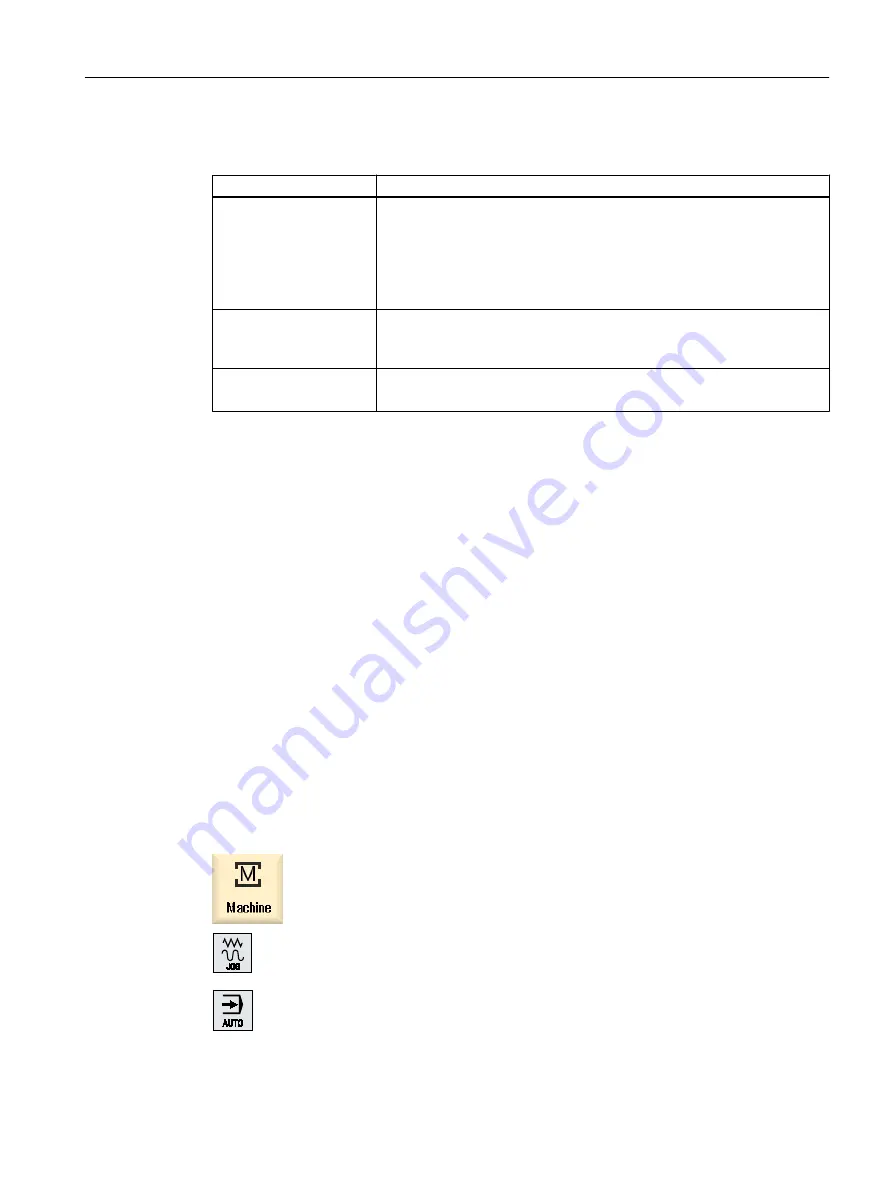
11.4
Setting the multi-channel view
Setting
Meaning
View
Here, you specify how many channels are displayed.
● 1 channel
● 2 channels
● 3 channels
● 4 channels
Channel selection and se‐
quence
(for "2 - 4 channels" view)
You specify which channels in which sequence are displayed in the multi-
channel view.
Visible
(for "2 - 4 channels" view)
Here, you specify which channels are displayed in the multi-channel view.
You can quickly hide channels from the view.
Example
Your machine has 6 channels.
You configure channels 1 - 4 for the multi-channel view and define the display sequence (e.g.
1,3,4,2).
In the multi-channel view, for a channel switchover, you can only switch between the channels
configured for the multi-channel view; all others are not taken into consideration. Using the
<CHANNEL> key, advance the channel in the "Machine" operating area - you obtain the
following views: Channels "1" and "3", channels "3" and "4", channels "4" and "2". Channels
"5" and "6" are not displayed in the multi-channel view.
In the single-channel view, toggle between all of the channels (1...6) without taking into account
the configured sequence for the multi-channel view.
Using the channel menu, you can always select all channels, also those not configured for
multi-channel view. If you switch to another channel, which is not configured for the multi-
channel view, then the system automatically switches into the single-channel view. There is
no automatic switchback into the multi-channel view, even if a channel is again selected, which
has been configured for multi-channel view.
Procedure
1.
Select the "Machine" operating area.
2.
Select the "JOG", "MDA" or "AUTO" mode.
Multi-channel view
11.4 Setting the multi-channel view
Milling
Operating Manual, 08/2018, 6FC5398-7CP41-0BA0
677






























