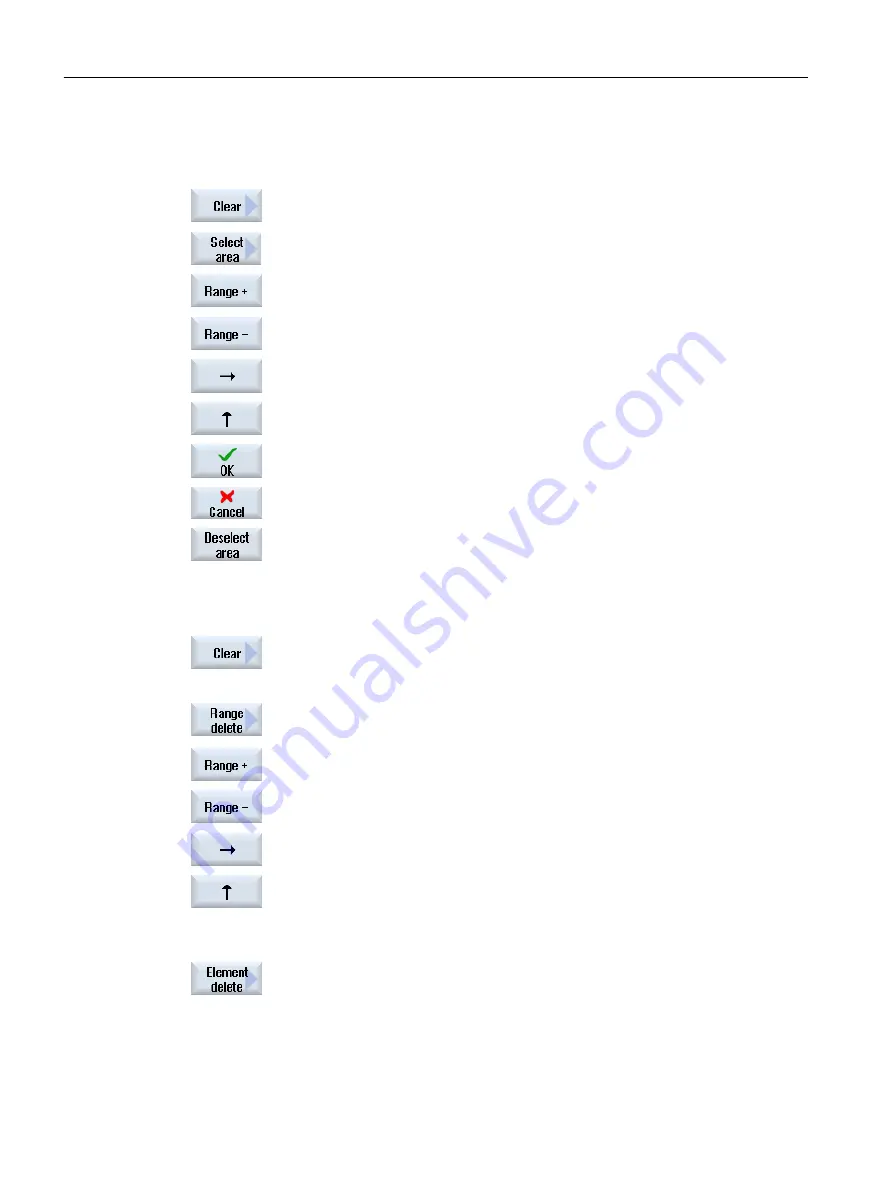
Procedure
Select the machining range from the DXF file
1.
Press the "Reduce" and "Select range" softkeys if you want to select
specific ranges of the DXF file.
An orange rectangle is displayed.
2.
Press the "Range +" softkey to enlarge the section or press the "Range
-" softkey to reduce the section.
3.
Press the "Arrow right", "Arrow left", "Arrow up" or "Arrow down" softkey
to move the selection tool.
4.
Press the "OK" softkey.
The machining section is displayed.
Use the "Cancel" softkey to return to the previous window.
5.
Press the "Deselect range" softkey to undo the selection of the machining
range.
The DXF fie is reset to the original display.
Delete selected ranges and elements of the DXF file
6.
Press the "Reduce" softkey.
Delete range
7.
Press the "Range delete" softkey.
A blue rectangle is displayed.
8.
Press the "Range +" softkey to enlarge the section or press the "Range
-" softkey to reduce the section.
9.
Press the "Arrow right", "Arrow left", "Arrow up" or "Arrow down" softkey
to move the selection tool.
- OR -
Delete element
10.
Press the "Element delete" softkey, and using the selection tool, select
the element that you wish to delete.
11.
Press "OK".
Machining the workpiece
6.11 Working with DXF files
Milling
232
Operating Manual, 08/2018, 6FC5398-7CP41-0BA0






























