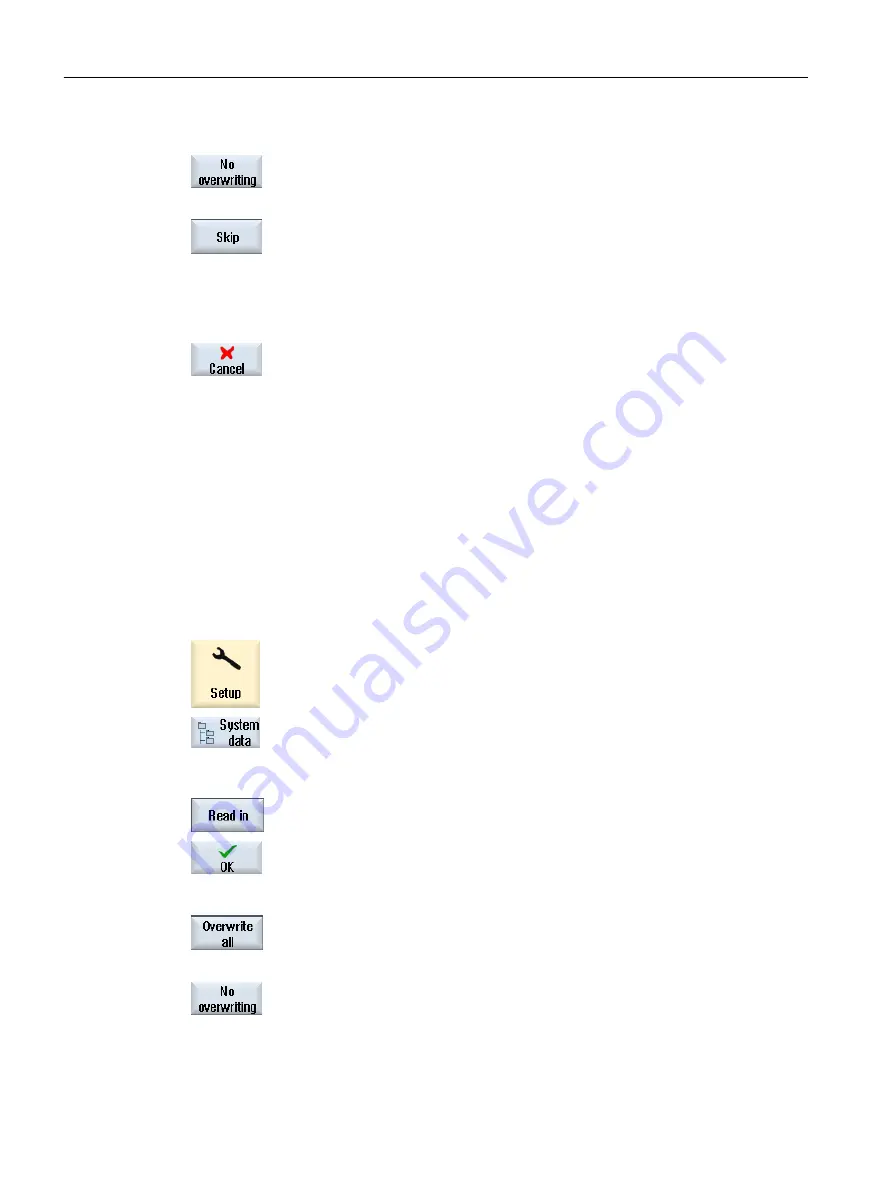
- OR -
Press the "Do not overwrite" softkey if you do not want to overwrite
already existing files.
- OR -
Press the "Skip" softkey if the read-in operation is to be continued
with the next file.
The "Read In Archive" window opens and a progress message box
appears for the read-in process.
You will then obtain a "Read error log for archive" in which the
skipped or overwritten files are listed.
5.
Press the "Cancel" softkey to cancel the read-in process.
See also
Searching directories and files (Page 766)
14.16.4
Read in archive from system data
If you want to read in a specific archive, you can select this directly from the data tree.
Procedure
1.
Select the "Startup" operating area.
2.
Press the "System data" softkey.
3.
In the data tree below the "Archive" directory, in the "User" folder,
select the file that you wish to read in.
4.
Press the "Read in" softkey.
...
5.
Press the "OK" or "Overwrite all" softkey to overwrite existing files.
- OR -
Press the "Do not overwrite" softkey if you do not want to overwrite
already existing files.
- OR -
Managing programs
14.16 Backing up data
Milling
792
Operating Manual, 08/2018, 6FC5398-7CP41-0BA0






























