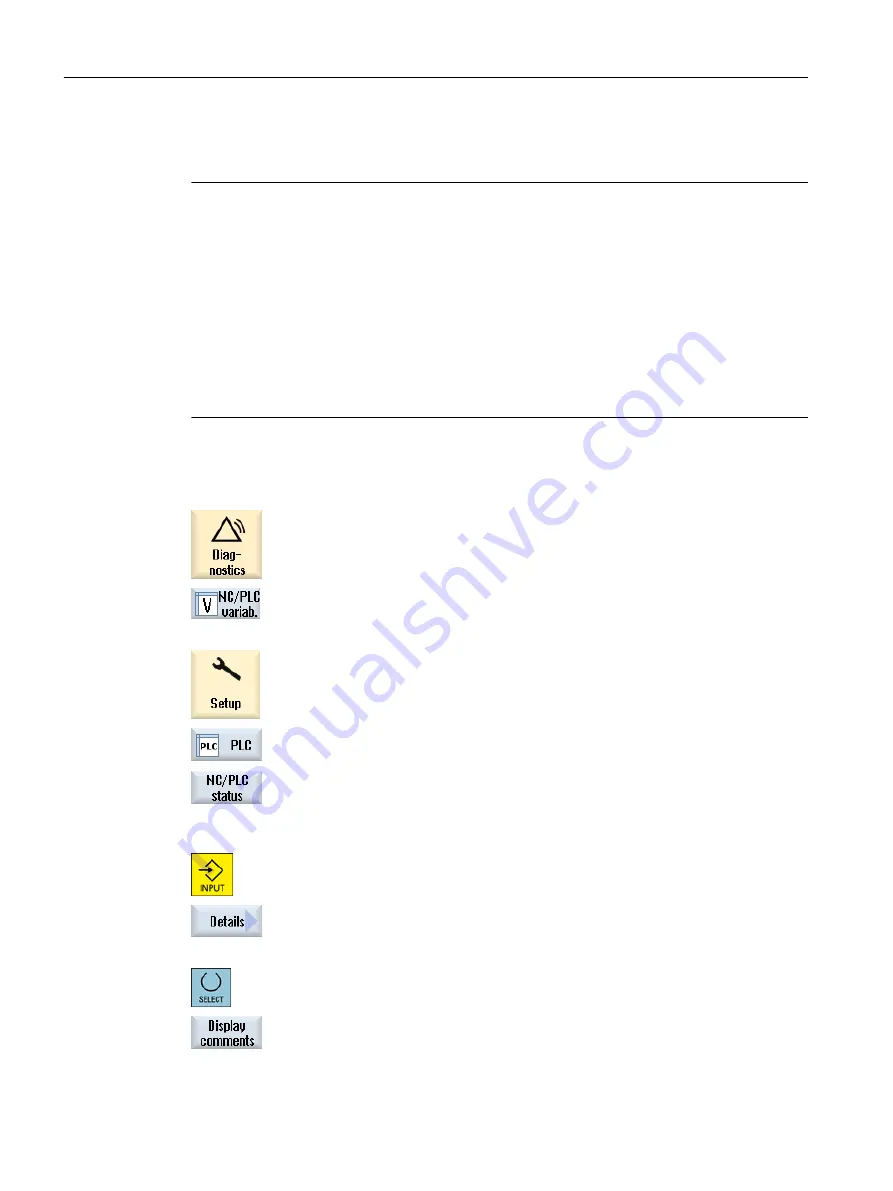
The following machine data is representative for all variable types (INT, BOOL, AXIS, CHAR,
STRING): MD18660 $MN_MM_NUM_SYNACT_GUD_REAL[1].
Note
● System variables can be dependent on the channel. When the channel is switched over,
the values from the selected channel are displayed.
You have the option of having the variable displayed for a specific channel, e.g. $R1:CHAN1
and $R1:CHAN2. The values of channel 1 and channel 2 are displayed, irrespective of the
channel you are in.
● For user variables (GUD), it is not necessary to specify whether they are global or channel-
specific GUD. The first element of a GUD array starts with index 0 as for NC variables.
● Use the tooltip to show the OPI notation for NC system variables (except for GUD).
Servo variables
Servo variables can only be selected and displayed at "Diagnostics" → "Trace".
Changing and deleting values
1.
Select the "Diagnostics" operating area.
2.
Press the "NC/PLC variables" softkey.
- OR -
1.
Select the "Startup" operating area.
2.
Press the "PLC" and "NC/PLC variab." softkeys.
The "NC/PLC Variables" window opens.
3.
Position the cursor in the "Variable" column and enter the required vari‐
able.
4.
Press the <INPUT> key.
The operand is displayed with the value.
5.
Press the "Details" softkey.
The "NC/PLC Variables: Details" window opens. The information for "Var‐
iable", "Comment" and "Value" is displayed in full length.
6.
Position the cursor in the "Format" field and select the required format
with <SELECT>.
7.
Press the "Display comments" softkey.
The "Comments" column is displayed. You have the option of creating
comments or editing existing comments.
Edit PLC user program (828D only)
23.3 Displaying and editing PLC and NC variables
Milling
902
Operating Manual, 08/2018, 6FC5398-7CP41-0BA0






























