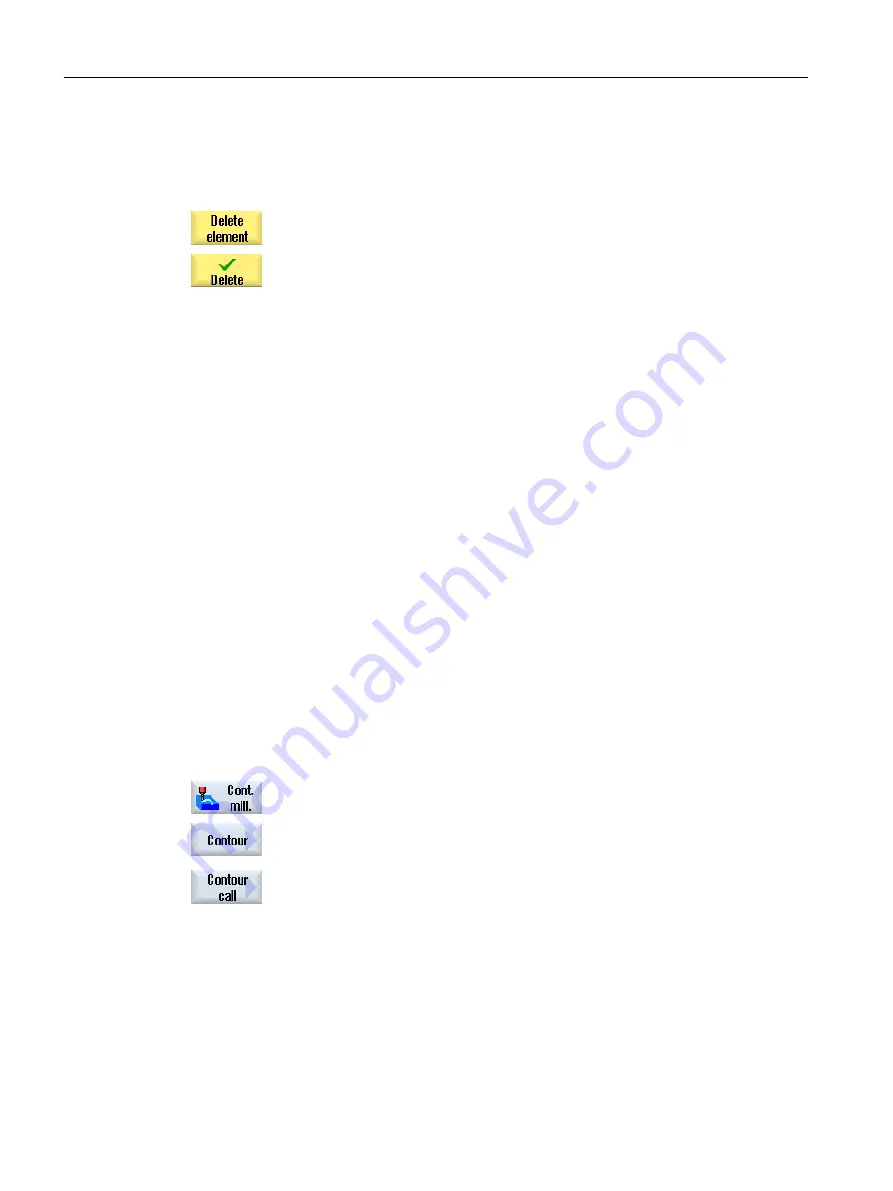
Procedure for deleting a contour element
1.
Open the part program or ShopMill program to be executed.
2.
Position the cursor on the contour element that you want to delete.
3.
Press the "Delete element" softkey.
4.
Press the "Delete" softkey.
10.3.6
Contour call (CYCLE62) - only for G code program
Function
The input creates a reference to the selected contour.
There are four ways to call the contour:
1. Contour name
The contour is in the calling main program.
2. Labels
The contour is in the calling main program and is limited by the labels that have been
entered.
3. Subprogram
The contour is located in a subprogram in the same workpiece.
4. Labels in the subprogram
The contour is in a subprogram and is limited by the labels that have been entered.
Procedure
1.
The subprogram to be edited has been created and you are in the editor.
2.
Press the "Contour milling" softkey.
3.
Press the "Contour" and "Contour call" softkeys.
The "Contour Call" input window opens.
4.
Assign parameters to the contour selection.
Programming technological functions (cycles)
10.3 Contour milling
Milling
490
Operating Manual, 08/2018, 6FC5398-7CP41-0BA0






























