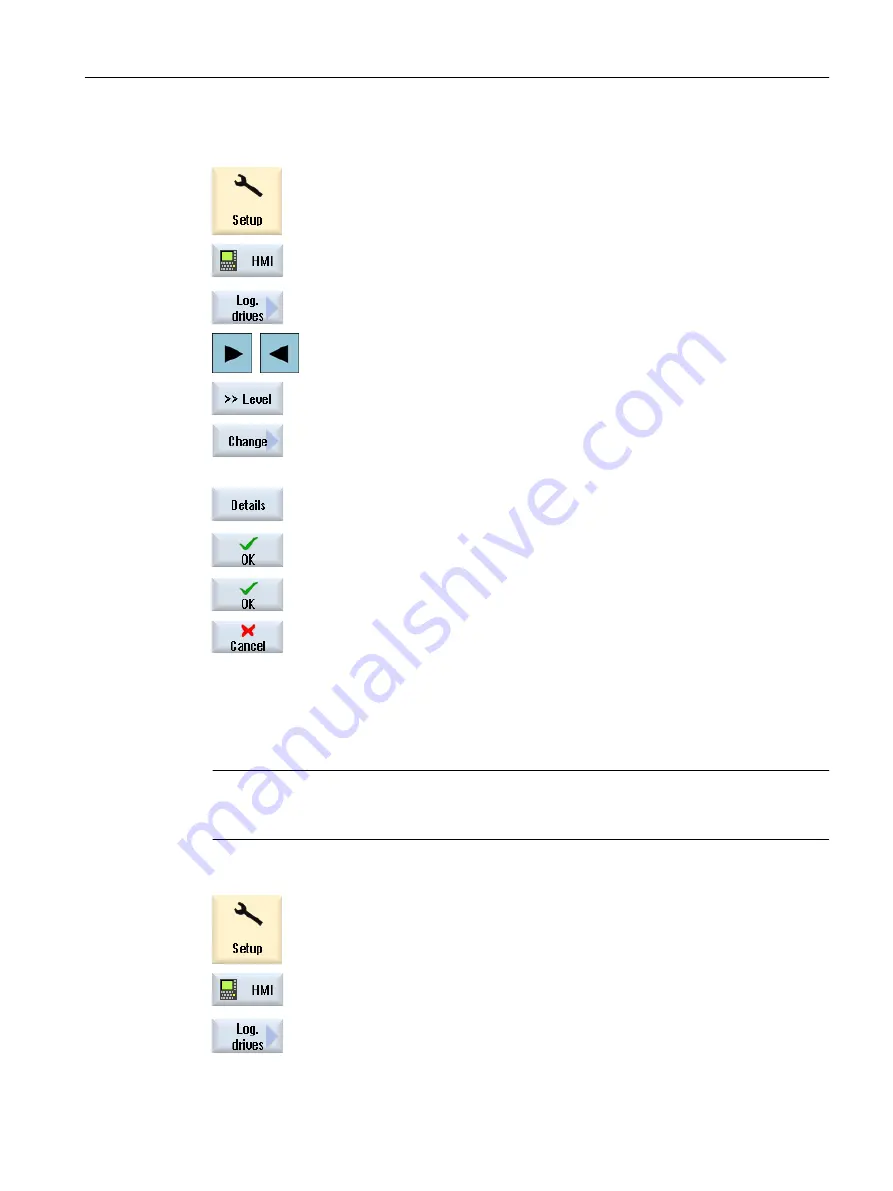
Procedure
1.
Select the "Start-up" operating area.
2.
Press the "HMI" and "Log. drive" softkeys.
The "Set Up Drives" window opens.
3.
Select the softkey that you want to configure.
4.
To configure softkeys 9 to 16 or softkeys 17 to 24, click the ">> level"
softkey.
5.
To allow entry fields to be edited, press the "Change" softkey.
6.
Select the data for the corresponding drive or enter the necessary data.
7.
Press the "Details" softkey if you want to enter additional parameters.
Press the "Details" softkey to return to the "Set Up Drives" window.
8.
Press the "OK" softkey.
The entries are checked.
A window with the appropriate message opens if the data is incomplete
or incorrect. Acknowledge the message with "OK" softkey.
If you press the "Cancel" softkey, then all of the data that has not been
activated is rejected.
9.
Restart the control in order to activate the configuration and to obtain the
softkeys in the "Program Manager" operating area.
Entering the default settings for drive release
Note
This function is available only on Windows systems when the "Execution from external storage
(EES)" software option is activated.
1.
Select the "Start-up" operating area.
2.
Press the "HMI" and "Log. drive" softkeys.
The "Set Up Drives" window opens.
Managing programs
14.12 Set up drives
Milling
Operating Manual, 08/2018, 6FC5398-7CP41-0BA0
781






























