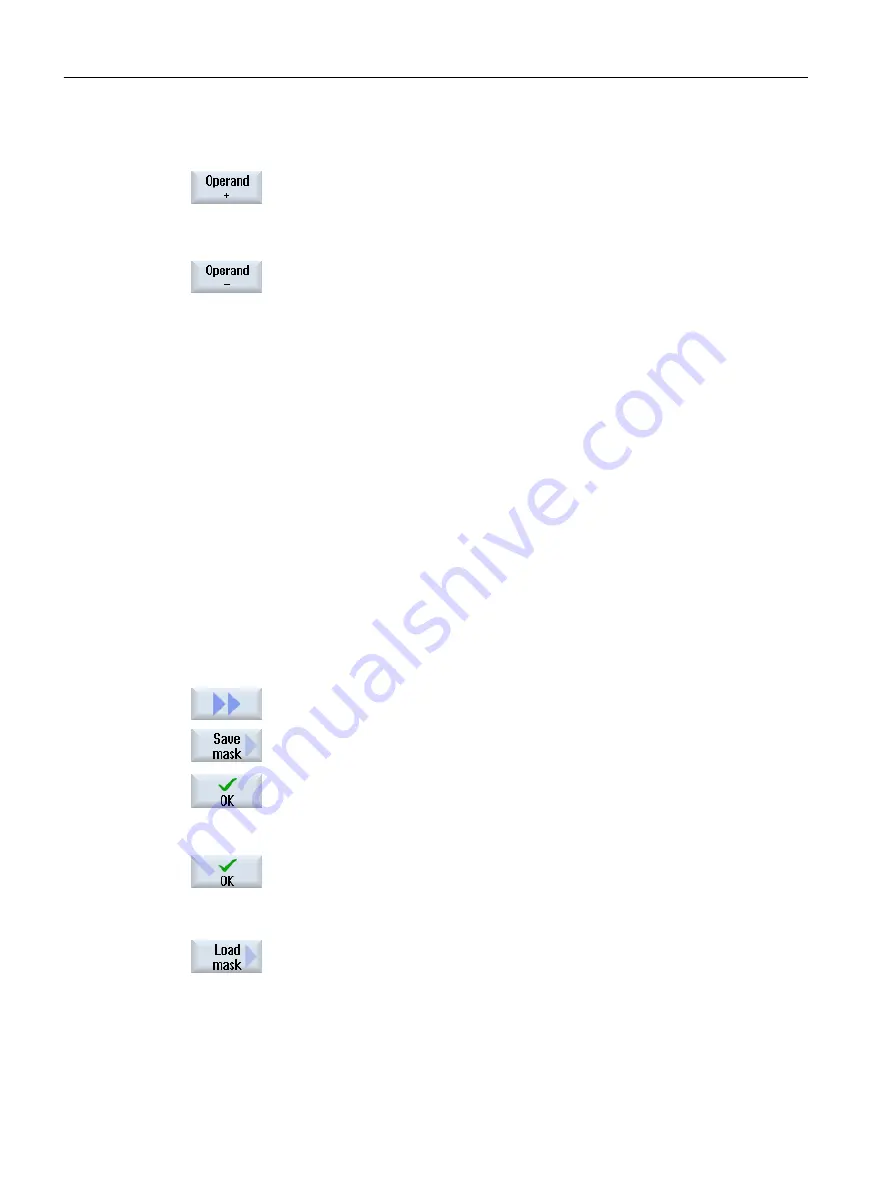
Examples
DB97.DBX2.5
Result: DB97.DBX2.6
$AA_IM[1]
Result: $AA_IM[2]
MB201
Result: MB200
/Channel/Parameter/R[u1,3]
Result: /Channel/Parameter/R[u1,2]
15.6.2
Saving and loading screen forms
You have the option of saving the configurations of the variables made in the "NC/PLC
variables" window in a screen form that you reload again when required.
Editing screen forms
If you change a screen form that has been loaded, then this is marked using with * after the
screen form name.
The name of a screen form is kept in the display after switching-off.
Procedure
1.
You have entered values for the desired variables in the "NC/PLC varia‐
bles" window.
2.
Press the ">>" softkey.
3.
Press the "Save screen" softkey.
The "Save screen: Select archiving" window opens.
4.
Position the cursor on the template folder for variable screen forms in
which your actual screen form should be saved and press the "OK" soft‐
key.
The "Save screen: Name" window opens.
5.
Enter the name for the file and press the "OK" softkey.
A message in the status line informs you that the screen form was saved
in the specified folder.
If a file with the same name already exists, they you will receive a prompt.
6.
Press the "Load screen" softkey.
The "Load screen" window opens and displays the sample folder for the
variable screen forms.
7.
Select the desired file and press the "OK" softkey.
You return to the variable view. The list of all of the predefined NC and
PLC variables is displayed.
Alarm, error, and system messages
15.6 PLC and NC variables
Milling
820
Operating Manual, 08/2018, 6FC5398-7CP41-0BA0






























