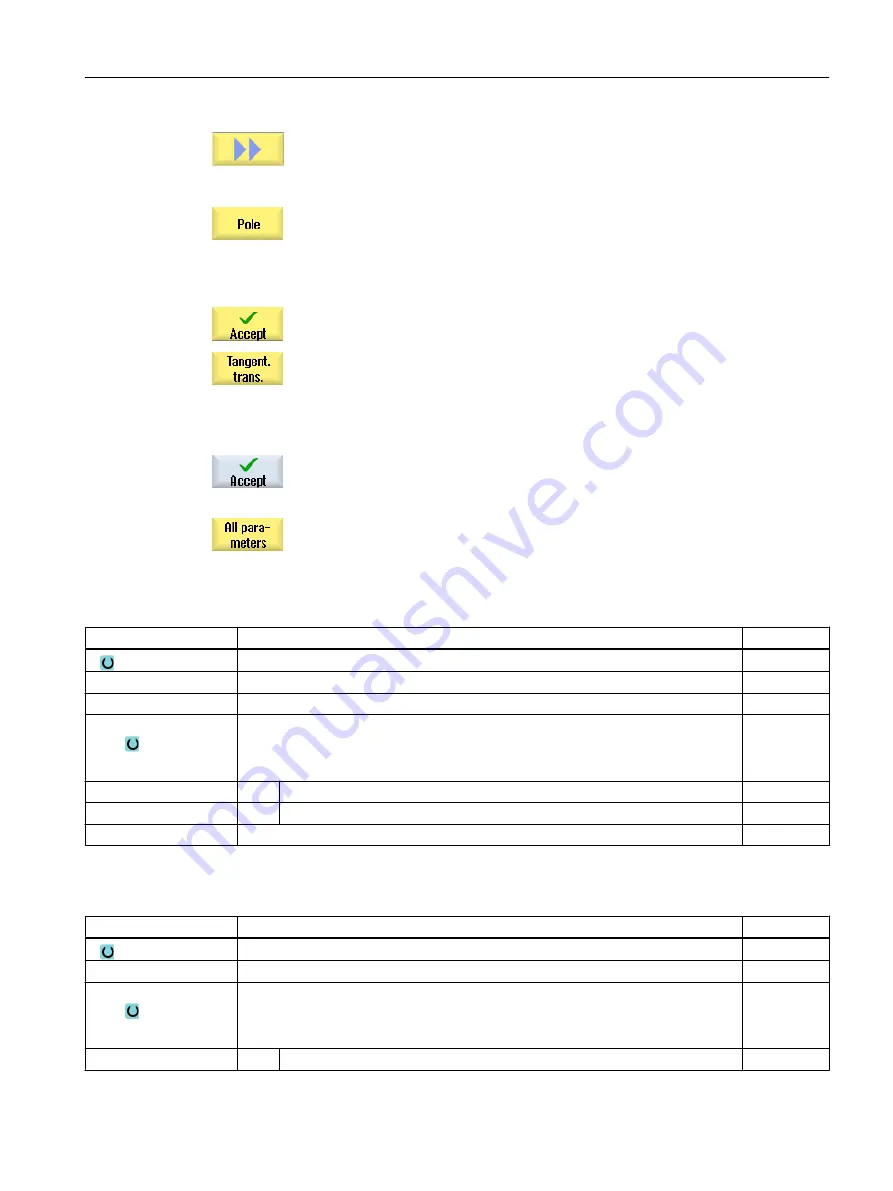
The "Pole Input" input window opens.
4.
Enter all the data available from the workpiece drawing in the input screen
(e.g. length of straight line, target position, transition to next element,
angle of lead, etc.).
5.
Press the "Accept" softkey.
The contour element is added to the contour.
6.
When entering data for a contour element, you can program the transition
to the preceding element as a tangent.
Press the "Tangent to prec. elem." softkey. The "tangential" selection
appears in the parameter α2 entry field.
7.
Repeat the procedure until the contour is complete.
8.
Press the "Accept" softkey.
The programmed contour is transferred into the process plan (program
view).
9.
If you want to display further parameters for certain contour elements,
e.g. to enter additional commands, press the "All parameters" softkey.
Contour element "Straight line, e.g. X"
Parameter
Description
Unit
X
End point X (abs or inc)
mm
α1
Starting angle e.g. to the X axis
Degrees
α2
Angle to the preceding element
Degrees
Transition to next ele‐
ment
Type of transition
● Radius
● Chamfer
Radius
R
Transition to following element - radius
mm
Chamfer
FS
Transition to following element - chamfer
mm
Additional commands
Additional G code commands
Contour element "straight line, e.g. Y"
Parameter
Description
Unit
Y
End point Y (abs or inc)
mm
α1
Starting angle to X axis
Degrees
Transition to next ele‐
ment
Type of transition
● Radius
● Chamfer
Radius
R
Transition to following element - radius
mm
Programming technological functions (cycles)
10.3 Contour milling
Milling
Operating Manual, 08/2018, 6FC5398-7CP41-0BA0
487






























