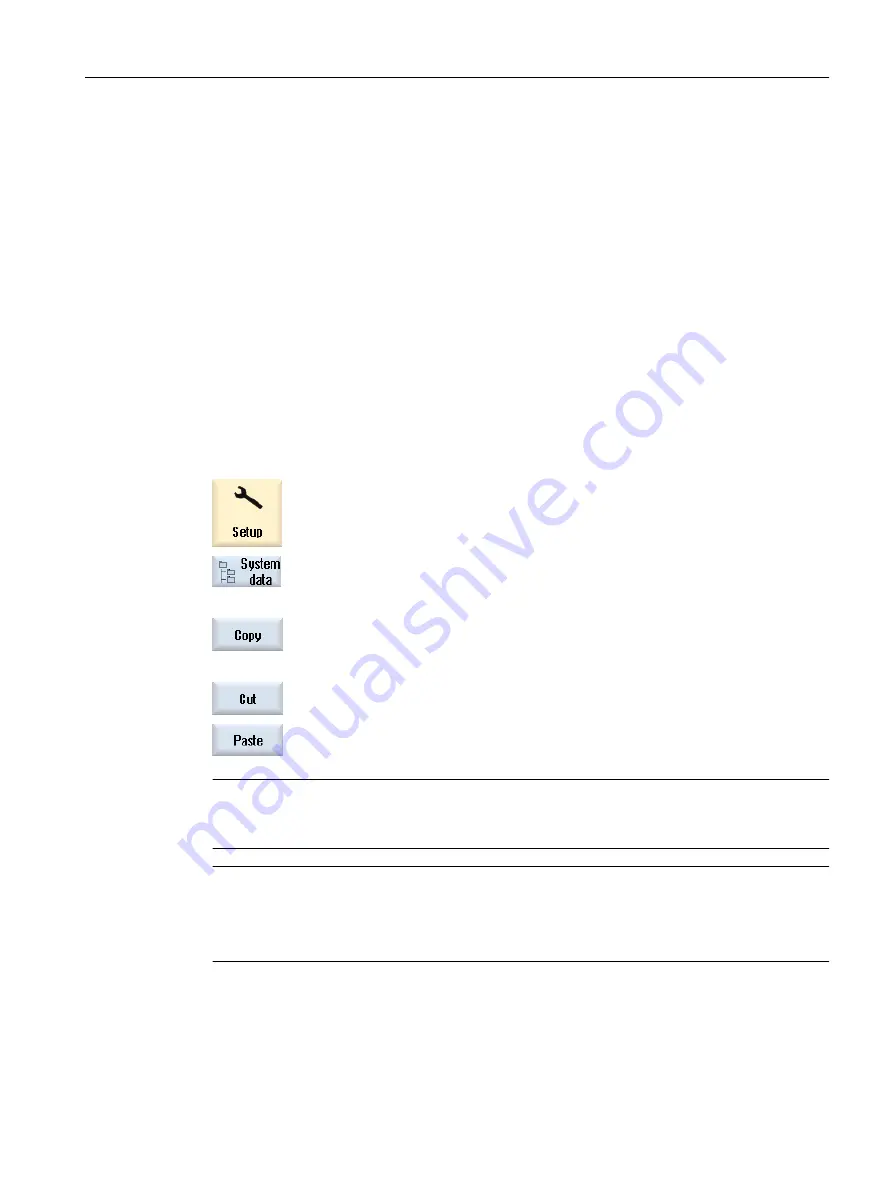
15.5
Creating screenshots
You can create screenshots of the current user interface.
Each screenshot is saved as a file and stored in the following folder:
/user/sinumerik/hmi/log/screenshot
Procedure
Ctrl + P
Press the <Ctrl+P> key combination.
A screenshot of the current user interface is created in .png format.
The file names assigned by the system are in ascending order from
"SCR_SAVE_0001.png" to "SCR_SAVE_9999.png". You can create up to 9,999
screenshots.
Copy file
1.
Select the "Startup" operating area.
2.
Press the "System data" softkey.
3.
Open the folder specified above, and select the required screenshots.
4.
Press the "Copy" softkey.
- OR -
Press the "Cut" softkey.
5.
Open the required archive directory, e.g. on a USB flash drive and press
the "Paste" softkey.
Note
You can also copy the screenshots using "WinSCP" to a Windows PC
(for 840D sl).
Note
If you wish to view the screenshots, then you can open the files in SINUMERIK Operate. On
a Windows PC, you can open the data using a graphic program, e.g. "Office Picture Manager".
(for 840D sl)
Alarm, error, and system messages
15.5 Creating screenshots
Milling
Operating Manual, 08/2018, 6FC5398-7CP41-0BA0
815






























