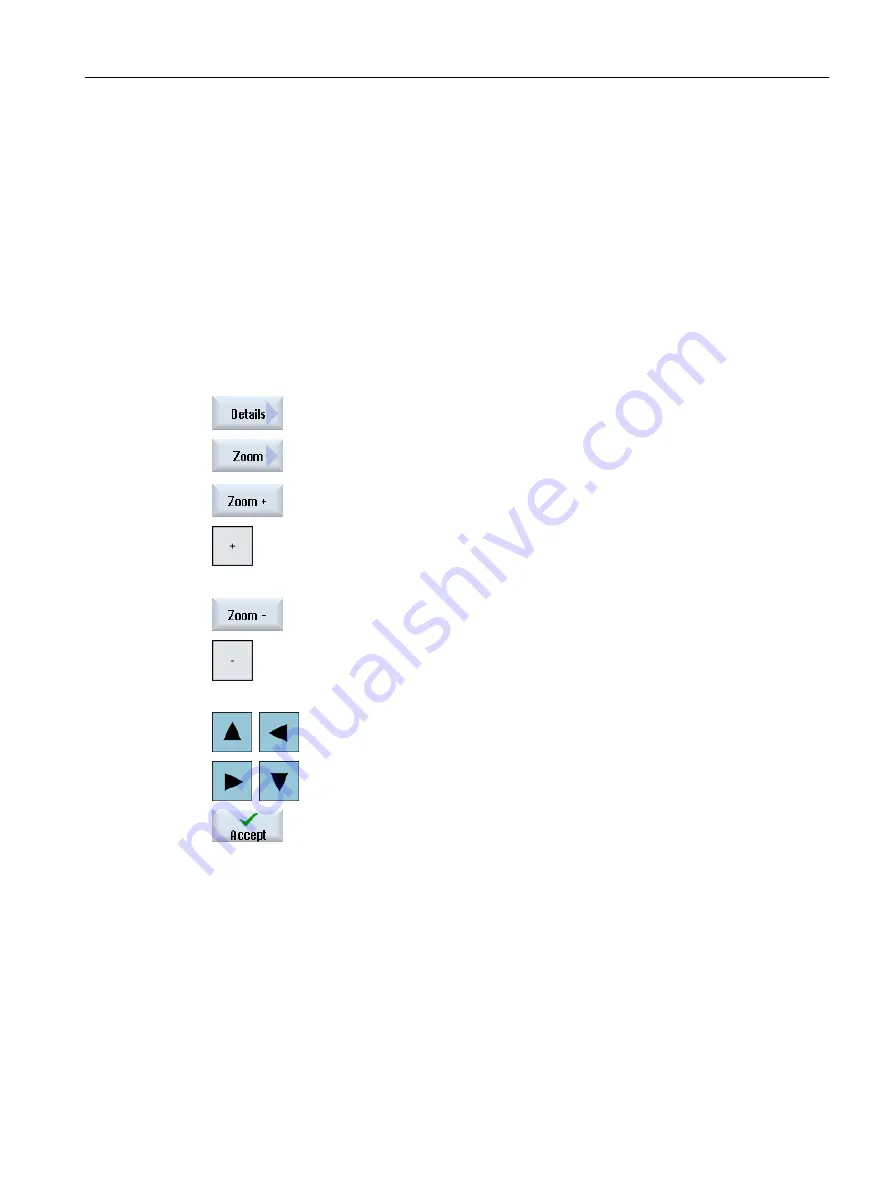
7.8.4
Modifying the viewport
If you would like to move, enlarge or decrease the size of the segment of the graphical display,
e.g. to view details or display the complete workpiece, use the magnifying glass.
Using the magnifying glass, you can define your own section and then enlarge or reduce its
size.
Precondition
The simulation or the simultaneous recording is started.
Procedure
1.
Press the "Details" softkey.
2.
Press the "Magnifying glass" softkey.
A magnifying glass in the shape of a rectangular frame appears.
3.
Press the "M" or <+> softkey to enlarge the frame.
- OR -
Press the "Magnify -" or <-> softkey to reduce the frame.
- OR -
Press one of the cursor keys to move the frame up, down, left or right.
4.
Press the "Accept" softkey to accept the selected section.
7.8.5
Defining cutting planes
In the 3D view, you have the option of "cutting" the workpiece and therefore displaying certain
views in order to show hidden contours.
Precondition
The simulation or the simultaneous recording is started.
Simulating machining
7.8 Changing and adapting a simulation graphic
Milling
Operating Manual, 08/2018, 6FC5398-7CP41-0BA0
291






























