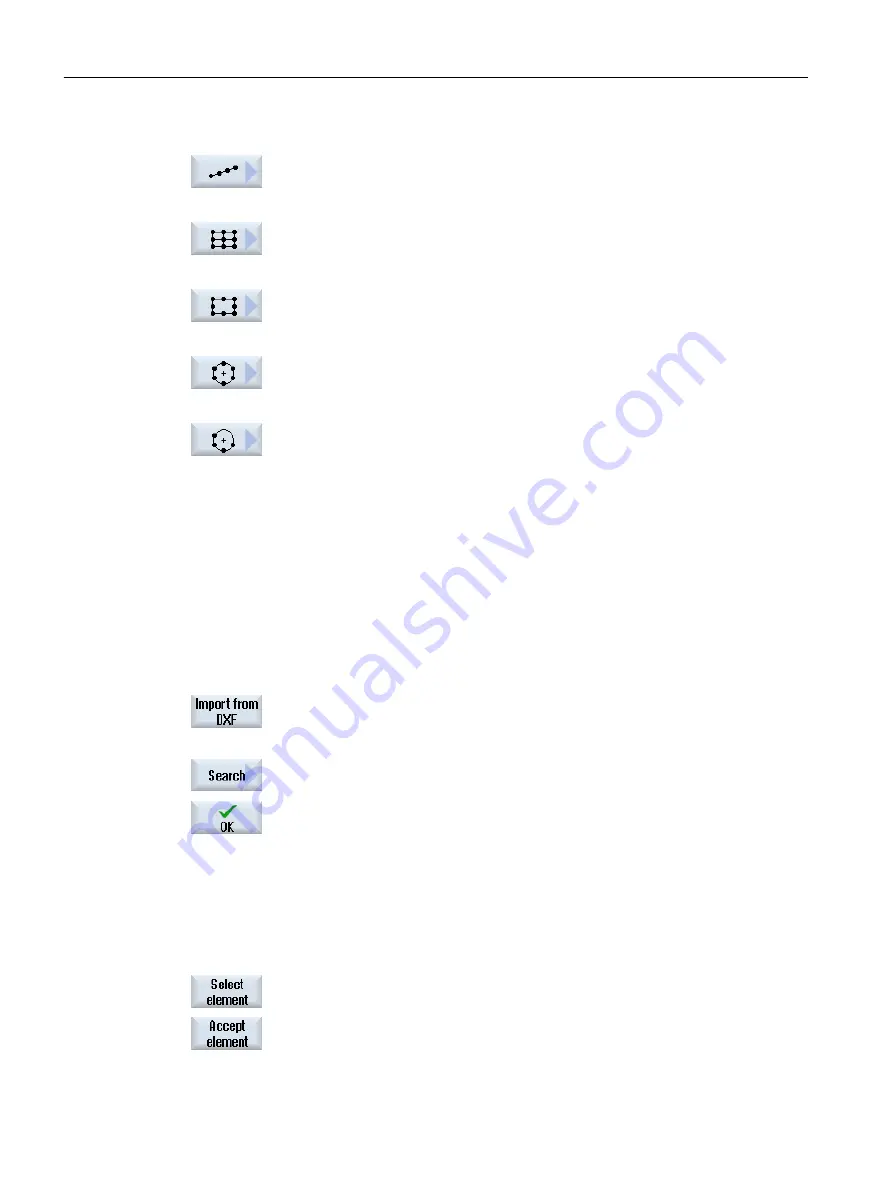
- OR -
Press the "Line" softkey.
The "Row of positions" input window opens.
- OR -
Press the "Grid" softkey.
The "Position grid" input window opens.
- OR
Press the "Frame" softkey.
The "Position frame" input window opens.
- OR -
Press the "Circle" softkey.
The "Position circle" input window opens.
- OR -
Press the "Pitch circle" softkey.
The "Position pitch circle" input window opens.
Selecting the drilling positions
Requirement
You have selected a position pattern.
Procedure
Opening a DXF file
1.
Press the "Import from DXF" softkey.
2.
Position the cursor on the desired DXF file in the storage directory.
You can use the search function to search directly for a DXF file in com‐
prehensive folders and directories.
3.
Press the "OK" softkey.
The CAD drawing opens and the cursor takes the form of a cross.
Cleaning a file
4.
Prior to selecting the drilling positions, you can select a layer and clean
the file.
Specifying a reference point
5.
If required, specify a zero point.
Specify clearance(s) (position pattern "Row"/"Arbitrary positions" and "Circle"/"Pitch circle"
6.
Press the "Select element" softkey repeatedly to navigate through the
orange selection symbol to the desired drilling position.
7.
Press the "Accept element" softkey to transfer the position.
Repeat steps 6 and 7 to specify other drilling positions for "Arbitrary posi‐
tions".
Machining the workpiece
6.11 Working with DXF files
Milling
234
Operating Manual, 08/2018, 6FC5398-7CP41-0BA0






























