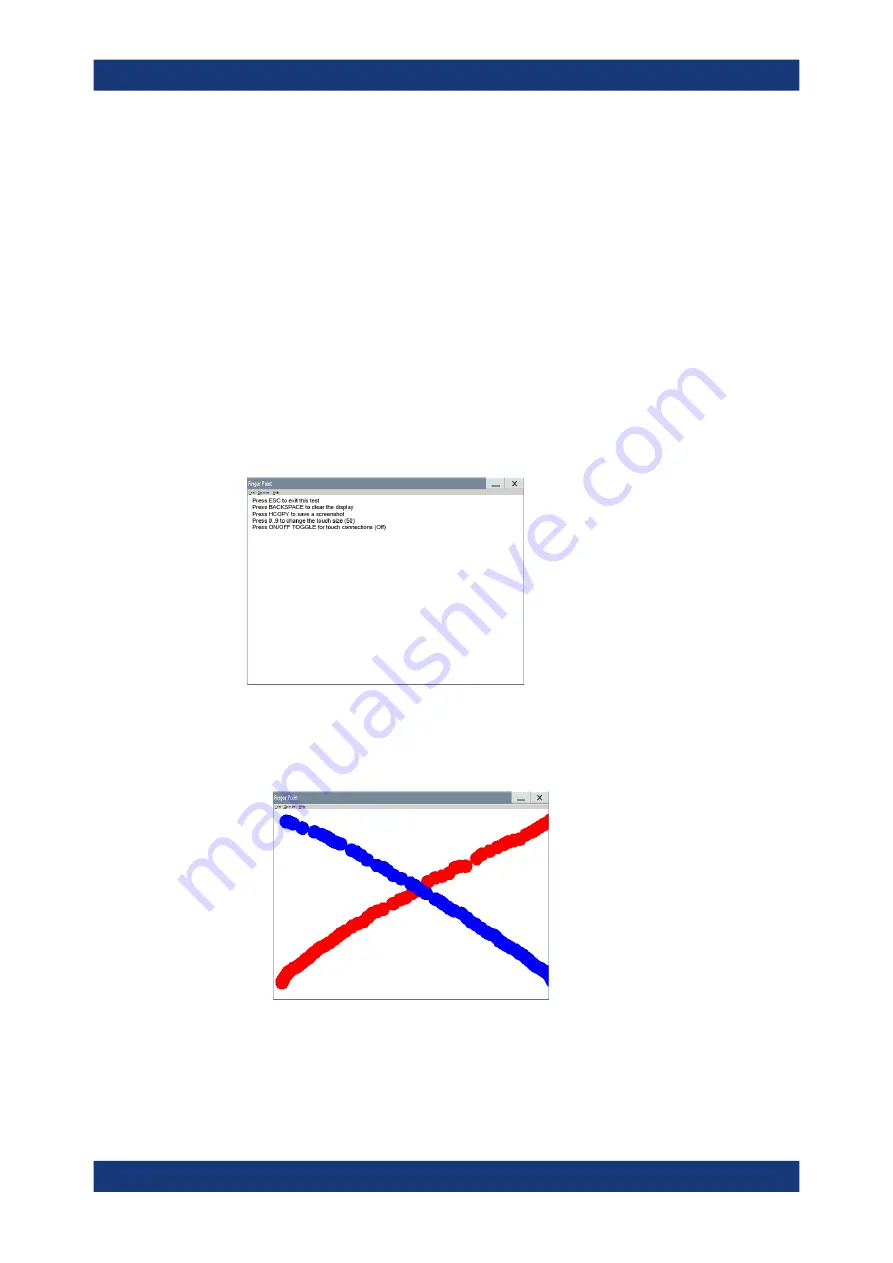
Maintenance, storage and disposal
R&S
®
SMM100A
1020
User Manual 1179.1341.02 ─ 05
When you have completed the test and close the dialog, the LEDs switch back to
the state they had before the test, according to the current settings of the User con-
nector.
Expected responses:
● Selecting the "
★
(User)" button three times (the LED at the front panel is blink-
ing green, yellow, red)
● Selecting the "
★
(User)" key once more, the LED turns off.
● After testing all LEDs, a "Test passed" message confirms the success.
Testing the touchscreen
1. Press the [Setup] key.
2. Select "Maintenance > Check Front Panel"
The "Check Front Panel" dialog opens.
3. Select "Touchscreen Test" to access the "Finger Paint" test window.
4. Drag with your finger one or more lines, for example diagonally across the screen.
The test traces the movements of your finger on the screen.
The following results are expected:
● If the lines are uninterrupted, the touchscreen works properly.
● If there are any gaps, the touch-sensitive functionality is damaged.
Performing maintenance tasks
















































