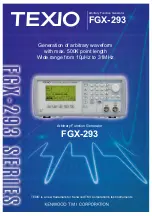Configuring the internal baseband source
R&S
®
SMM100A
164
User Manual 1179.1341.02 ─ 05
b) Select the waveform file, e.g.,
/var/user/lte_waveform
.
c) Click "Select".
The "ARB" dialog confirms that the waveform file is loaded.
4. Select "ARB > State > On".
The R&S
SMM100A processes the waveform file.
4.6.4.4
How to use waveform files with R&S
WinIQSIM2
The following example illustrates how to use R&S
WinIQSIM2 to generate an
EUTRA/LTE waveform and load it in the ARB of the R&S
SMM100A.
The workflow consists of three main steps, each described in a separate step-by-step
instruction:
●
Configuring the connection between the R&S WinIQSIM2 and the R&S
SMM100A
●
Generating of a waveform file with the required settings
●
Transferring the waveform file to and playing it with the R&S
SMM100A.
This section does not describe the R&S WinIQSIM2 but focuses only the task-related
settings.
For more information on configuration and working with the R&S WinIQSIM2, refer to
description "R&S WinIQSIM2 User Manual".
To define the R&S
SMM100A as destination instrument
In this example, we assume that the R&S
WinIQSIM2 is installed on a remote control-
ler. This remote controller is connected over LAN to the R&S
SMM100A.
The general instrument settings of the destination instrument affect various functions,
like, the maximum size of the file the waveform is saved in. We recommend that you
configure the destination instrument before you generate the waveform with the
R&S
WinIQSIM2.
1. In the R&S
WinIQSIM2, select "File > New" to preset the software to a defined
state.
2. In the block diagram, select "Vector Sig Gen > Instruments".
The "Configure Instruments" dialog opens. The list of configured instruments is
empty.
3. Select "Configure Instruments > Scan".
The software scans the network for connected and active instruments.
Alternatively, use the "New" function to add the R&S
SMM100A manually to the list
of instruments.
4. Close the dialog.
5. In the block diagram, select "Vector Sig Gen" block and select the R&S
SMM100A
form the list.
Using the arbitrary waveform generator (ARB)