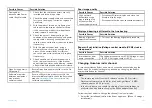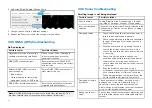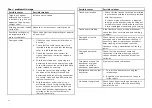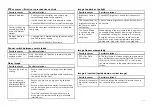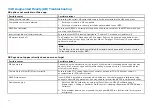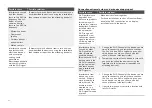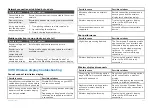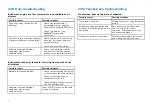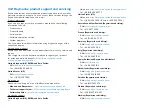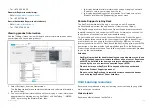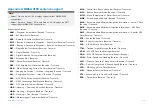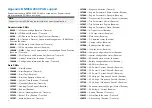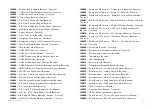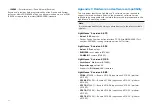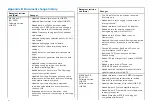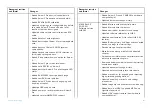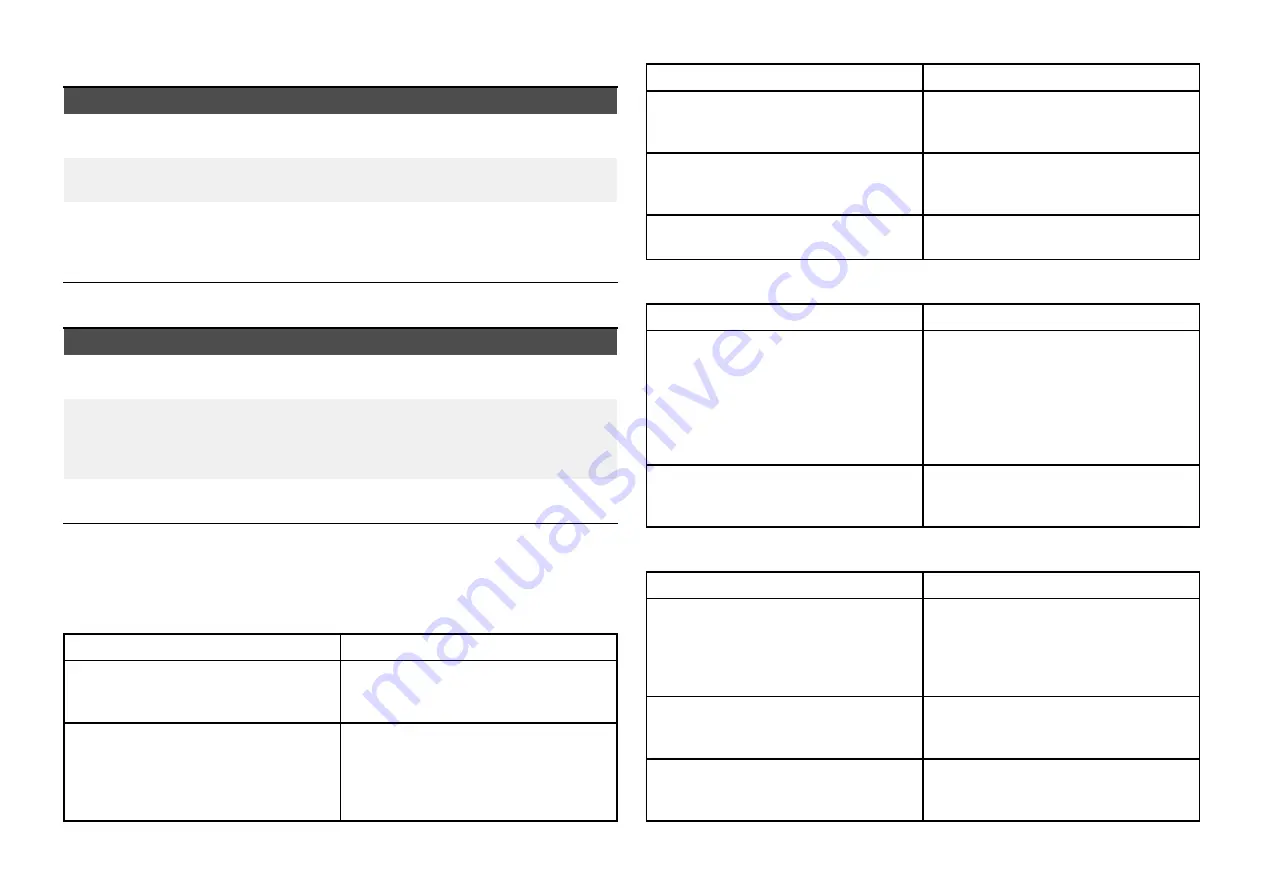
Network connection established but no data
Possible cause
Possible solutions
Connected to the
wrong network.
Ensure that your devices is connected to the correct
network.
Device software
incompatibility.
Ensure both devices are running the latest available
software.
It may be possible
that the device has
become defective.
1.
Try updating software to a later version, or
2. try reinstalling the software.
3.
Obtain new replacement device.
Mobile application running slowly or not at all
Possible cause
Possible solutions
Raymarine® app not
installed
Install mobile app from relevant app store.
Raymarine® app
version not
compatible with
display software
Ensure mobile app and display software are latest
available versions.
Mobile apps not
enabled on display
Enable “Viewing only” or “Remote Control” as
required in the Mobile Apps setting on your display.
33.10 Wireless display troubleshooting
Cannot connect to wireless display
Possible cause
Possible solutions
Some Miracast compatible but non
certified devices may not be able to
connect with Wi-Fi Sharing enabled.
Disable Wi-Fi Sharing on your MFD
and retry connection.
Wi-Fi Sharing has been enabled or
disable since the wireless display
was first connected.
Try power cycling devices and trying
again.
Depending on dongle used a factory
reset may be required to establish
a connection.
Possible cause
Possible solutions
Missed confirmation on wireless
display
Restart connection procedure and
ensure you check the wireless
display for confirmation dialogs.
Wireless display too far away
Try moving the wireless display
closer to the MFD and retry
connection.
Chromecast devices are not
supported.
Purchase a Miracast compatible
device.
Poor performance
Possible cause
Possible solutions
High video processing demand.
The Camera app, Raymarine mobile
app connections can interfere with
the wireless display performance as
they use shared video processing
resource. Try switching off
video feeds and/or mobile app
connections.
Wireless display too far away
Try moving the wireless display
closer to the MFD and retry
connection.
Wireless display disconnects
Possible cause
Possible solutions
Changing the Wi-Fi Sharing option
on your MFD will cause the wireless
display to disconnect.
Do not change Wi-Fi sharing options
whilst connected to a wireless
display.
Wireless display may require factory
reset to re-establish connection.
Quantum wireless pairing process
will cause wireless display to
disconnect.
Do not pair with a Quantum Radar
whilst wireless display connection is
active.
Wireless display too far away
Try moving the wireless display
closer to the MFD and retry
connection.
469
Summary of Contents for LIGHTHOUSE 4
Page 2: ......
Page 4: ......
Page 20: ...APPENDIX C HARDWARE AND SOFTWARE COMPATIBILITY 478 APPENDIX D DOCUMENT CHANGE HISTORY 480 20...
Page 414: ...414...
Page 451: ...4 Select Delete again to confirm 5 Select OK YachtSense ecosystem 451...
Page 484: ......
Page 503: ......