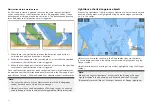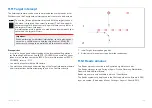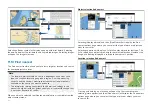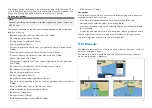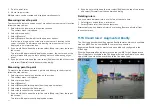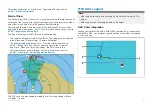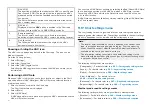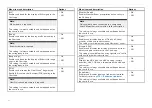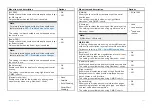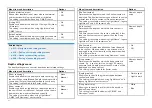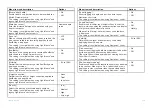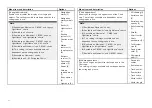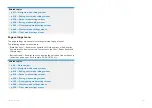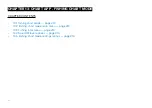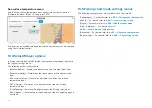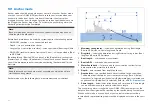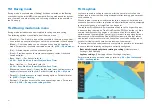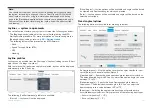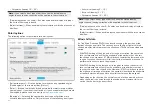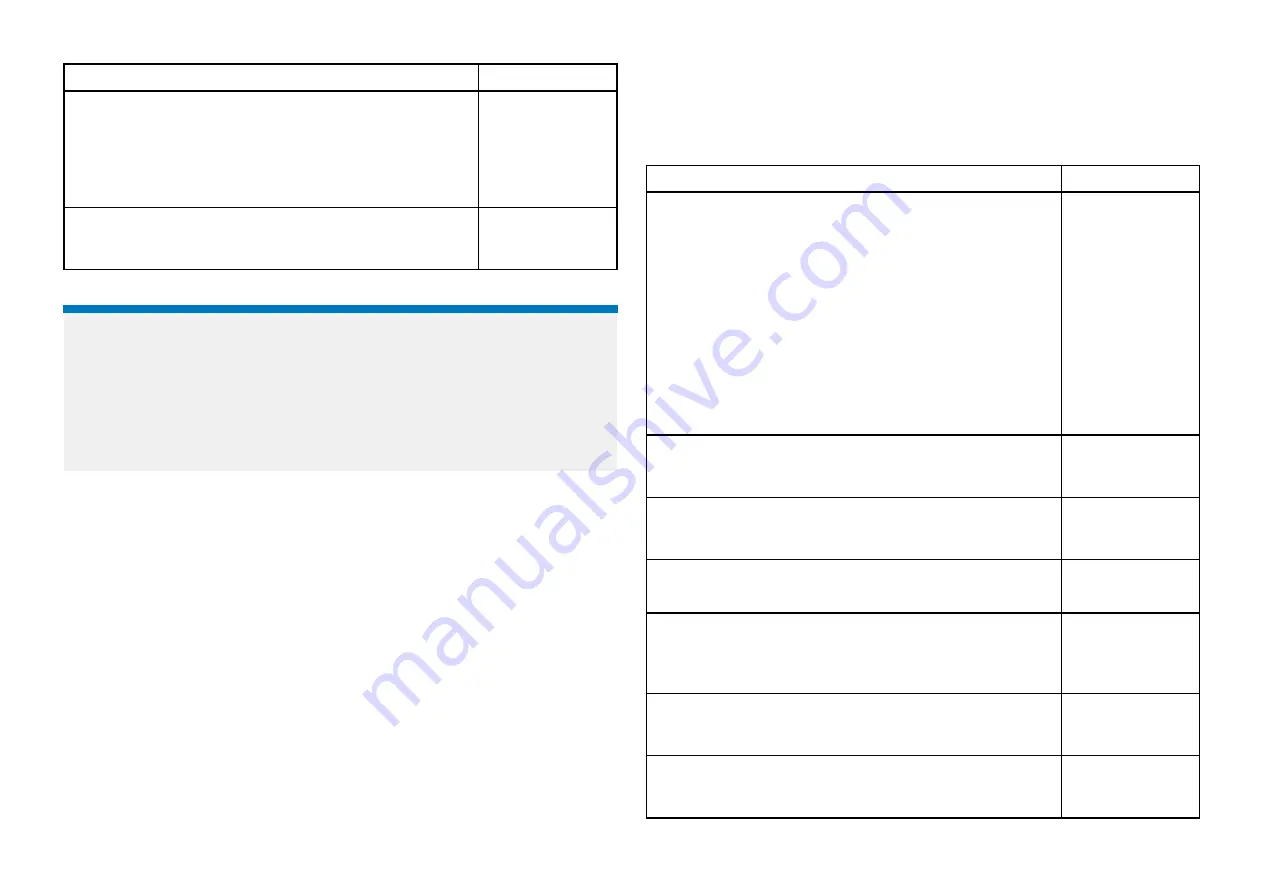
Menu item and description
Options
[Boat position]
The boat position determines the position of your vessel
icon onscreen. The default is Center but you can adjust
this to provide a greater distance in front of your vessel.
Your boat position can only be changed when Chart
motion is set to Relative motion.
•
Center
•
Partial offset
•
Full offset
[Sync view with other charts:]
All charts with
[Sync]
turned
[On]
will synchronize
orientation and position.
•
On
•
Off
Related topics:
•
p.211 — Navigate mode settings menus
•
p.214 — Fishing chart mode settings menus
•
p.218 — Anchor mode settings menus
•
p.233 — Fish mapping mode settings menus
•
p.228 — Racing mode settings menus
Advanced settings menu
The advanced setting menu contains advanced settings related to the
chart app’s user interface, and determines which cartographic objects are
displayed and the appearance of the chart and its data.
Menu item and description
Options
[Chart orientation]
North-up
In North-up the top of the screen always points towards
north. As your vessel’s heading changes, the vessel
icon rotates accordingly.
Head-up
In Head-up the top of the screen always points towards
your vessel’s current heading, and as your heading
changes the chart rotates accordingly.
Course-up
In Course-up the top of the screen always points
towards your destination, and as your destination
changes the chart rotates accordingly.
•
North-up
•
Head-up
•
Course-up
[Enhanced AIS targets]
Switches between using standard and enhanced AIS
targets.
•
On
•
Off
[Auto find ship]
When enabled the Chart app will automatically center
to your vessel after 30 seconds.
•
On
•
Off
[Use Radar without heading data]
Enables use of Radar overlay without Heading data.
•
On
•
Off
[Use SOG for hdg vector length]
Enables you to use SOG data to determine the length
of the vessel heading vector instead of STW (Speed
Through Water).
•
On
•
Off
[Cursor info boxes]
Allows display of information pop-ups for targets and
objects.
•
On
•
Off
[Tide animation interval]
Allows you to select the time interval used for the Tide
and Current animations in Tides mode.
•
15 minutes to
2 hours in 15
minute steps.
207
Summary of Contents for LIGHTHOUSE 4
Page 2: ......
Page 4: ......
Page 20: ...APPENDIX C HARDWARE AND SOFTWARE COMPATIBILITY 478 APPENDIX D DOCUMENT CHANGE HISTORY 480 20...
Page 414: ...414...
Page 451: ...4 Select Delete again to confirm 5 Select OK YachtSense ecosystem 451...
Page 484: ......
Page 503: ......