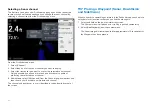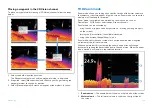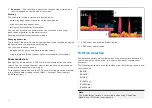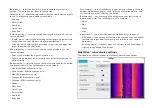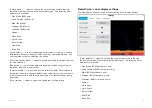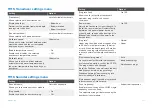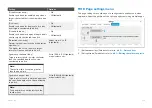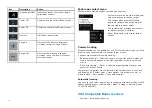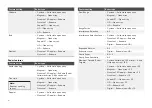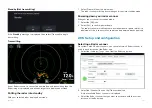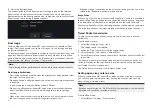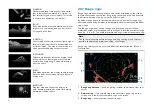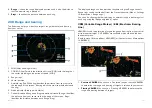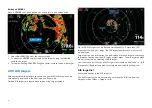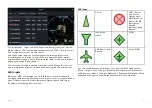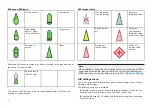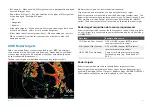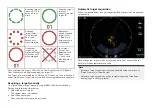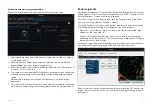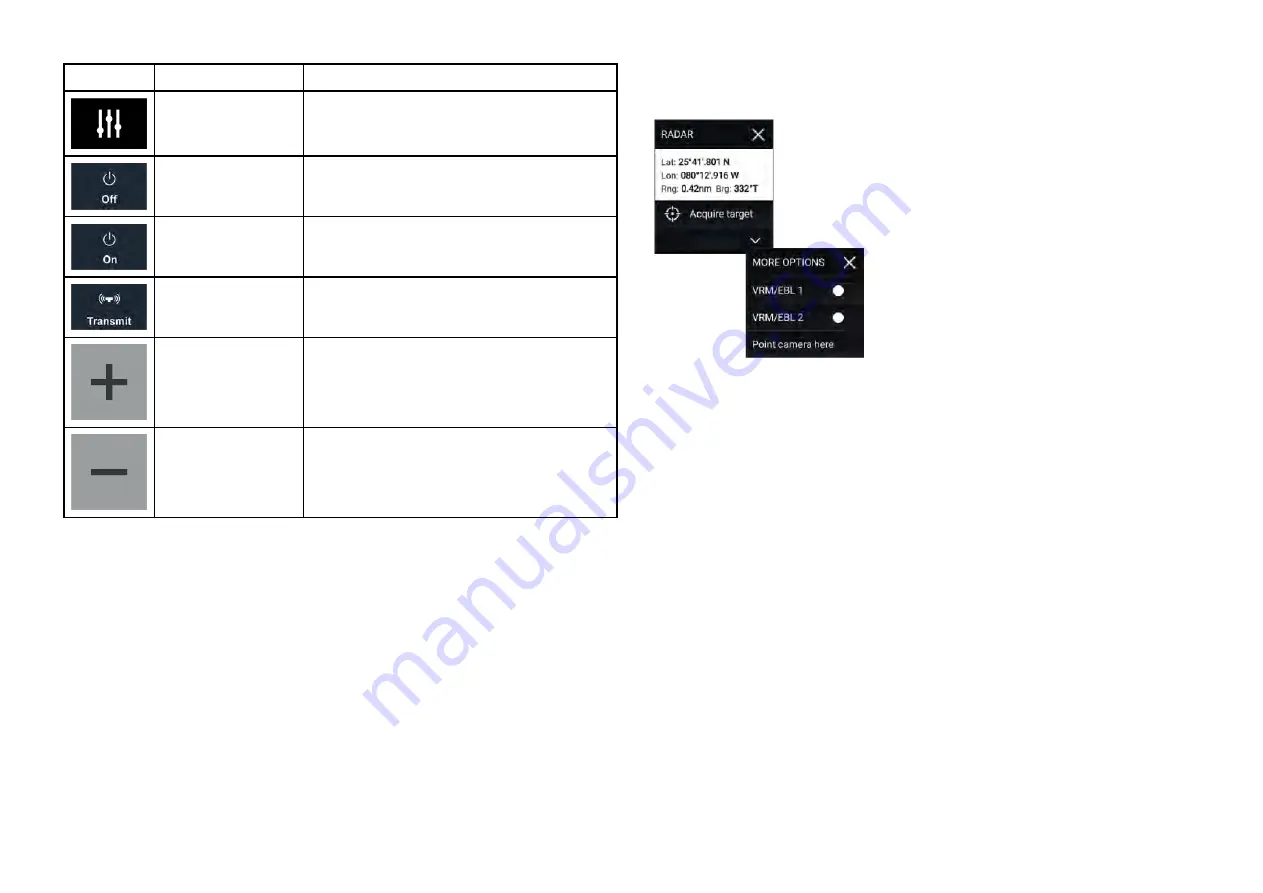
Icon
Description
Action
Image adjustment
Displays onscreen sensitivity / image
adjustment controls
Power Off
Powers down the current Radar scanner
Power On
Powers up the selected Radar scanner
Transmit
Start Radar transmission
Range In
Decreases the distance displayed
onscreen (minimum range: 1/16nm).
Range Out
Increases the distance displayed
onscreen (up to your Radar scanner’s
maximum range).
Radar app context menu
Context menus provide context sensitive menu options.
• Context menus are accessed in the Radar
app by selecting a location or target.
• The context menu provides Latitude,
longitude, range and bearing details for
the selected location or object.
• The context menu provides quick access
to relevant settings or features.
• Select
[More options]
to display further
options.
Camera tracking
When connected to a compatible Pan and Tilt Thermal camera you can track
targets or point your camera at a specific target or area.
2 options are available for camera tracking:
•
[Point camera here]
— Points the camera at a specific point onscreen, the
camera will remain pointed at this area regardless of your own vessel’s
course.
•
[Track with camera]
— Tracks a selected target regardless of your own
vessel’s or target’s course.
Camera tracking options are available from the Context menu in the Chart
and Radar apps:
[Context menu > more options > Point camera here]
, or
[Context menu > more options > Track with camera]
.
Automatic tracking
You can use the Camera app settings to configure automatic tracking for AIS,
Radar and MoB targets:
[Camera app > Menu > Settings > Camera motion
> AUTO TRACKING]
20.2 Compatible Radar scanners
• Cyclone — Solid state open array
278
Summary of Contents for LIGHTHOUSE 4
Page 2: ......
Page 4: ......
Page 20: ...APPENDIX C HARDWARE AND SOFTWARE COMPATIBILITY 478 APPENDIX D DOCUMENT CHANGE HISTORY 480 20...
Page 414: ...414...
Page 451: ...4 Select Delete again to confirm 5 Select OK YachtSense ecosystem 451...
Page 484: ......
Page 503: ......