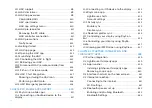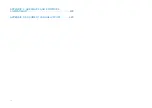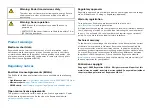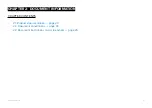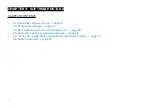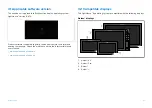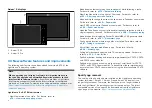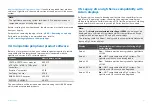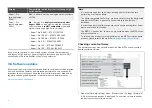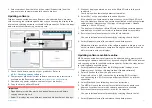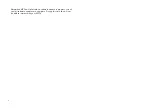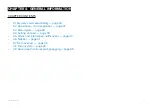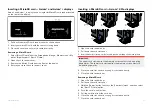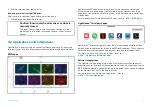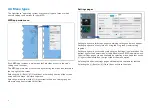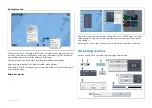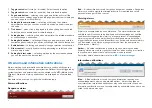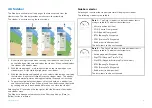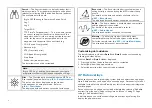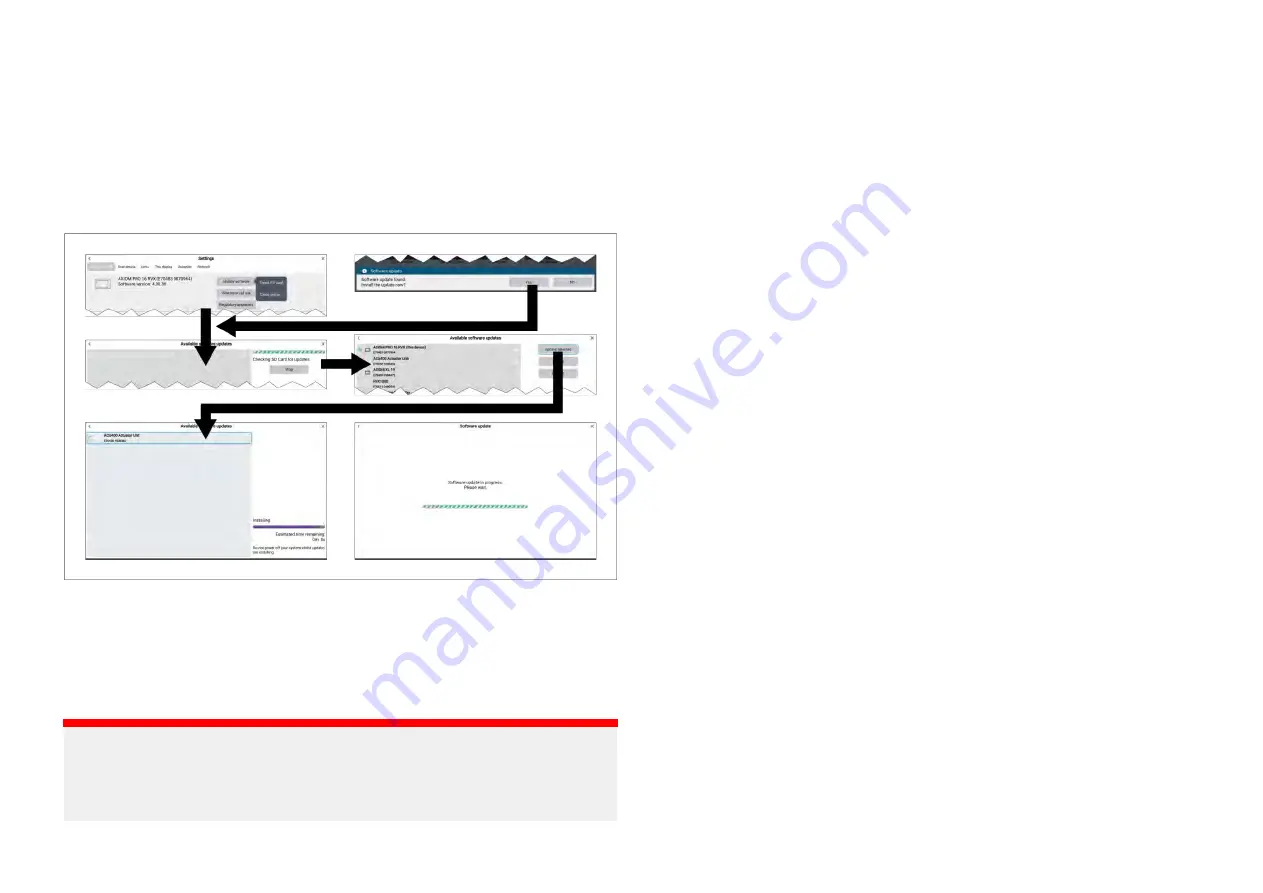
2. Select a product from the list and then select
[Product Info]
from the
pop-over menu to view more details about a product.
Updating software
Displays and connected device software can be updated from a memory
card containing the software update files or by connecting the display to the
internet and checking online for available software updates. Follow the steps
below to install software using a memory card.
1. Check the software version of your product(s). Refer to
p.30 — Checking current software
2. Compare your product(s) current software version to the latest version
available on the Raymarine website
3. Download any newer software versions for your product(s).
4. Copy the files to a MicroSD card.
Important:
• Zipped/compressed files must be unzipped/decompressed before
copying to memory card.
• Axiom® 2 displays require a different download file from Axiom® displays.
5. With your display powered on, insert the MicroSD card into the card
reader slot.
Your display will automatically detect software files.
6. Select
[Yes]
on the new software found notification.
If the update is not automatically detect you can select Check SD card
from the Update software pop-over menu available on the Getting started
settings menu:
[Homescreen > Settings > Getting started > Update
software > Check SD card]
.
7. The display will check your MicroSD card for available software updates
and display a list of devices for which software updates are available.
8. Ensure that the relevant products in the list are selected.
You can select and deselect product(s) by selecting them in the list.
9. Select
[Update selected]
to commence the update process.
Networked displays will all show the software update in progress screen
until all software updates are complete. During this time you will not be
able to interact with your displays.
Updating software available online
MFD and connected device software can be updated from a memory card
containing the software update files or by connecting the MFD to the internet
and checking online for available software updates. Follow the steps below
to install software available online.
1. Select
[Update software]
from the
[Getting started]
settings menu:
(
[Homescreen > Settings > Getting started > Update software]
).
2. Select
[Check online]
from the pop-over menu.
3. If required, set up a Wi-Fi connection by selecting
[Wi-Fi settings]
and connecting to a Wi-Fi access point/hotspot that has an internet
connection.
4. Select
[Start]
and then follow any onscreen instructions.
5. The MFD will check the internet for available software updates and
display a list of devices for which software updates are available.
6. Ensure that the relevant products in the list are selected.
You can select and deselect product(s) by selecting them in the list.
7. Select
[Update selected]
to commence the update process.
31
Summary of Contents for LIGHTHOUSE 4
Page 2: ......
Page 4: ......
Page 20: ...APPENDIX C HARDWARE AND SOFTWARE COMPATIBILITY 478 APPENDIX D DOCUMENT CHANGE HISTORY 480 20...
Page 414: ...414...
Page 451: ...4 Select Delete again to confirm 5 Select OK YachtSense ecosystem 451...
Page 484: ......
Page 503: ......