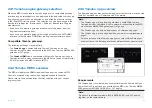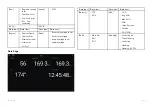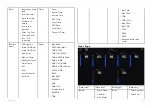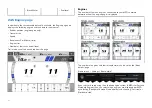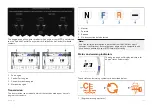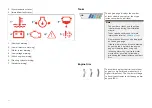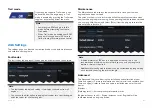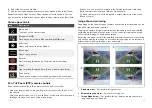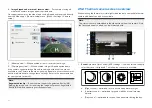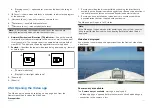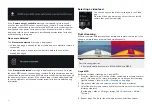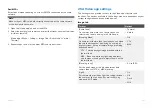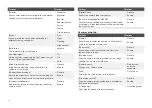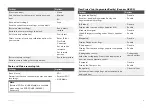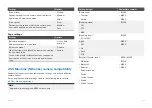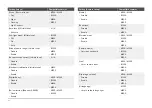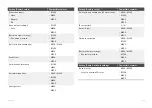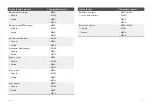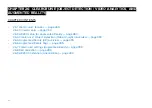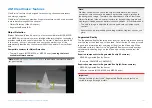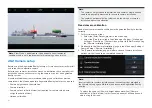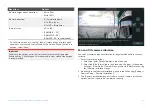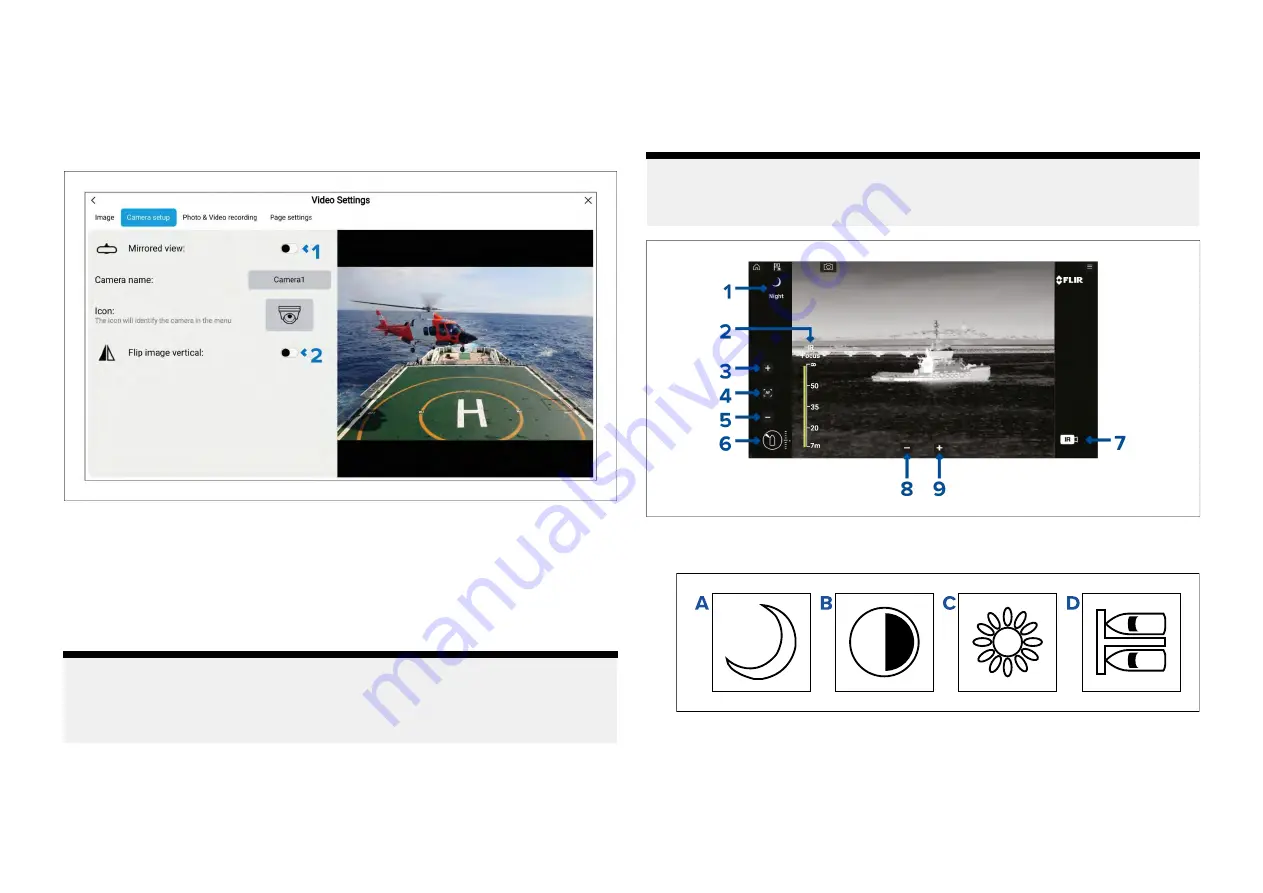
4.
Image flipped and mirrored / reverse view
— For cameras facing aft,
where the camera image appears upside-down.
On supported cameras, the video feed can be flipped and reversed directly
from the Video app’s
[Camera setup]
menu.
[Menu > Settings > Camera
setup]
.
1.
[Mirrored view]
— When enabled, mirrors / reverses the image.
2.
[Flip image vertical]
— When enabled, image is flipped upside-down.
If the camera supports image flip and reversing but the controls are not
available in the Camera setup menu, you may be able to access the camera’s
built-in web interface to change these settings. Refer to the documentation
for your camera for details.
Note:
Augmented reality
— If your camera supports Augmented Reality (AR),
flipping the image and / or reversing the image will prevent Augmented
Reality (AR) objects appearing correctly onscreen.
25.2 Thermal camera screen overview
When viewing the thermal or visible light video feed of a compatible thermal
camera, additional controls are available.
Note:
The status icons are embedded in the video stream from the camera. Only
the focus and zoom controls can be interacted with.
1.
Scene
Automatic Gain Control (AGC) settings — the icon for the currently
selected scene is displayed. The following scenes are available:
a.
[Night scene]
— optimized for use on the open water at night.
b.
[Contrast scene]
— optimized for good visibility of small moving
objects.
c.
[Day scene]
— optimized for use on the open water during the day.
376
Summary of Contents for LIGHTHOUSE 4
Page 2: ......
Page 4: ......
Page 20: ...APPENDIX C HARDWARE AND SOFTWARE COMPATIBILITY 478 APPENDIX D DOCUMENT CHANGE HISTORY 480 20...
Page 414: ...414...
Page 451: ...4 Select Delete again to confirm 5 Select OK YachtSense ecosystem 451...
Page 484: ......
Page 503: ......