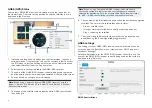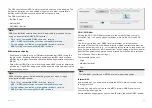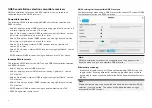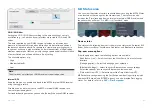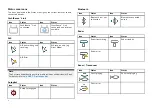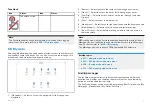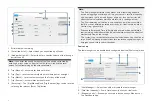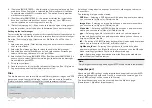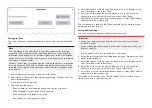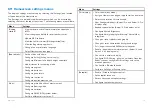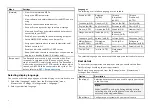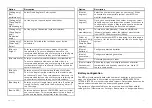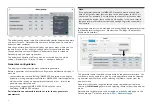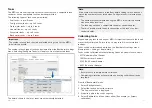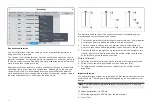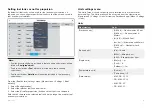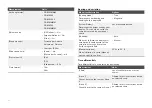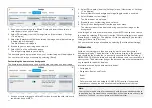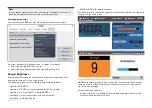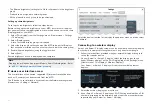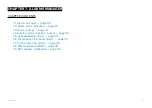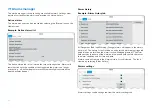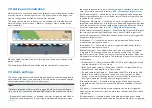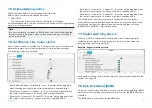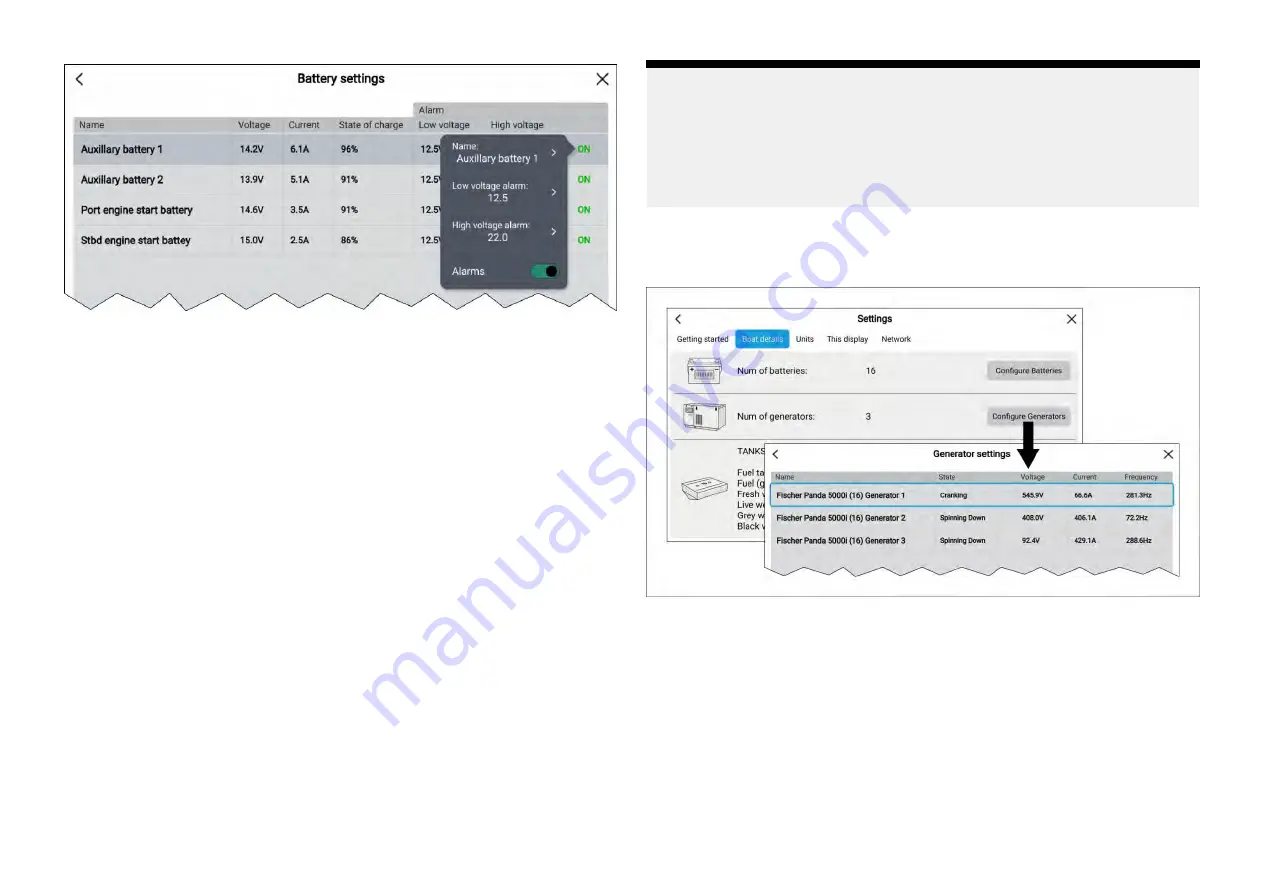
The battery configuration table lists all detected batteries and provide details
and status for each. Default battery names are based on device name plus
battery number (instance).
Selecting a battery from the table displays a pop-over menu where you can
rename or set up a low and high voltage alarm for the selected battery.
Changed battery names will appear in battery data items for sidebars,
Dashboard app and app data overlays.
The battery configuration table can also be accessed from the alarms
settings:
[Homescreen > Alarms > Settings > Configure batteries]
.
Generator configuration
The display will automatically detect compatible generators.
Before a generator can transmit data to a Raymarine multifunction display, it
must be:
• connected to the same SeaTalkng ®/NMEA 2000 network as the display
(typically, via the generator manufacturer’s NMEA 2000 interface/gateway,
which must be running an appropriate software version — refer to the
generator manufacturer), and:
• transmit the supported NMEA 2000 PGNs onto the same
SeaTalkng ®/NMEA 2000 network.
For information on compatible interfaces, refer to your generator’s
manufacturer.
Note:
Each generator/generator’s NMEA 2000 interface must be configured
with an instance number that is unique to the boat system to which it is
connected. For example, if an interface uses the same instance number
as a propulsion engine, there will be a data conflict. In this case, refer to
the generator manufacturer for advice on configuring instance numbers,
if necessary.
Detected generators can be viewed by selecting
[Configure generators]
from
the
[Boat details]
settings menu:
[Homescreen > Settings > Boat details >
Configure Generators]
.
The generator name is derived automatically by the generator interface. You
can rename each generator to give it a more appropriate name by selecting
a generator from the list and then selecting the
[Name:]
option from the
pop-over menu.
Generators that are no longer detected can be removed from the list by
selecting the
Not found
generator and selecting
[Remove]
from the pop-over
menu.
Detailed data for generators can be viewed on pre-configured pages in the
Dashboard app. For details, refer to:
98
Summary of Contents for LIGHTHOUSE 4
Page 2: ......
Page 4: ......
Page 20: ...APPENDIX C HARDWARE AND SOFTWARE COMPATIBILITY 478 APPENDIX D DOCUMENT CHANGE HISTORY 480 20...
Page 414: ...414...
Page 451: ...4 Select Delete again to confirm 5 Select OK YachtSense ecosystem 451...
Page 484: ......
Page 503: ......