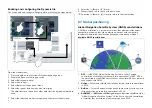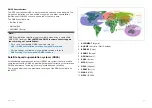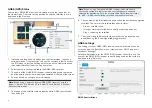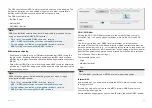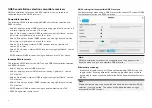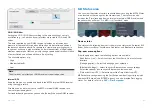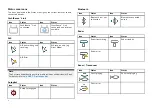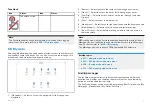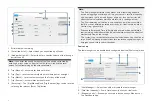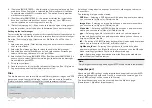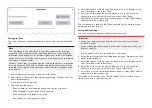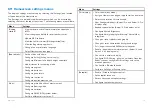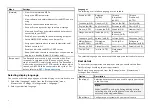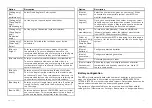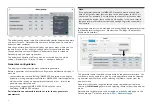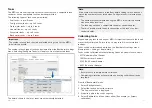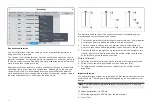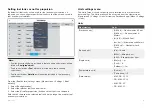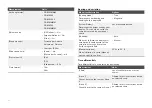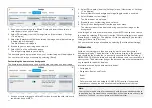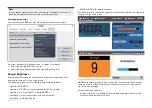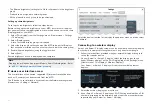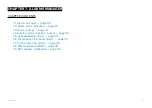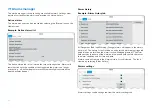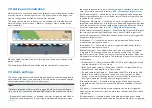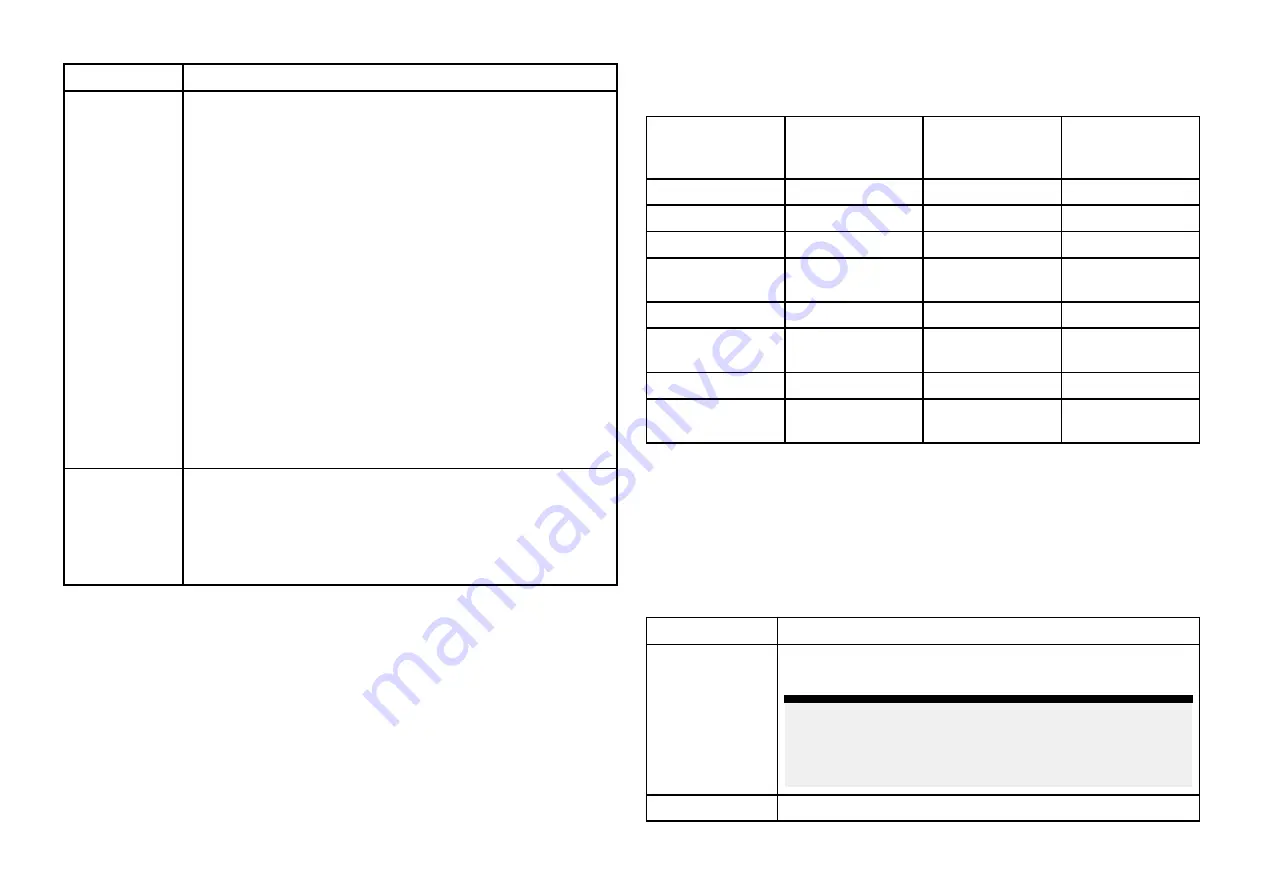
Menu
Settings
[Network]
• View list of networked MFDs.
• Assign the MFD datamaster.
• View software and network details for the MFD you are
using.
• Rename connected network devices.
• Save or Erase diagnostics logs to external storage.
• View and Save Diagnostic information about products
connected to your MFD.
• Enable Sonar recording for troubleshooting purposes.
• Set up NMEA 0183 options on an Axiom Pro.
• Assign your preferred data sources (datamaster only).
• Refresh network list.
• Enable and disable the MFD’s DHCP server.
• Keep the display’s network connections active when the
display is in standby (Axiom® 2 displays only).
[Responder]
The Responder menu tab is only available when
[First
responder]
is selected as the ‘Boating activity’ during
step 2 of the MFD’s initial startup wizard. The Responder
menu includes settings for STEDS-specific features, which
require an AIS5000 to be connected to the system. .For
details, refer to:
Selecting display language
You can choose which language you want the display’s user interface to use.
1. Select the
[Language]
button from the
[Getting started]
menu:
[Homescreen > Settings > Getting started > Language:]
.
2. Select your desired language.
Languages
The following user interface languages are available:
Arabic (ar-AE)
Bulgarian
(bg-BG)
Chinese
(Simplified)
(zh-CN)
Chinese
(Traditional)
(zh-TW)
Croatian (hr-HR)
Czech (cs-CZ)
Danish (da-DK)
Dutch (nl-NL)
English (en-GB)
English (en-US)
Estonian (et-EE)
Finnish (fi-FI)
French (fr-FR)
German (de-DE)
Greek (el-GR)
Hebrew (he-IL)
Hungarian (he-IL) Icelandic (is-IS)
Indonesian
(Bahasa) (id-ID)
Italian (it-IT)
Japanese (ja-JP)
Korean (ko-KR)
Latvian (lv-LV)
Lithuanian (lt-LT)
Malay (Bahasa)
(ms-MY ZSM)
Norwegian
(nb-NO)
Polish (pl-PL)
Portuguese
(Brazilian) (pt-BR)
Russian (ru-RU)
Slovenian (sl-SI)
Spanish (es-ES)
Swedish (sv-SE)
Thai (th-TH)
Turkish (tr-TR)
Vietnamese
(vi-VN)
The selected language also determines the display’s default units of measure.
Boat details
To ensure correct operation and display of data you should set the Boat
Details settings according to your requirements.
Boat details can be accessed from the
[Settings]
menu:
[Homescreen >
Settings > Boat Details]
Option
Description
[Boat type:]
Selection determines the icon used to signify your vessel
in the Chart app.
Note:
When the MFD is using the Sailing boating activity
selecting one of the sailing vessels can also improve
accuracy of leeway calculations.
[Boat Name:]
Configures your system with your vessel’s name.
96
Summary of Contents for LIGHTHOUSE 4
Page 2: ......
Page 4: ......
Page 20: ...APPENDIX C HARDWARE AND SOFTWARE COMPATIBILITY 478 APPENDIX D DOCUMENT CHANGE HISTORY 480 20...
Page 414: ...414...
Page 451: ...4 Select Delete again to confirm 5 Select OK YachtSense ecosystem 451...
Page 484: ......
Page 503: ......