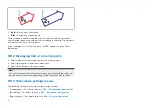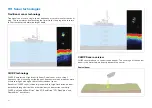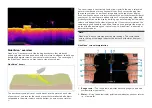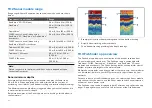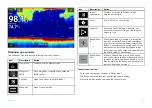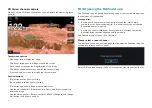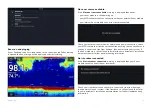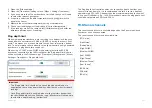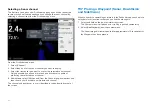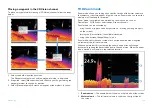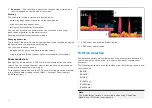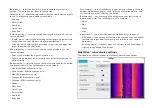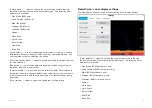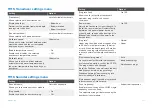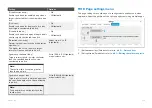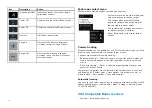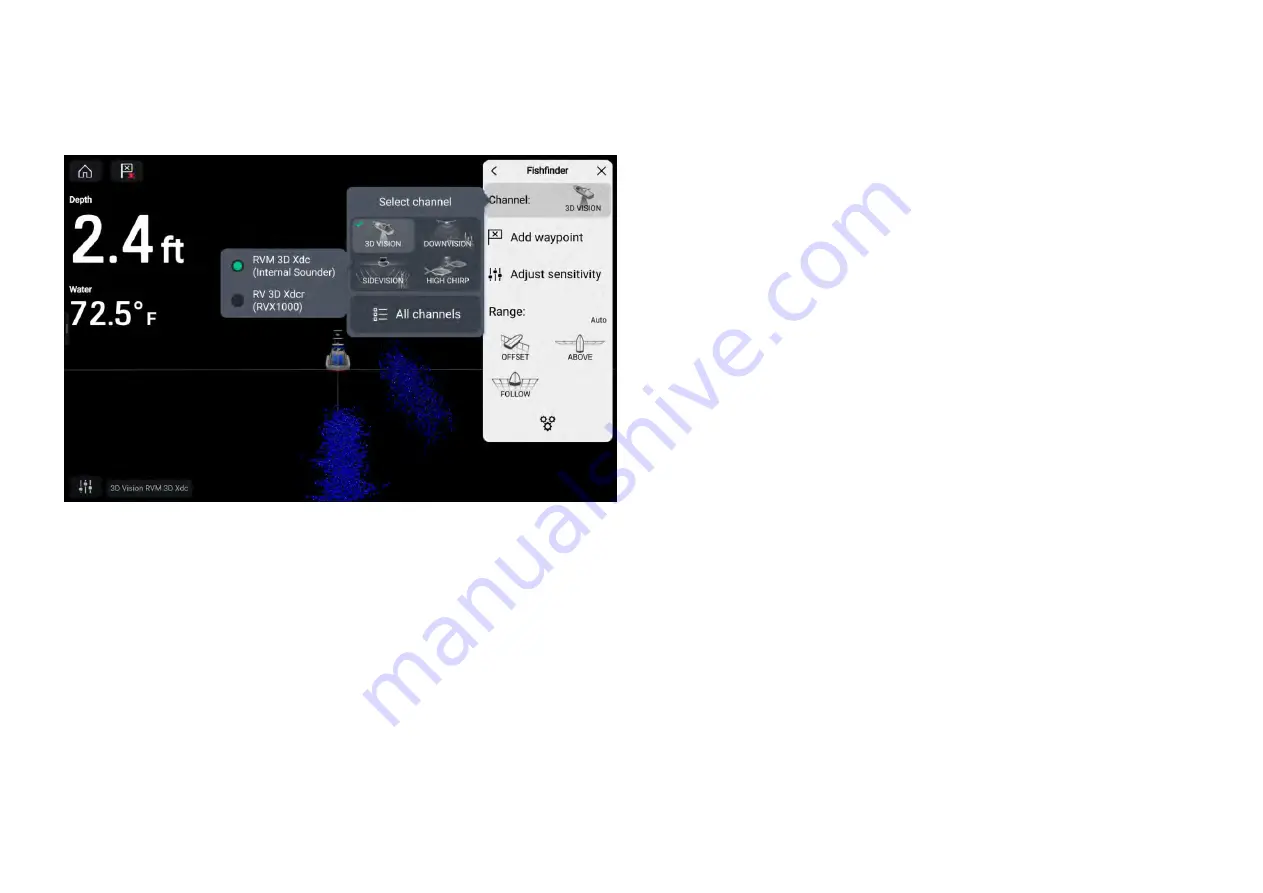
Selecting a Sonar channel
The first time you open a new Fishfinder app page you will be requested
to select a channel, subsequently you can change the sonar channel by
selecting a channel icon from the Fishfinder app menu.
From the Fishfinder app menu:
1. Select
[Channel:]
2. Select then icon for the sonar channel you want to display.
3. Select the transducer you want to use for the selected sonar channel.
Only applicable if you have more than one transducer capable of
producing the selected sonar channel.
4. Alternatively, select
[All channels]
from the Channel pop-over options and
then choose your desired sonar module and channel.
The channel and transducer in use is identified in the bottom left corner of
the screen.
19.7 Placing a Waypoint (Sonar, DownVision
and SideVision)
When you observe something of interest in the Fishfinder app you can place
a waypoint at its location so that you can find the area again.
1. Select and hold on the point of interest onscreen.
The Context menu is displayed and scrolling is paused, temporarily.
2. Select
[Add Waypoint]
from the context menu.
The Sonar image will remain paused for approximately 10 seconds after
the Waypoint has been placed.
264
Summary of Contents for LIGHTHOUSE 4
Page 2: ......
Page 4: ......
Page 20: ...APPENDIX C HARDWARE AND SOFTWARE COMPATIBILITY 478 APPENDIX D DOCUMENT CHANGE HISTORY 480 20...
Page 414: ...414...
Page 451: ...4 Select Delete again to confirm 5 Select OK YachtSense ecosystem 451...
Page 484: ......
Page 503: ......