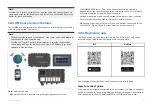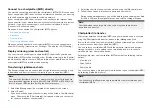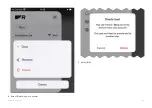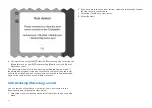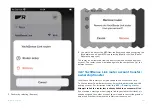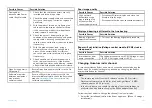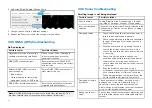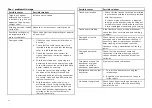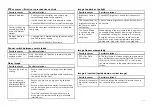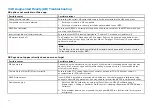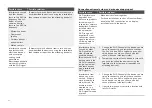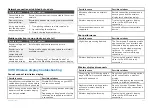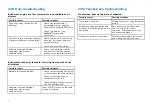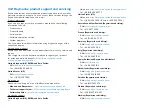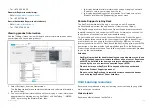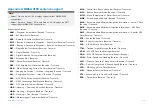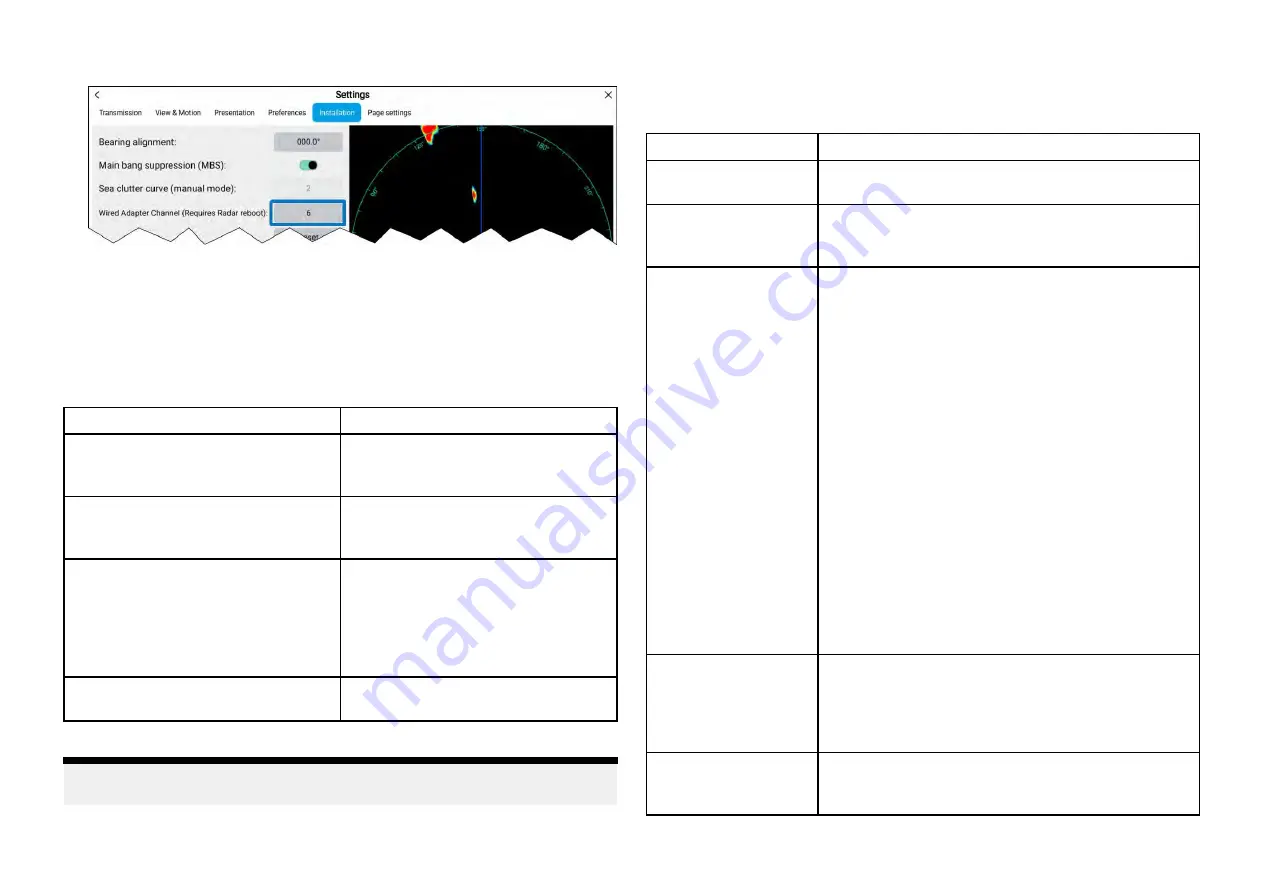
2. Select the
[Wired Adapter Channel]
field.
3. Change the channel to a different number.
4. Reboot the Radar scanner for the changes to take effect.
33.5 GNSS (GPS) troubleshooting
No fix displayed
Possible causes
Possible solutions
Geographic location or prevailing
conditions preventing satellite fix.
Check to see if a fix is obtained
in better conditions or another
geographic location.
GNSS (GPS) connection fault.
Ensure that external GNSS (GPS)
connections and cabling are correct
and fault free.
External GNSS (GPS) receiver in
poor location e.g.:
• Below decks.
• Close proximity to transmitting
equipment, such as a VHF radio.
Ensure GNSS (GPS) receiver has a
clear view of the sky.
GNSS (GPS) installation problem.
Refer to the installation instructions
supplied with your product.
Note:
A GNSS (GPS) Status screen is accessible from the display. This
provides satellite signal strength and other relevant information.
33.6 Sonar troubleshooting
Scrolling image is not being displayed
Possible causes
Possible solutions
Sonar disabled
Enable
[Ping]
from the Fishfinder app’s sounder
tab:
[Menu > Settings > Sounder > Ping enable]
.
Incorrect transducer
selected
Check that the correct transducer is selected in the
Fishfinder app’s Transducer tab:
[Menu > Settings
> Transducer ]
.
Damaged cables
1.
Check that the transducer cable connector is
fully inserted and locked in position.
2. Check the power supply cable and connectors
for signs of damage or corrosion, replace if
necessary.
3.
With the unit turned on, try flexing the cable
near to the display connector to see if this
causes the unit to re-boot/lose power, replace
if necessary.
4.
Check the vessel’s battery voltage, the
condition of the battery terminals and power
supply cables, ensuring connections are
secure, clean and free from corrosion, replace
if necessary.
5. With the product under load, using a
multi-meter, check for high voltage drop across
all connectors/fuses etc (this can cause the
Fishfinder applications to stop scrolling or the
unit to reset/turn off), replace if necessary.
Damaged or fouled
transducer
Check transducer condition, ensuring it is not
damaged and is free from debris/fouling. If
necessary, clean or replace your transducer.
After cleaning or replacement coat the transducer
using a water-based anti-fouling paint.
Wrong transducer
fitted
Check product and transducer documentation and
ensure that the transducer is compatible with your
system.
460
Summary of Contents for LIGHTHOUSE 4
Page 2: ......
Page 4: ......
Page 20: ...APPENDIX C HARDWARE AND SOFTWARE COMPATIBILITY 478 APPENDIX D DOCUMENT CHANGE HISTORY 480 20...
Page 414: ...414...
Page 451: ...4 Select Delete again to confirm 5 Select OK YachtSense ecosystem 451...
Page 484: ......
Page 503: ......