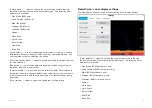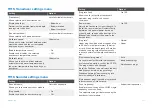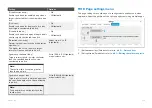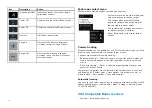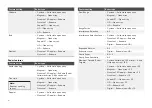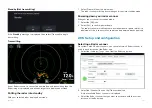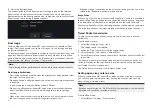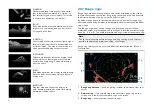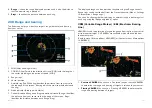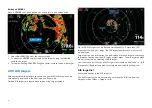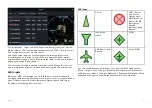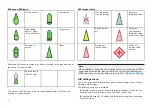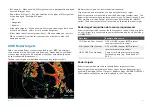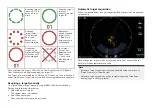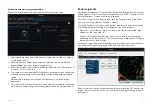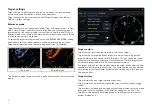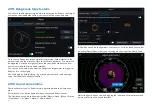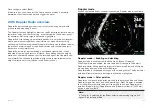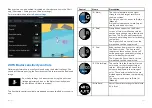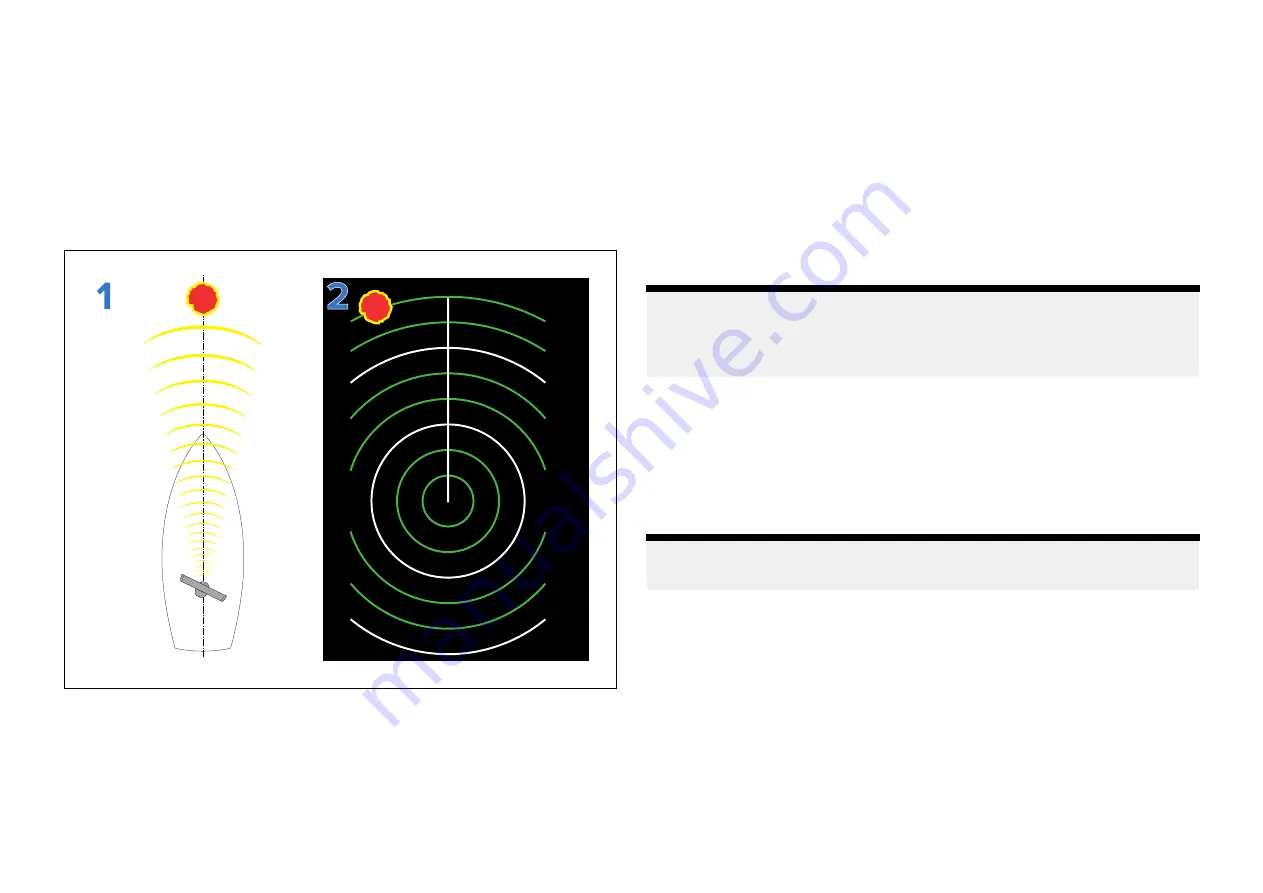
2. Select the correct size for your Radar’s antenna from the
[Antenna size]
option.
Check and adjust bearing alignment
The Radar bearing alignment ensures that Radar objects appear at the
correct bearing relative to your boat’s bow. You should check the bearing
alignment for any new installation.
Example misaligned Radar
1.
Target object (such as a buoy) dead ahead.
2. Target displayed on the Radar display is not aligned with the Ship's
Heading Marker (SHM). Bearing alignment is required.
Checking alignment
Align the bow with a stationary object between 0.25 and 2 NM away.
Reduce the gain to make the target as small as possible on the screen.
Note the position of the object on the Radar screen. If the target is not
under the ship’s heading marker (SHM), then bearing alignment adjustment
is required.
Adjusting alignment
Adjust the
[Bearing alignment]
setting until the target object appears under
the SHM.
The
[Bearing alignment]
setting can be accessed from the
[Installation]
tab:
[Menu > Installation > Bearing alignment]
.
Note:
Heading (HDG) is displayed in the Radar application. Please be aware that
bearing alignment refers to the
relative
bearing of
targets
to the vessel's
bow using visual checks / traditional means.
20.6 Radar modes
The Radar app provides preset modes that can be used to quickly achieve
the best picture depending on your current situation. Only Radar modes
supported by your Radar scanner are shown.
To change Radar mode select the required mode from the Radar app menu.
Note:
Modes are not available on legacy Digital radomes (non-HD).
For the list of modes available with your radar scanner refer to:
p.279 — Radar feature comparison
285
Summary of Contents for LIGHTHOUSE 4
Page 2: ......
Page 4: ......
Page 20: ...APPENDIX C HARDWARE AND SOFTWARE COMPATIBILITY 478 APPENDIX D DOCUMENT CHANGE HISTORY 480 20...
Page 414: ...414...
Page 451: ...4 Select Delete again to confirm 5 Select OK YachtSense ecosystem 451...
Page 484: ......
Page 503: ......