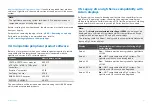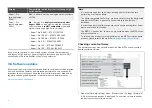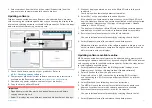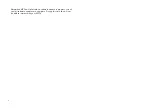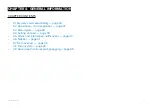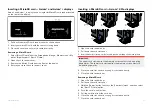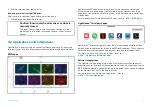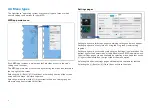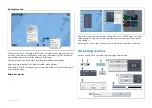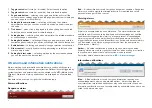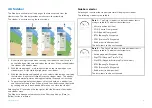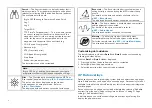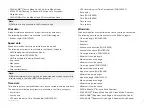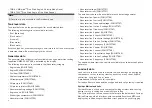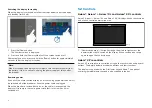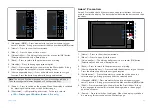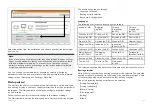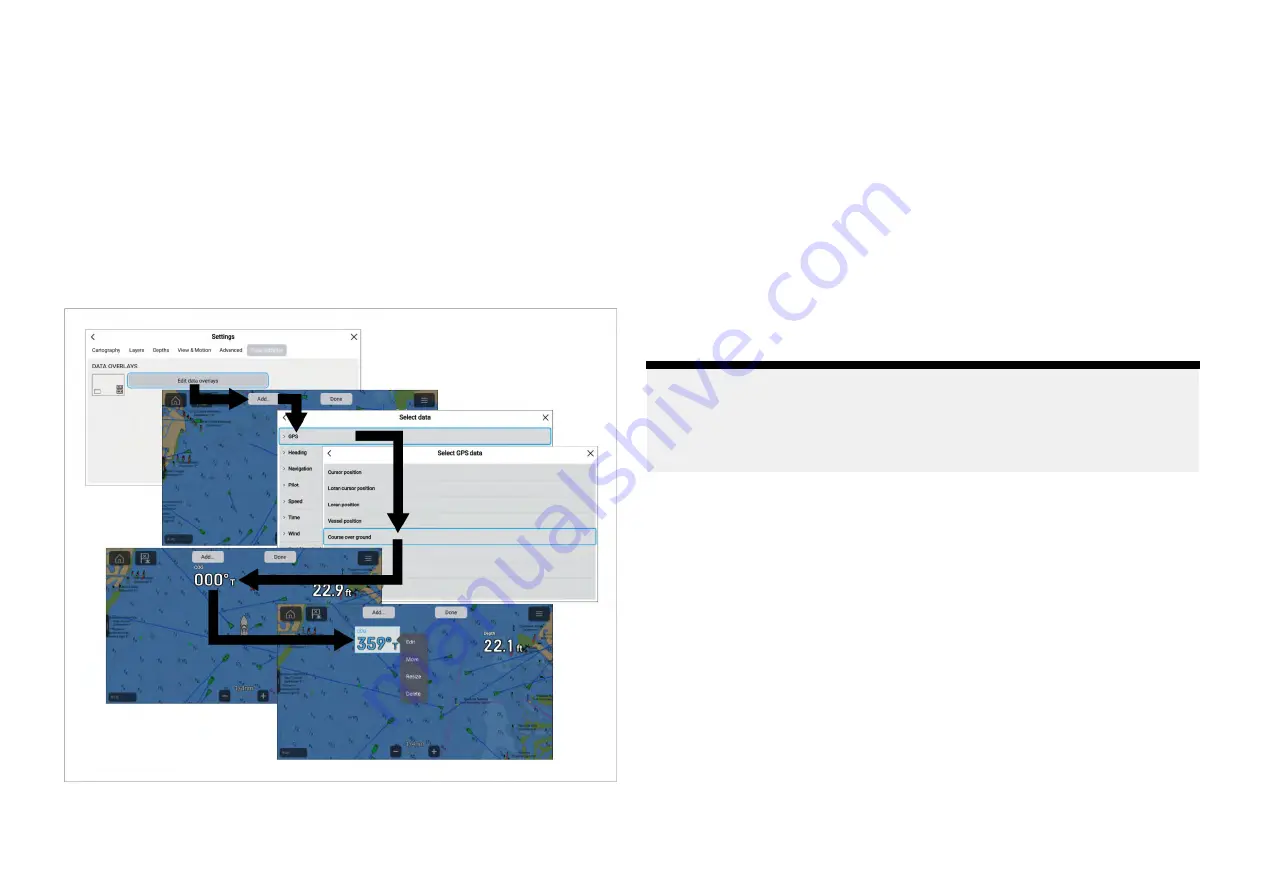
From the pop-over menu the following options are available:
• Change the data item in a data overlay by selecting
[Edit]
and choosing a
new data item from the list.
• Change the location of a data overlay by selecting
[Move]
and then moving
it to a new location.
• Change the size of a data overlay by selecting
[Resize]
and choosing either
[Small]
,
[Medium]
,
[Large]
or
[Extra large]
.
• Remove a data overlay by selecting
[Delete]
Adding a data overlay
New data overlays can be added following the steps below.
1. Select
[Edit data overlays]
from the
[Page settings]
menu:
[Menu >
Settings > Page settings.]
.
2. Select
[Add]
or select and hold on a location and select
[Add new]
.
3. Select a data category from the list.
4. Select a data item from the list.
5. If required select and hold on the new data overlay and drag it to a new
location.
6. Select
[Done]
to confirm the new data overlay(s).
4.8 Display data
Data transmitted by compatible devices that are connected to the same
network as the display and data generated by the display can be shown as
data items in the Dashboard app, the sidebar and as a data overlay.
Data items are organized into categories.
Note:
• Standard NMEA 2000 PGNs are listed next to the relevant data items.
• Supported Raymarine and 3rd party proprietary messages are not listed.
• NMEA 0183 sentences are not shown.
To view a list of all supported NMEA 2000 PGNs refer to:
To view a list of all supported NMEA 0183 sentences refer to:
p.475 — NMEA 0183 sentence support
To change or add a data item in the Dashboard app or sidebar select and
hold on the data cell and select
[Edit]
from the pop-over options to display
the list of data categories.
To change or add data item to a data overlay use the
[Page settings]
menu
from the relevant MFD app. For details refer to:
Battery data
Batteries are detected automatically by the display.
The following data items are available in the
[Battery]
category:
•
Battery voltage
(PGN 127508)
•
Battery current
(PGN 127508)
43
Summary of Contents for LIGHTHOUSE 4
Page 2: ......
Page 4: ......
Page 20: ...APPENDIX C HARDWARE AND SOFTWARE COMPATIBILITY 478 APPENDIX D DOCUMENT CHANGE HISTORY 480 20...
Page 414: ...414...
Page 451: ...4 Select Delete again to confirm 5 Select OK YachtSense ecosystem 451...
Page 484: ......
Page 503: ......