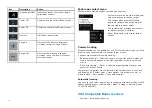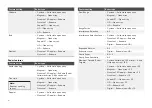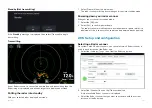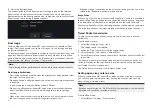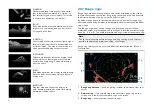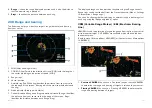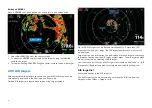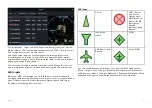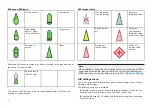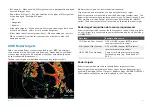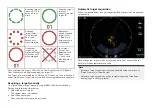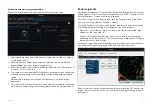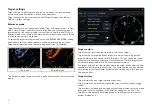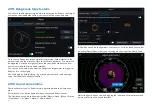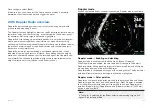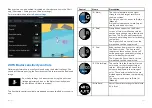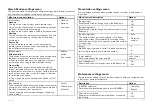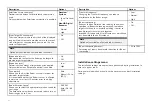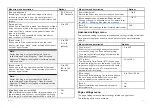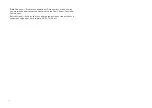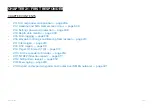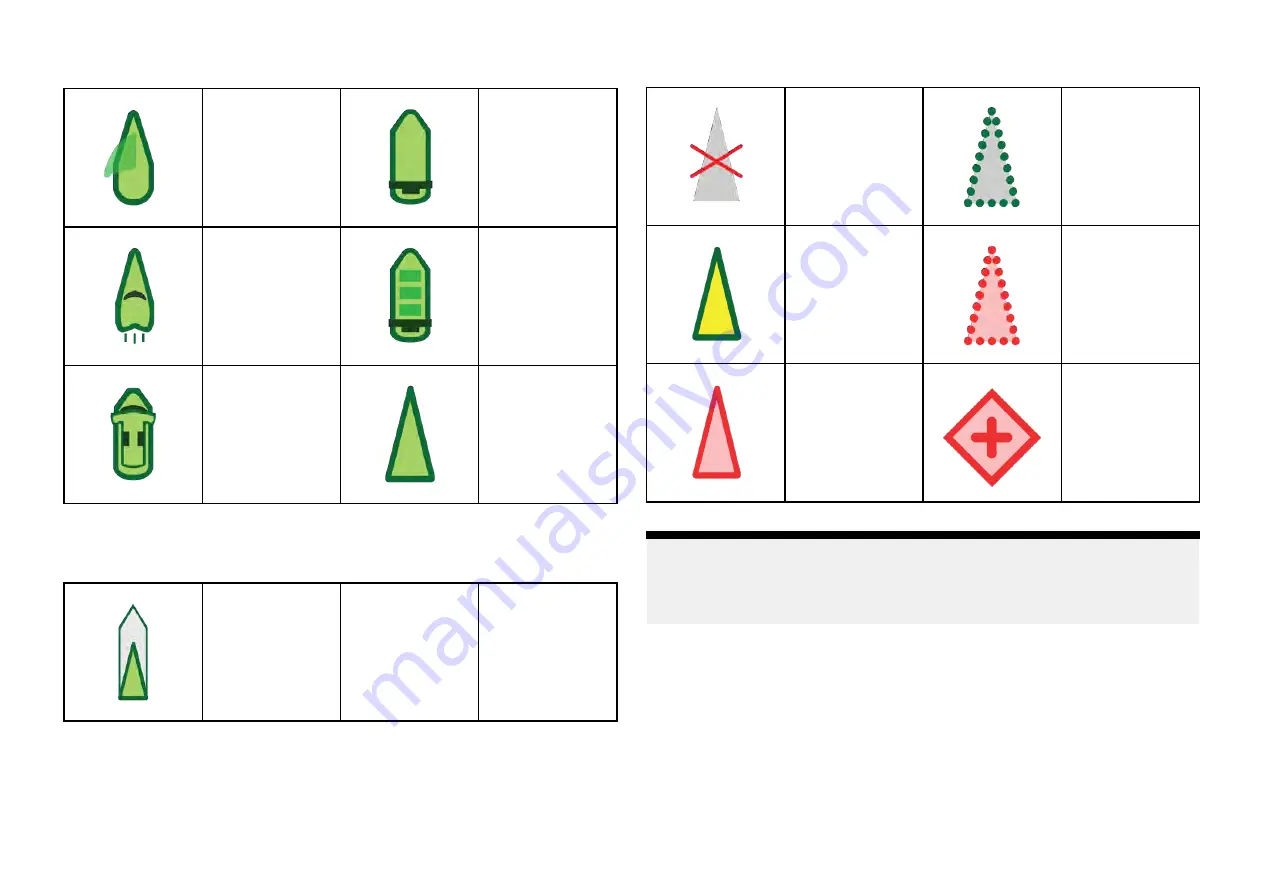
Enhanced AIS icons
Sailing Vessel
Commercial
High speed
vessel / Wing
In Ground vessel
Cargo vessel
Passenger
vessel
Other
Enhanced AIS icons are scaled or outlined according to the reported size of
the vessel, as shown below:
Relative length
(Gray outline)
The status of an AIS target is shown using different colors, outlines and
flashing as shown below:
AIS target status
Lost (No border,
crossed through)
Uncertain
(Dashed outline)
Buddy (Yellow
fill)
Dangerous
and Uncertain
(Dashed outline
and Flashes Red)
Dangerous
(Flashes Red)
ATON off
position (Red
border)
Note:
When the MFD is configured as ‘First responder’ and is connected to STEDs
compatible AIS hardware, Blue Force AIS icons are used to identify other
STEDs equipped vessels. For details refer to:
AIS settings menu
You can configure AIS target settings from the
[AIS Settings]
menu:
[Menu >
Targets > AIS Settings]
.
The following options are available:
•
[Show AIS targets in chart]
/
[Show AIS targets in Radar]
— Enables and
disables display of AIS targets in the Chart app / Radar app.
•
[Enhanced AIS targets]
— Enables and disables the display of enhanced
AIS target icons.
290
Summary of Contents for LIGHTHOUSE 4
Page 2: ......
Page 4: ......
Page 20: ...APPENDIX C HARDWARE AND SOFTWARE COMPATIBILITY 478 APPENDIX D DOCUMENT CHANGE HISTORY 480 20...
Page 414: ...414...
Page 451: ...4 Select Delete again to confirm 5 Select OK YachtSense ecosystem 451...
Page 484: ......
Page 503: ......