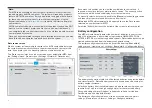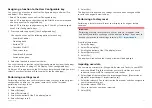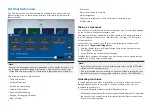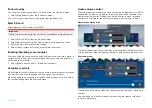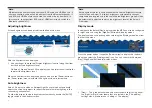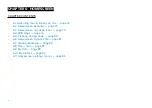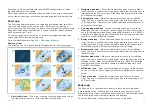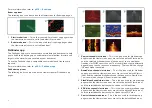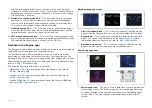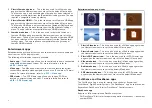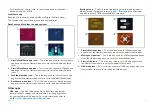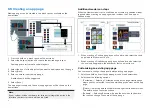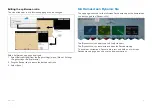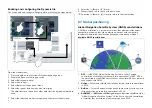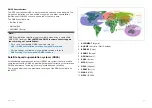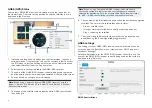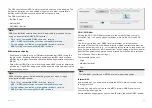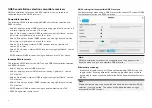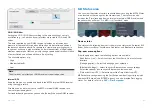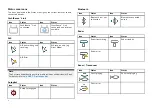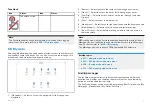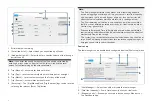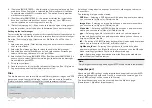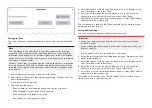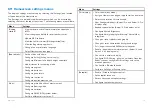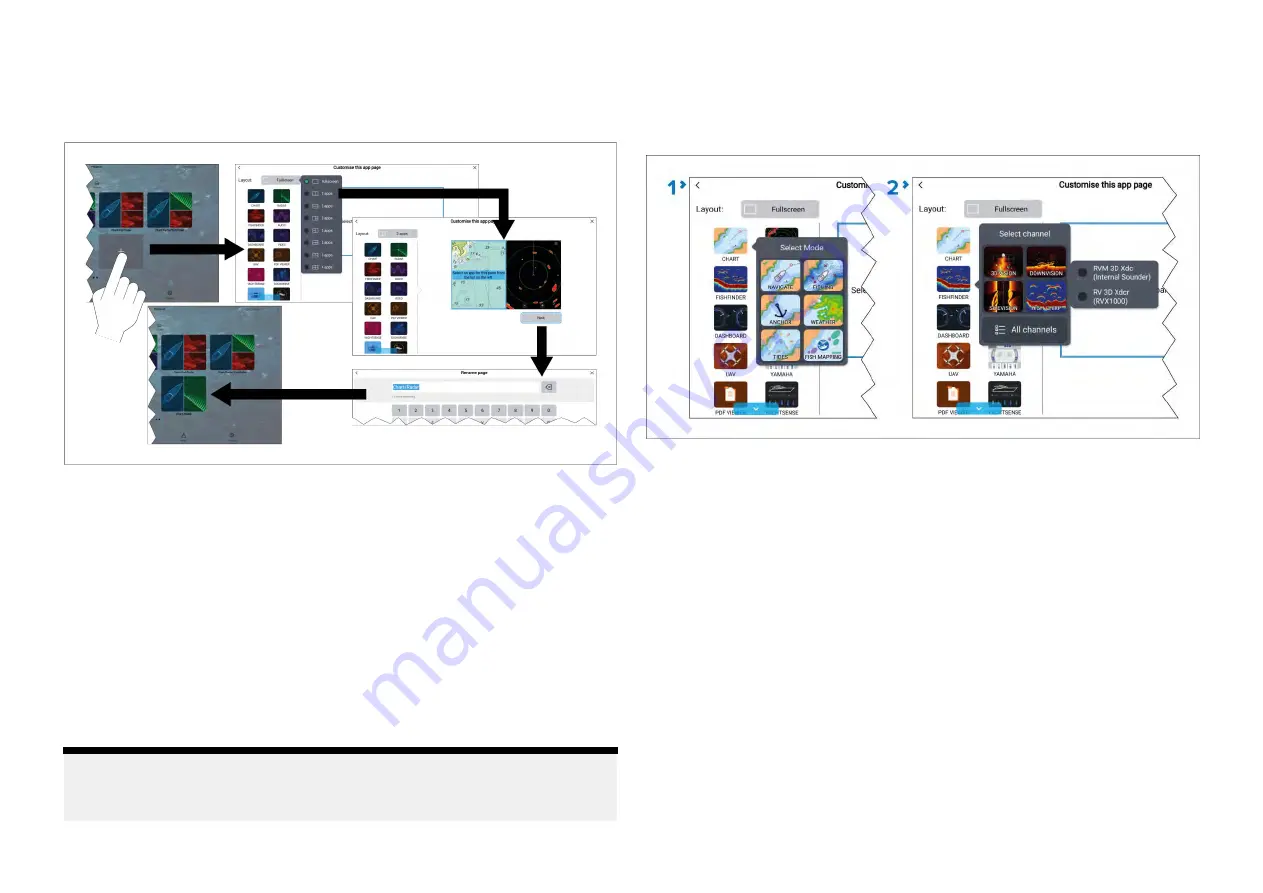
6.5 Creating an app page
New app pages can be created in the blank spaces available on the
homescreen.
1. Press and hold on a blank space on the onscreen.
2. Select the
[Layout:]
option and choose the desired page layout.
Some apps are restricted to certain layouts.
3. Select the icons for the Apps that you want to be displayed on the page.
4. Select
[Next]
.
5. Enter a name for your new app page.
A default name will be suggested.
6. Select
[Save]
.
The app page is saved and the new app page icon will be shown on the
homescreen.
Note:
If your system includes hardware for third party integration partners the
Interface shortcuts for these will also be listed.
Additional mode icon steps
When the Homescreen is set to use Mode icons there are additional steps
required when creating an app page which includes the Chart app or
Fishfinder app.
1.
When creating a Chart app page you will need to also select the chart
app mode that you want to use.
2. When creating a Fishfinder app page you will need to also select the
channel and if applicable the transducer that you want to use.
Customizing an existing app page
You can rename, change the apps or delete existing app pages.
1. Select and hold on an existing app page icon on the homescreen.
2. Select from the following options:
•
[Customize]
— Selecting Customize will open the page creation page
where you can select the layout and which apps you want on the app
page.
•
[Delete]
— Selecting delete will delete the page from the homescreen.
The delete action cannot be undone.
•
[Rename]
— Selecting Rename will open the onscreen keyboard so
that you can change the name of the app page.
80
Summary of Contents for LIGHTHOUSE 4
Page 2: ......
Page 4: ......
Page 20: ...APPENDIX C HARDWARE AND SOFTWARE COMPATIBILITY 478 APPENDIX D DOCUMENT CHANGE HISTORY 480 20...
Page 414: ...414...
Page 451: ...4 Select Delete again to confirm 5 Select OK YachtSense ecosystem 451...
Page 484: ......
Page 503: ......