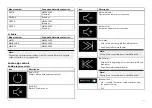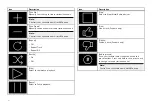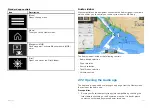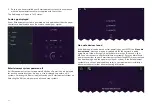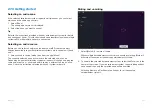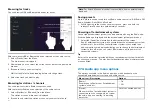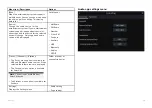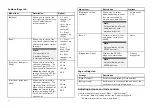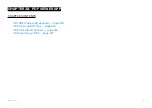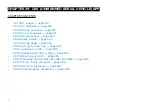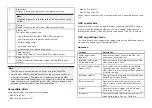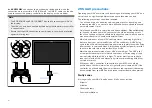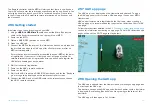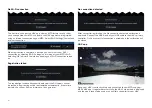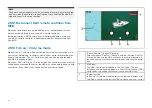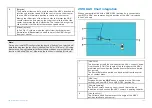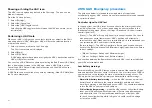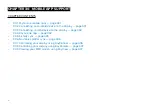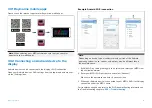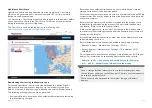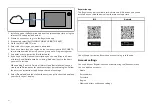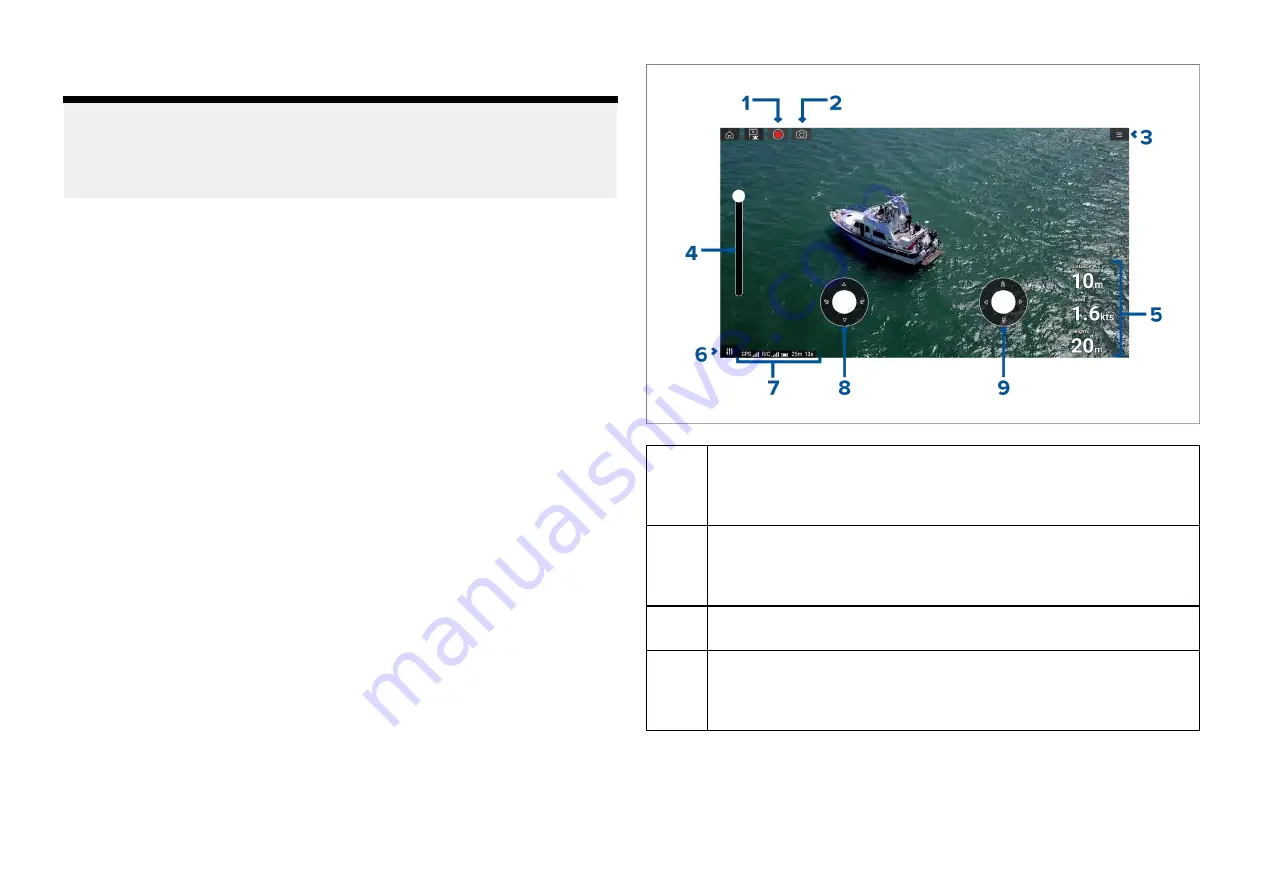
29.1 UAV support
Note:
• UAV support currently only available on LightHouse™ version 4.0 or
below.
• UAV support is not available on Axiom® 2 displays.
29.2 UAV disclaimer
The UAV app allows the FLIR multifunction display (“MFD”) to serve as an
auxiliary controller for approved unmanned aerial vehicle (UAV) models.
You are responsible for your own conduct while using the UAV and for
any consequences thereof. You must use the UAV in accordance with
all applicable legal regulations and safety recommendations of the UAV
manufacturer. The primary controller should be readily accessible at all times
while using the MFD as an auxiliary controller. FLIR accepts no liability for
any damage, loss or injury caused by the UAV, whether caused by the use
of the MFD or any other FLIR product. Particular attention must be paid to
landing the UAV which must be done by the primary controller and not the
MFD. By selecting continue, you confirm that you understand and accept
these conditions.
29.3 UAV app overview
Axiom (Axiom™, Axiom™ Pro and Axiom™ XL) MFDs include the UAV
(Unmanned Aerial Vehicle) app, which enables you to control a DJI Mavic Pro
or Mavic Pro Platinum UAV using your MFD. The UAV app provides auxiliary
remote controls, settings, video display and flight data for your connected
UAV.
UAVs and MFDs have a one-to-one relationship, meaning that you can only
control a UAV from the MFD that it is physically connected to. On an MFD
network, each MFD can be connected to a different UAV, if required.
1
[Record]
Start recording your UAV’s video feed to a memory card inserted
into the UAV’s memory card slot. While recording, the Record icon
is replaced with a Stop icon and a time counter is displayed.
2
[Take photo]
Take a screenshot of what is currently displayed in the UAV’s
video feed. The image is saved to a memory card inserted into the
UAV’s memory card slot.
3
[Menu]
Opens the UAV app menu.
4
[Gimbal pitch control]
Adjusts the pitch of the UAV’s camera gimbal, from pointing
forwards (control at top of slider) to pointing straight down (control
at bottom of slider).
UAV (Unmanned Aerial Vehicle) app
419
Summary of Contents for LIGHTHOUSE 4
Page 2: ......
Page 4: ......
Page 20: ...APPENDIX C HARDWARE AND SOFTWARE COMPATIBILITY 478 APPENDIX D DOCUMENT CHANGE HISTORY 480 20...
Page 414: ...414...
Page 451: ...4 Select Delete again to confirm 5 Select OK YachtSense ecosystem 451...
Page 484: ......
Page 503: ......