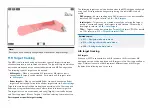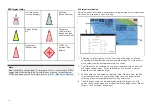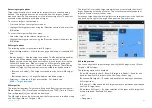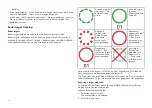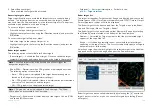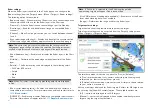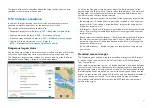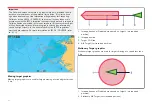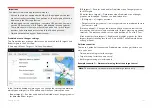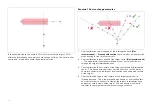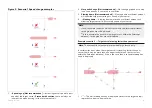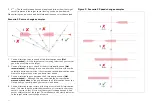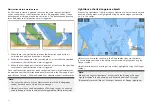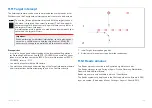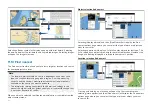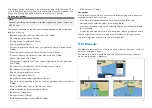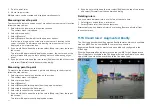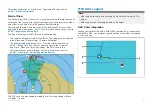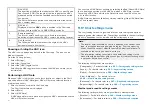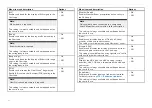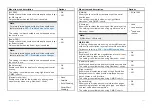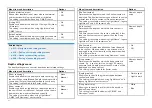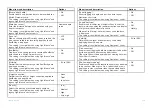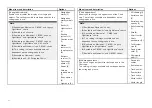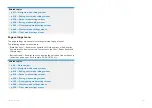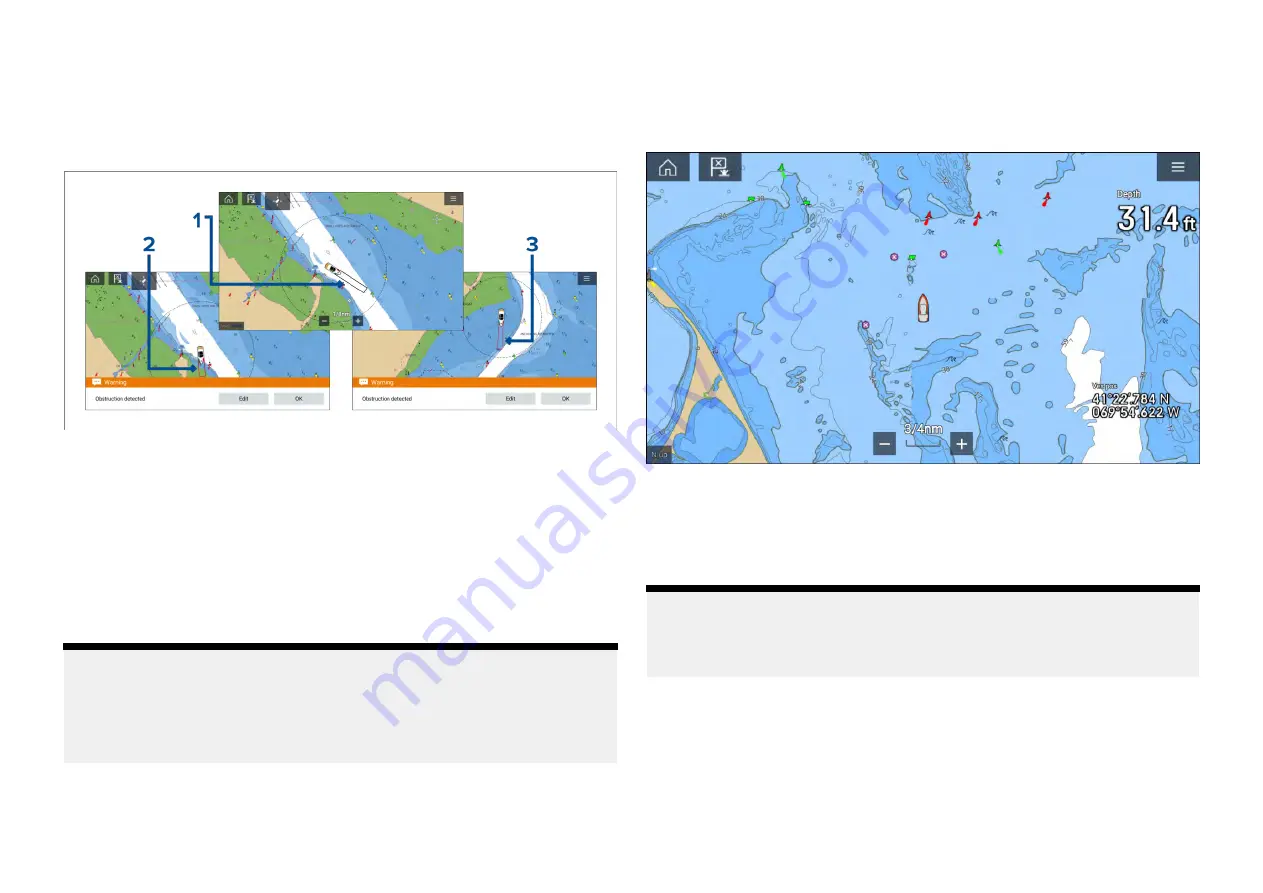
Obstruction alarm detection zone
If a Chart app instance is opened that uses the same legacy LightHouse™
charts cartography as the Obstruction alarm’s
[Cartography source]
, then a
detection zone is drawn around the vessel icon. The detection zone outline
turns Red when the Obstruction alarm is triggered.
1.
When there is no obstruction present, the detection zone outline is
colored black until an obstruction is detected.
2. When the charted depth is the same depth as, or less than the specified
safety depth, the Obstruction alarm is triggered.
3.
When the charted object is the same depth as, or less than the specified
safety depth, the Obstruction alarm is triggered.
Once the Obstruction alarm has been configured, the alarm parameters can
be modified from the
[Collision avoidance]
menu tab in the Chart app:
[Chart
app > Menu > Targets > Collision Avoidance > LightHouse obstruction alarm]
.
Note:
• You will not be able to use the Obstruction alarm if the
[Cartography
source]
has not been set in the Alarms manager.
• Obstructions may not be displayed at all Chart app ranges, so you may
need to Range in to see the object that triggered the Obstruction alarm.
LightHouse charts dangerous objects
When using LightHouse™ charts or Legacy LightHouse™ vector charts objects
deemed as dangerous are highlighted using a purple octagon symbol with
an ‘x’ in the center.
Objects such as wrecks, that are in the Deep contour that are shallower
than the depth specified in the Safety contour will be highlighted using the
Danger symbol.
Height restrictions such as bridges, are always highlighted using the Danger
symbol.
Note:
When using Legacy LightHouse™ vector charts the display of Danger
highlight symbols can be enabled and disabled from the Chart app’s
[Advanced]
menu tab:
[Menu > Settings > Advanced > Danger highlights]
.
194
Summary of Contents for LIGHTHOUSE 4
Page 2: ......
Page 4: ......
Page 20: ...APPENDIX C HARDWARE AND SOFTWARE COMPATIBILITY 478 APPENDIX D DOCUMENT CHANGE HISTORY 480 20...
Page 414: ...414...
Page 451: ...4 Select Delete again to confirm 5 Select OK YachtSense ecosystem 451...
Page 484: ......
Page 503: ......