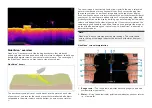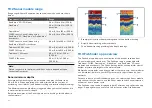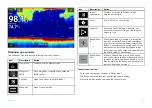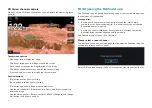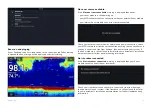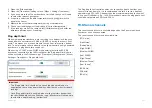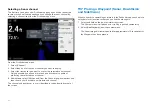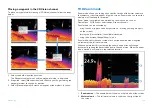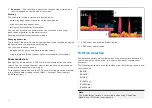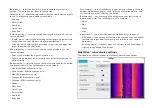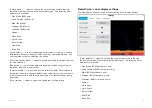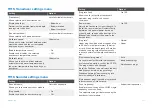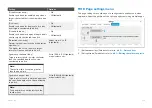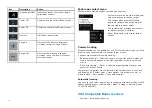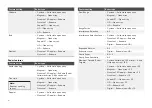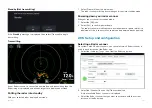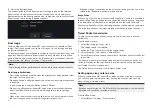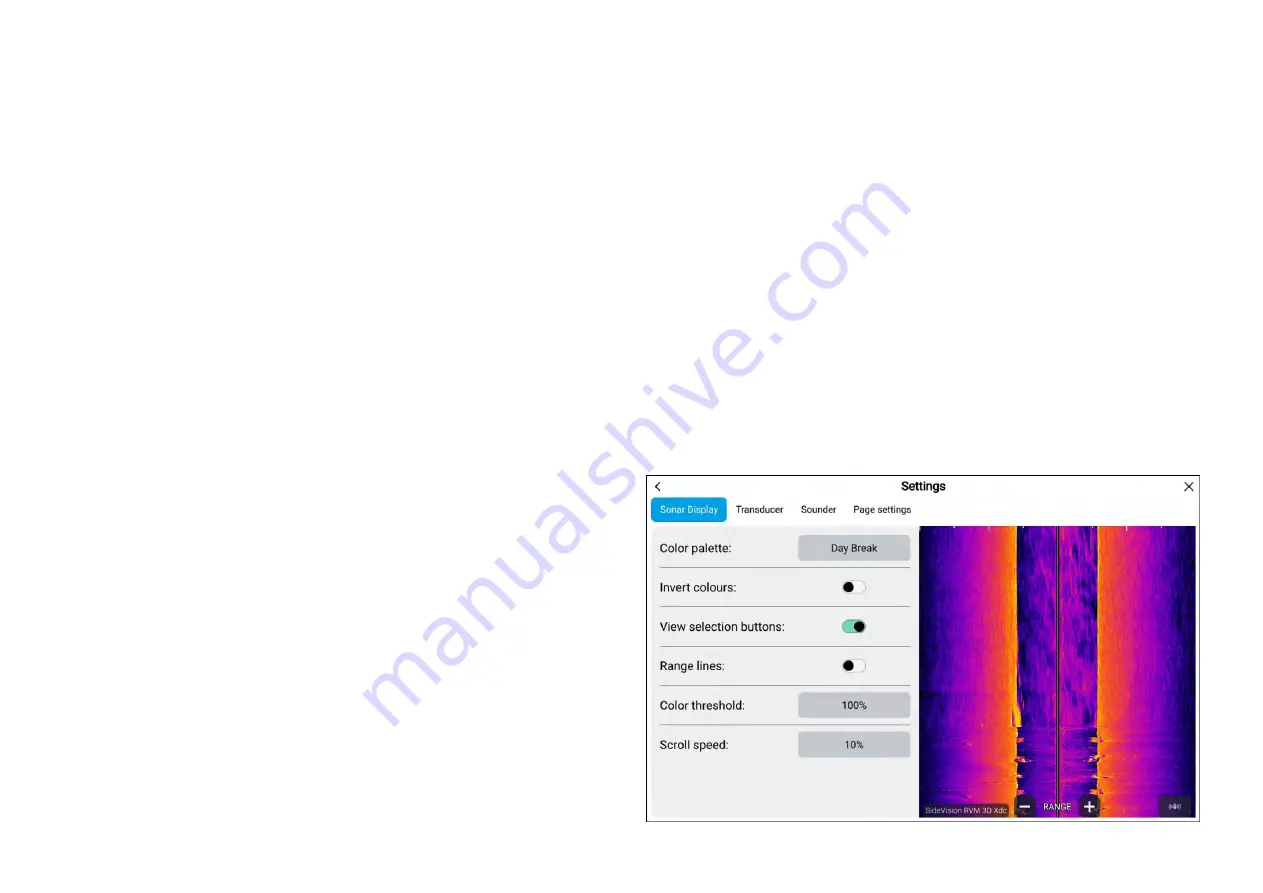
•
[Boat icon:]
— select the icon that is used to represent your vessel’s
position. There are 4 vessel types to choose from.
•
[Target colors:]
— Select the color palette that you want detected targets
to use. The following color palettes are available:
–
Rainbow
–
Burnt Yellow
–
Cool Blue
–
Lime Green
–
Ruby Red
•
[Color targets by:]
— select to change how targets are colored. You can
choose between:
–
[Depth]
, which colors targets according to their depth; a gradient scale
can be shown on the 3D grid to aid depth identification, or
–
[Intensity]
, which colors targets according to their size; the bigger the
target, the darker the color used.
•
[Show targets as:]
— select to change the shape of targets. You can
choose between:
–
Point
, which provides the highest resolution, or:
–
Sphere
, which provides lower resolution but increases target size for
better visibility.
•
[Bottom colors:]
— select to change the color palette used for the bottom
and bottom structure. The following colors are available:
–
Day Break
(RVM transducers only)
–
Coho Salmon
(RVM transducers only)
–
Mahi
(RVM transducers only)
–
Snapper
(RVM transducers only)
–
Yellowfin
(RVM transducers only)
–
Copper
–
Slate Gray
–
Lime Green
–
Burnt Yellow
–
Cool Blue
–
Ruby Red
•
[Invert colors:]
— in the Fishfinder app, color scales or shading is used to
differentiate distances, depths and/or intensity of detected objects. You
can invert the colors by selecting this option.
•
[Background:]
— you can change the background color that is used to
represent the water. The following colors are available:
–
Black
–
Blue
–
White
–
Gray
•
[View mode:]
— select how you want the fishfinder image to appear:
–
[GPS track]
— the boat icon will remain in the same position and bottom
structure and target detail will move in true relation to your vessel’s
movements.
–
[Scrolling image]
— the sonar pings at a constant speed and displays a
scrolling image behind the boat icon.
SideVision™ sonar display settings
The SideVision™channel includes the following Sonar display options:
270
Summary of Contents for LIGHTHOUSE 4
Page 2: ......
Page 4: ......
Page 20: ...APPENDIX C HARDWARE AND SOFTWARE COMPATIBILITY 478 APPENDIX D DOCUMENT CHANGE HISTORY 480 20...
Page 414: ...414...
Page 451: ...4 Select Delete again to confirm 5 Select OK YachtSense ecosystem 451...
Page 484: ......
Page 503: ......