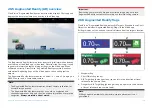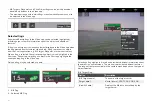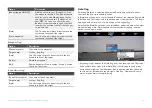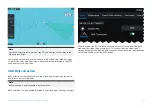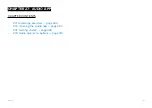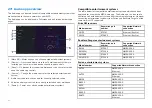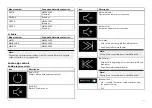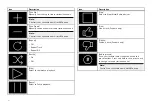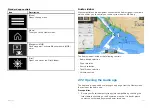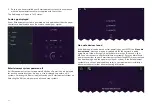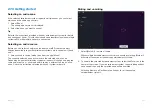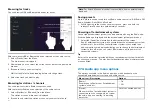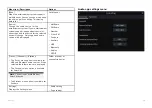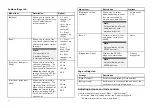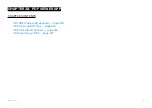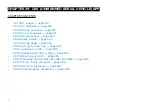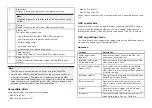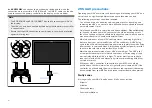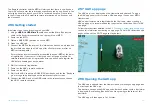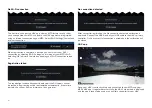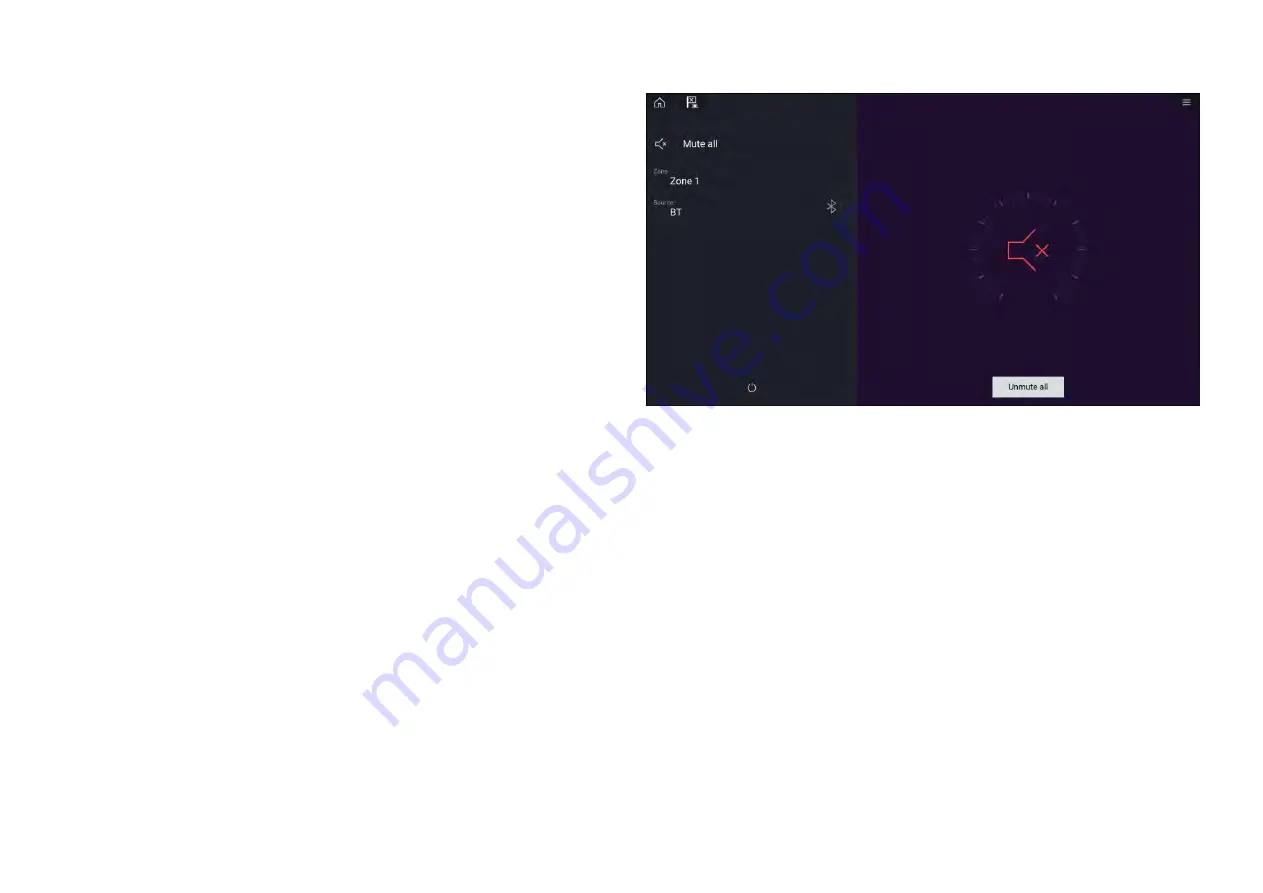
27.3 Getting started
Selecting an audio zone
If the select entertainment system supports multiple zones you can select
which zone the audio app controls..
1. Select
[Zone]
.
The zone pop-over menu is displayed.
2. Select the zone you want to control.
Tip
Refer to the instructions provided with your entertainment system for details
on naming your zones. This aids device and zone identification when multiple
systems each with multiple zones are connected.
Selecting an audio source
Before you can select an audio source from your MFD, the source must
already be available to your Entertainment system’s main control unit (“head
unit”).
1. Select an audio source (mode) icon from the app
[Menu]
.
The currently selected zone will switch to the selected audio source.
Depending on your entertainment system all zones will change and play the
same audio source, or you may be able to play a different source on each
zone. Check the instructions provided with your system for details.
Muting and unmuting
1. Select
[Mute All]
, to mute all audio.
When multiple entertainment systems are connected selecting [Mute all]
will mute all zones on all connected entertainment systems.
2. To unmute the selected entertainment system, select the Mute icon in the
center of the screen. If your entertainment system supports independent
zone control then only the selected zone will be unmuted.
Selecting [Unmute all] will unmute all zones for all connected
entertainment systems.
409
Summary of Contents for LIGHTHOUSE 4
Page 2: ......
Page 4: ......
Page 20: ...APPENDIX C HARDWARE AND SOFTWARE COMPATIBILITY 478 APPENDIX D DOCUMENT CHANGE HISTORY 480 20...
Page 414: ...414...
Page 451: ...4 Select Delete again to confirm 5 Select OK YachtSense ecosystem 451...
Page 484: ......
Page 503: ......