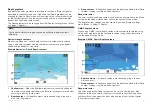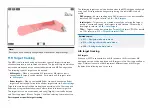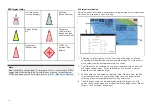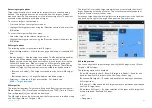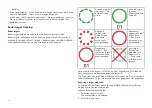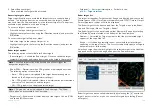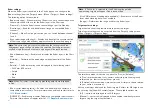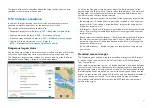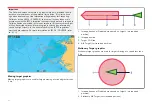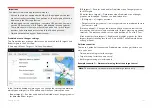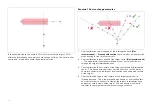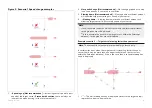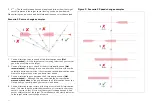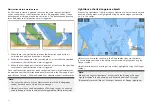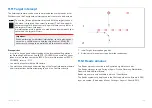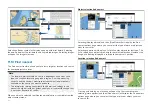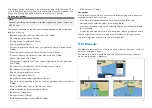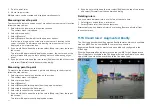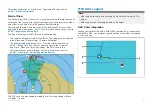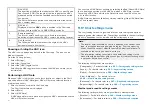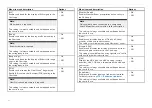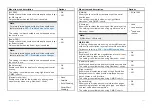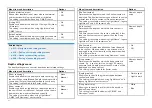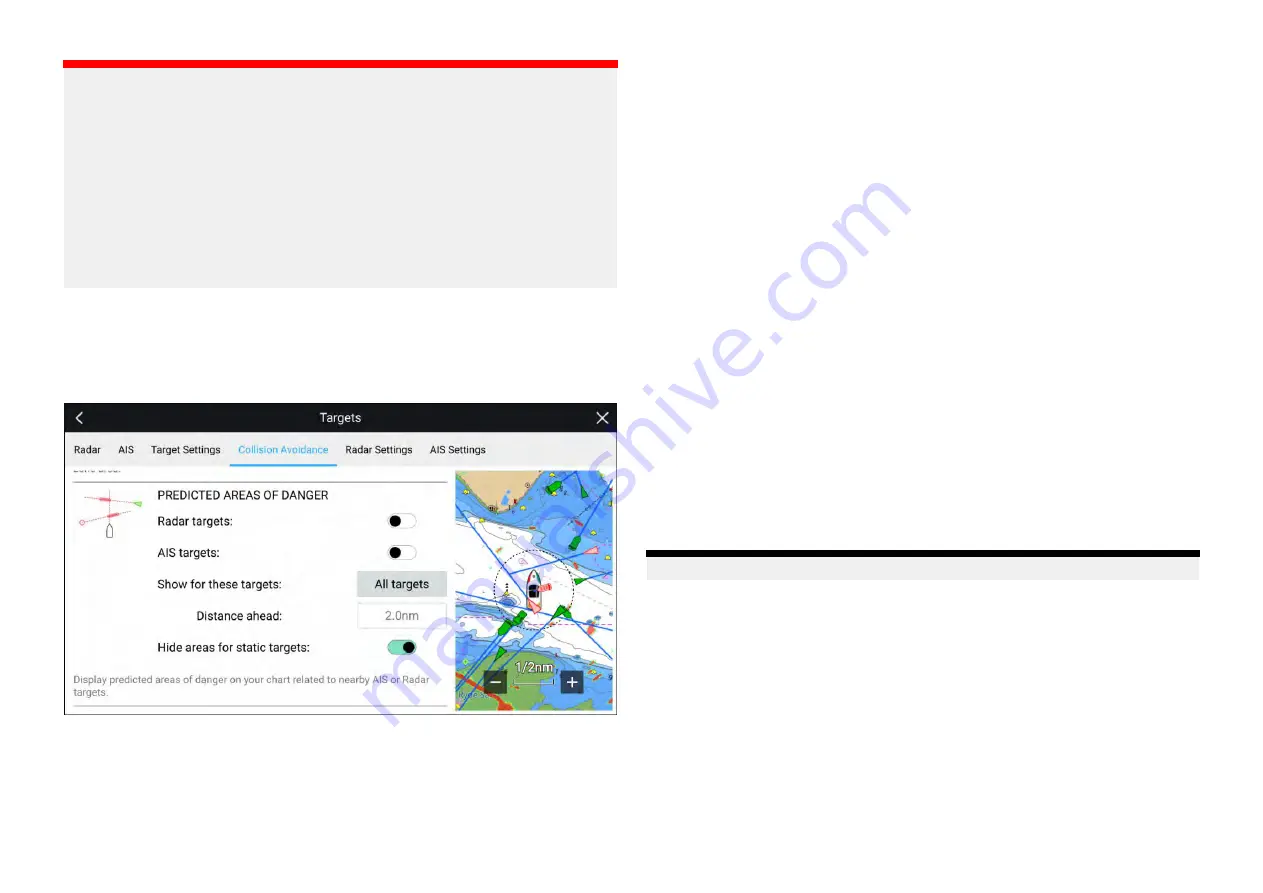
Important:
You must still maintain a permanent watch for:
• Vessels that are not equipped with AIS or AIS-equipped vessels that
are not currently transmitting their position, as these targets will not be
displayed in the Chart application.
• AIS-equipped vessels reporting an inaccurate GPS position, your own
vessel’s GPS accuracy, or AIS targets with delayed location updates.
These situations will cause your vessel’s position and / or AIS target
positions to be displayed inaccurately in the Chart application.
• Objects not detected by your Radar scanner.
Predicted areas of danger settings
The Predicted areas of danger feature can be enabled for AIS targets and
Radar targets in the Chart app.
[Chart app > Menu > Targets > Collision Avoidance]
In the
[Collision Avoidance]
menu you can change the settings to determine
which types of target (i.e. AIS and Radar) will have an Interception zone:
•
[Radar targets]
— Enables and disables Predicted area of danger graphics
for detected Radar targets.
•
[AIS targets]
— Enables and disables Predicted area of danger graphics
for AIS targets.
•
[Show for these targets]
— Determines when Predicted area of danger
graphics are displayed. Graphics can be displayed for:
–
[All targets]
— all targets onscreen.
–
[Targets crossing my course]
— only targets which are predicted to cross
your vessel’s path
•
[Distance ahead]
— Changes the distance ahead of your vessel that the
Interception line is drawn (only available with
[Targets crossing my course]
selected). The distance can be set to a value between 0.5 nm to 5.0 nm.
•
[Hide areas for static targets]
— Enables and disables graphics for Static
targets, targets travelling less than 2.0 kts will NOT have Predicted area
of danger zones.
Collision scenarios
There are 3 potential scenarios the Predicted areas of danger feature can
warn you about:
• Own vessel moving faster than target
• Target moving faster than own vessel
• Both targets moving at similar speed
Example scenario 1 — Own vessel moving faster than target vessel
Note:
These scenarios are examples provided for guidance only.
189
Summary of Contents for LIGHTHOUSE 4
Page 2: ......
Page 4: ......
Page 20: ...APPENDIX C HARDWARE AND SOFTWARE COMPATIBILITY 478 APPENDIX D DOCUMENT CHANGE HISTORY 480 20...
Page 414: ...414...
Page 451: ...4 Select Delete again to confirm 5 Select OK YachtSense ecosystem 451...
Page 484: ......
Page 503: ......