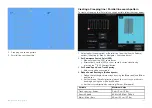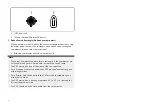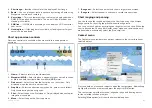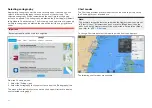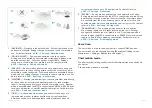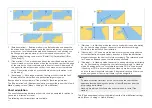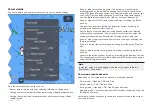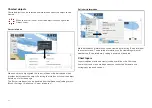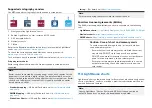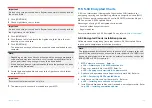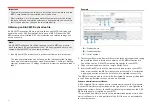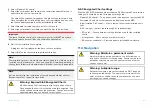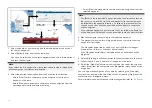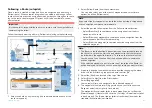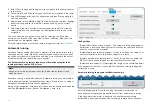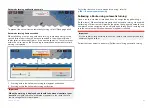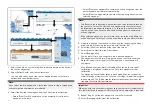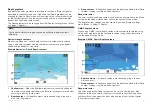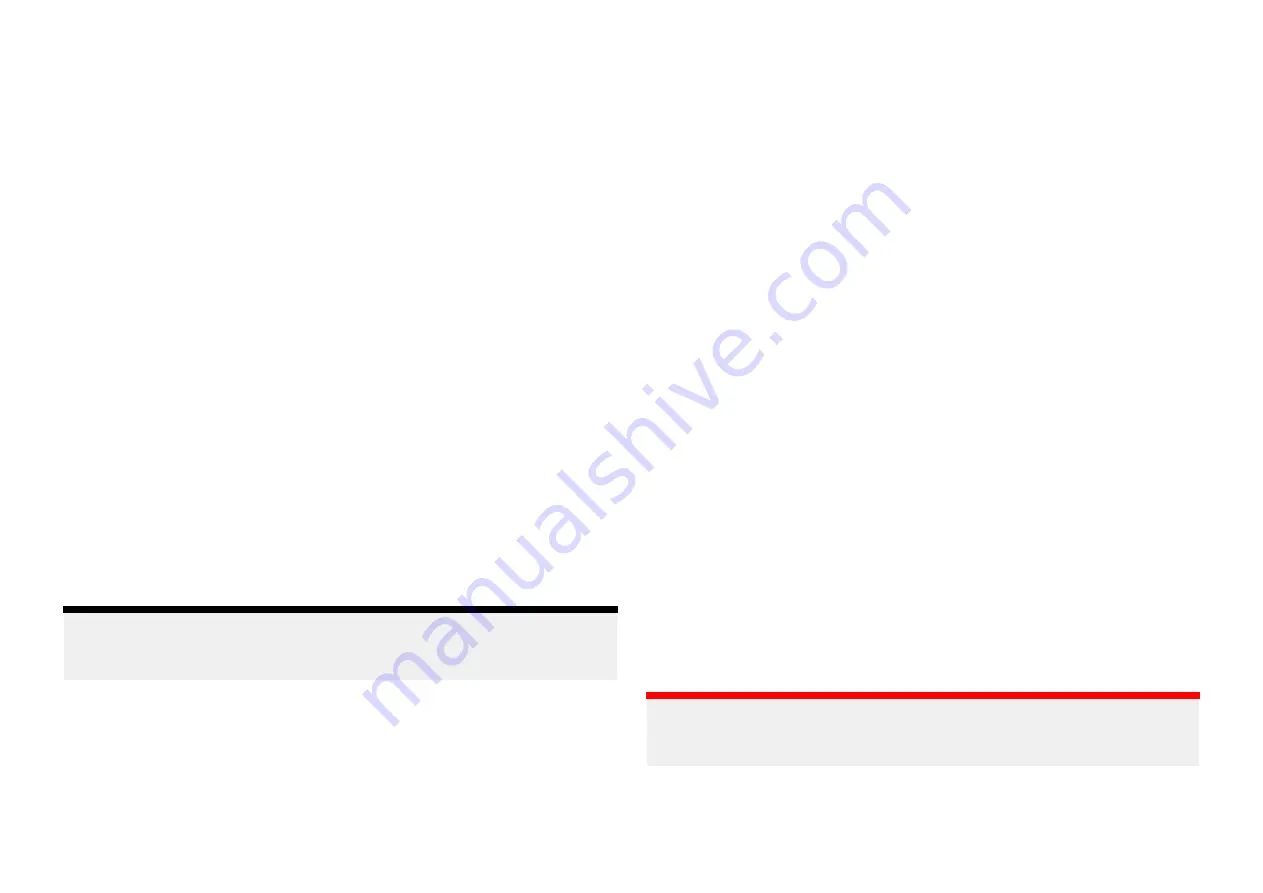
• Great Britain & Ireland LightHouse™ preloaded chart card (part number:
R70794–IGB
).
• Italy LightHouse™ preloaded chart card (part number:
R70794–ITA
).
• Netherlands LightHouse™ preloaded chart card (part number:
R70794–NED
).
• Norway LightHouse™ preloaded chart card (part number:
R70794–NOR
).
• Portugal LightHouse™ preloaded chart card (part number:
R70794–POR
).
• Spain LightHouse™ preloaded chart card (part number:
R70794–SPA
).
• Sweden LightHouse™ preloaded chart card (part number:
R70794–SWE
).
• Blank 32 GB MicroSD card for LightHouse™ Charts (part number:
R70838
).
Hybrid LightHouse charts
LightHouse™ version 4.1.75 and LightHouse™ Sport version 3.17 (for Element™)
operating system updates include a new hybrid chart engine which provides
improved performance for supported LightHouse™ charts. From September
2022 new LightHouse™ chart regions will start to be available which will
include support for the new hybrid chart engine.
The following charts will include support for the hybrid chart engine:
• North America Region (part number:
R70794
).
• Western Europe region (part number:
R70794–WEU
).
• Northern Europe Region (part number:
R70794–NEU
).
• Mediterranean Region (part number:
R70794–MED
).
• France (part number:
R70794–FRA
).
• Australia/New Zealand (part number:
R70794–AUS
/
R70794–ANZ
).
Note:
New regions are added all the time, check with your local Raymarine dealer
for the latest available regions.
Redeeming chart voucher
If you have purchased a download chart card with a voucher code then the
voucher is redeemed from the LightHouse™ chart store.
1. Go to the LightHouse™ chart store:
https://chartstore.raymarine.com/light-
2. Click
[Redeem]
.
3. Create a new account, or login to your existing account.
4. Enter your voucher code and click
[Submit]
.
5. Click
[View charts]
from the voucher accepted page.
6. Select the required region.
7. If your voucher entitles you to a second region click
[Pick 2nd chart]
and
then select your second region.
8. Click
[Done]
.
Your selected region(s) will now be available in
[MY CHARTS]
.
Downloading charts from My Charts
Once redeemed charts can be downloaded from the MY Charts area of the
LightHouse™ charts store.
1. Log in to your account.
2. Go to the
[MY CHARTS]
area.
3. Expand the Download options for the region(s) you want to download.
4. If updates are available click
[Get latest data]
.
5. If you have a valid Premium subscription add the
[Streets & POI]
and
[Aerial photos]
that you want to include.
When adding [Streets & Points of Interest] and [Aerial photos] you can
create up to 5 area boxes for each feature per purchased region. Follow
the onscreen instructions to define each area of coverage.
6. Click
[Download]
.
7. If you have more than 1 region you can group them together by selecting
the relevant grouping option.
Grouping allows you to minimize download file size, by grouping up to 3
regions, from the same continent together.
8. Check the SD card requirements.
Important:
A blank chart card purchased from a Raymarine dealer will already be
in the correct format.
9. Click
[CONTINUE]
.
10. Check unique ID file.
162
Summary of Contents for LIGHTHOUSE 4
Page 2: ......
Page 4: ......
Page 20: ...APPENDIX C HARDWARE AND SOFTWARE COMPATIBILITY 478 APPENDIX D DOCUMENT CHANGE HISTORY 480 20...
Page 414: ...414...
Page 451: ...4 Select Delete again to confirm 5 Select OK YachtSense ecosystem 451...
Page 484: ......
Page 503: ......