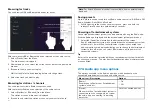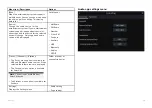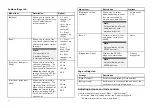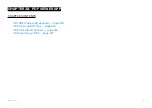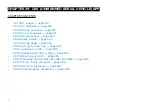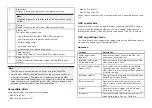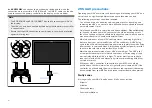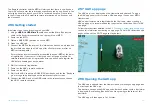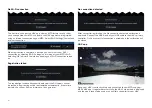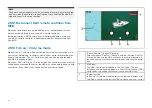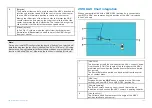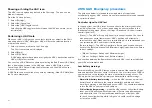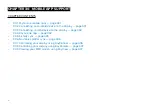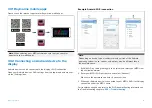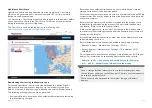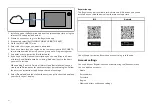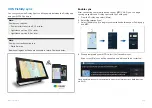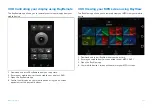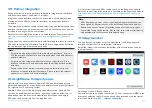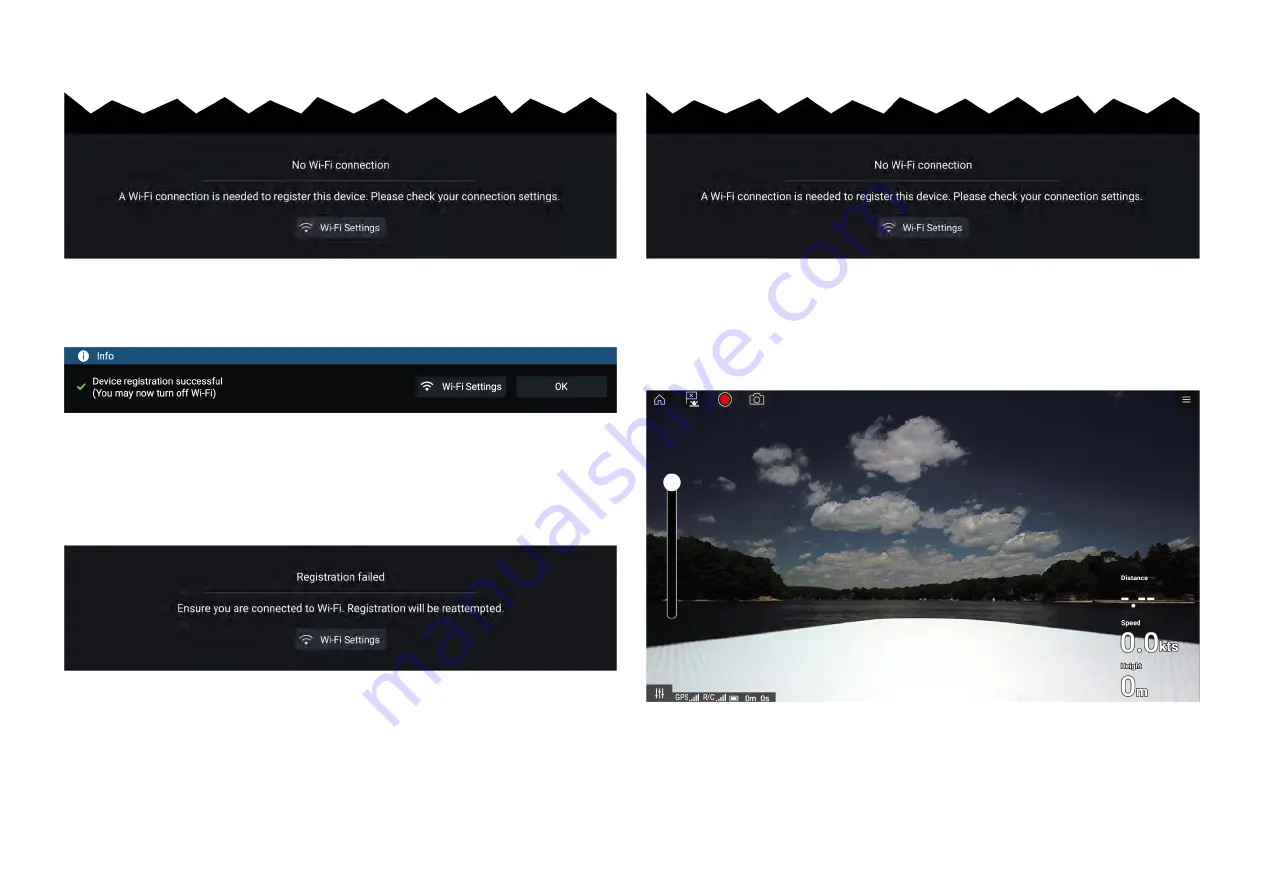
No Wi-Fi connection
The first time you open the UAV app, after an MFD factory reset, or after
you have updated your MFD’s software, the UAV app must be registered
using an internet connection on your MFD. Select
[Wi-Fi Settings]
to create an
internet connection.
When registration is complete, if desired you can turn off your Wi-Fi
connection by selecting
[Wi-Fi Settings]
and turning off your MFD’s Wi-Fi.
Selecting
[OK]
will close the info box keeping your Wi-Fi connection turned
on.
Registration failed
The registration failed notification is displayed if the DJI servers cannot
be reached. Registration will be re-attempted automatically. If the failure
persists, check your Wi-Fi and internet or try again later.
No connection detected
After successful registration, the ‘No connection detected’ notification is
displayed. Connect the USB A end of your USB cable to the UAV’s primary
controller. Once a successful connection is established, the notification will
be closed.
UAV app
Once your UAV is correctly set up and connected to your MFD and your
MFD’s UAV app is registered successfully, the UAV’s video feed is displayed
and the app is ready to be used as an auxiliary controller for your UAV.
424
Summary of Contents for LIGHTHOUSE 4
Page 2: ......
Page 4: ......
Page 20: ...APPENDIX C HARDWARE AND SOFTWARE COMPATIBILITY 478 APPENDIX D DOCUMENT CHANGE HISTORY 480 20...
Page 414: ...414...
Page 451: ...4 Select Delete again to confirm 5 Select OK YachtSense ecosystem 451...
Page 484: ......
Page 503: ......