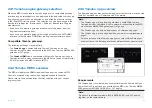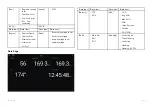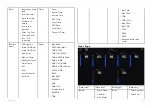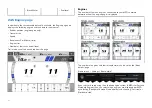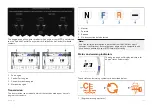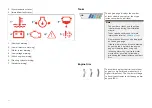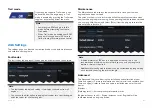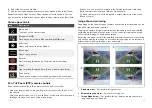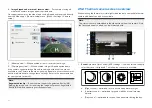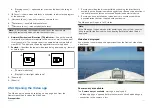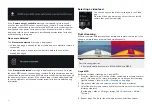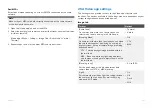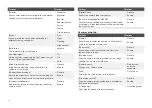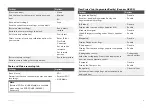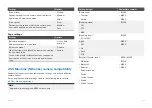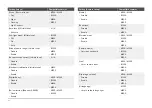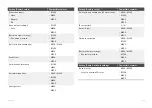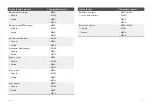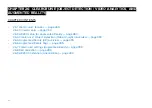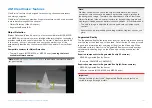25.1 Video app overview
Analog video feeds and IP (Internet Protocol) digital video feeds can be
viewed, recorded and played back on the display using the Video app.
Examples of video feeds include: CCTV cameras and Thermal imaging
cameras, Blu-Ray player etc. It may also be possible to view analog video
feeds from other sources using a suitable third party analog-to-IP video
converter.
Up to 4 video feeds can be displayed simultaneously when using a
splitscreen app page.
Display’s will transmit a connected analog video feed over RayNet to enable
the feed to be viewed on networked displays.
Video app pages
Each Video app instance is unique, this means that once you have selected a
feed to display in a Video app page then your feed selection is saved and the
same feed will be displayed whenever that app page icon is opened from
the Homescreen. If you open the same Video app page from a networked
MFD, the same feed will be displayed on each MFD.
You can create additional Video app pages and assign a different feed to
each. This will allow you to view multiple feeds on multiple networked MFDs
simultaneously.
For example, if you want to display a different video feed on different
networked MFDs, you must first create additional Video app pages.
Note:
When you have multiple Video app page icons on your Homescreen,
you may wish to rename each icon to help you easily identify the
feeds(s) assigned to each app page. For information on how to rename
Homescreen icons, refer to:
p.80 — Customizing an existing app page
Renaming video feeds
In multi camera installations you can rename your feed from within the Video
app.
From the Video app menu:
1. Select the icon for the camera you want to rename so that its feed is
displayed.
2. Goto the Video app’s
[Settings]
menu:
[Menu > Settings]
.
3. Select the
[Camera setup]
tab.
374
Summary of Contents for LIGHTHOUSE 4
Page 2: ......
Page 4: ......
Page 20: ...APPENDIX C HARDWARE AND SOFTWARE COMPATIBILITY 478 APPENDIX D DOCUMENT CHANGE HISTORY 480 20...
Page 414: ...414...
Page 451: ...4 Select Delete again to confirm 5 Select OK YachtSense ecosystem 451...
Page 484: ......
Page 503: ......