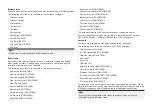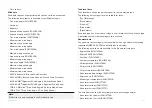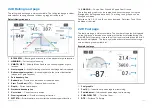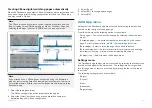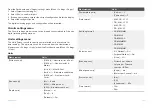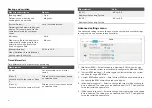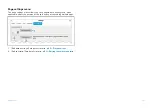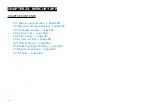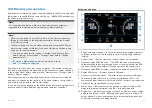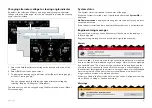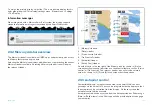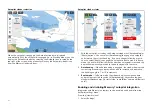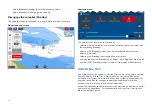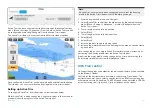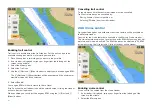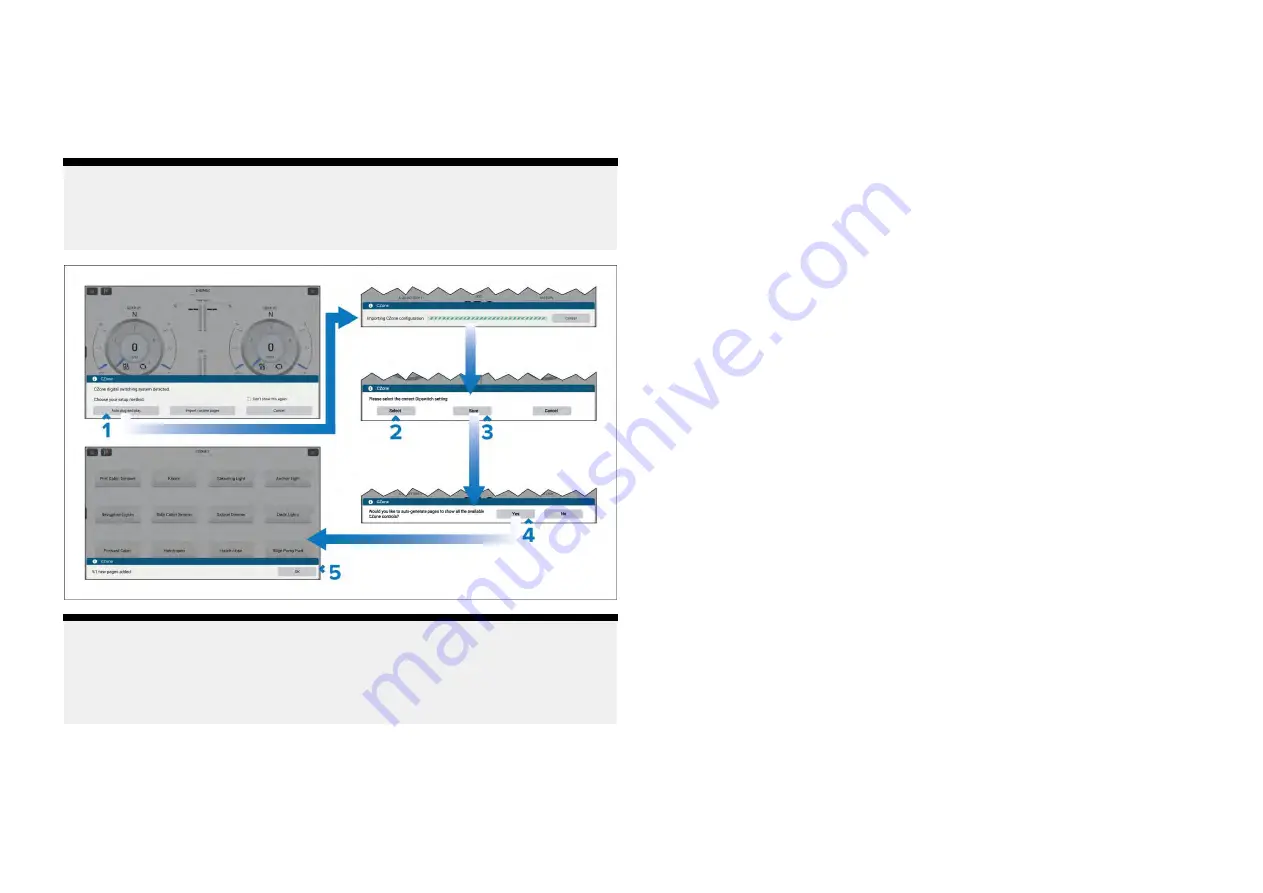
Creating CZone digital switching pages automatically
When the Dashboard app detects CZone hardware and the system does not
have an existing digital switching configuration installed, the CZone plug
and play wizard is started.
Note:
The CZone plug and play wizard can be initiated at any time from the
[Pages]
settings menu
[Dashboard app > Menu > Settings > Pages]
by
selecting
[Add page ]
and then
[CZONE]
from the pop-over menu.
Note:
If you already have a CZone pages configured using the Raymarine
graphics tool selecting
[Import custom pages]
will allow you to browse
an inserted memory card for your custom pages file and import into the
Dashboard app.
1. Select
[Auto plug and play]
.
The CZone configuration will be imported to the display.
2. Select the
[Select]
button and choose the dipswitch number as
determined by your CZone configuration.
3. Select
[Save]
.
4. Select
[Yes]
to auto generate pages.
5. Select
[OK]
.
22.14 App menu
Settings for the Dashboard app are accessed by selecting the menu icon
located on the top right of the app page.
From the main menu the following options are available:
• Data pages — You can switch to any page by selecting it from the main
menu.
•
[Customize page]
— Select to customize the data items on the current
page. For instructions refer to:
p.328 — Customizing a data item
•
[Reset page]
— Select to reset the page’s data items to default
•
[Reset min/max/ave]
— Select to reset minimum, maximum and average
data items values (e.g.: minimum and maximum depth values).
•
[Settings]
icon — Select to open the Settings menu.
Settings menu
The Dashboard app settings menu is accessed by selecting the settings icon
located at the bottom of the main menu. The settings menu is organized
into full page menu’s that are accessed by selecting the tabs at the top of
the screen.
The following settings menus are available:
•
[Pages]
•
[Circuits]
•
[Units]
•
[Advanced]
•
[Page settings]
343
Summary of Contents for LIGHTHOUSE 4
Page 2: ......
Page 4: ......
Page 20: ...APPENDIX C HARDWARE AND SOFTWARE COMPATIBILITY 478 APPENDIX D DOCUMENT CHANGE HISTORY 480 20...
Page 414: ...414...
Page 451: ...4 Select Delete again to confirm 5 Select OK YachtSense ecosystem 451...
Page 484: ......
Page 503: ......