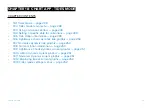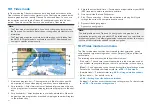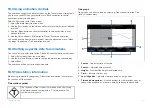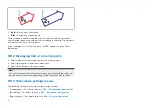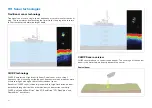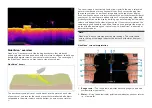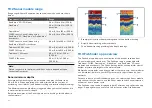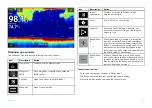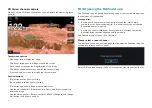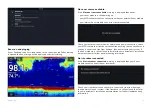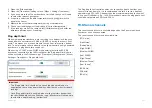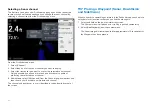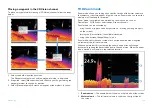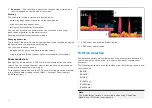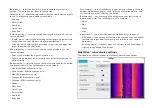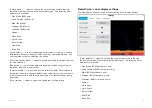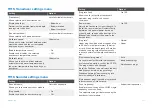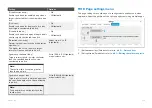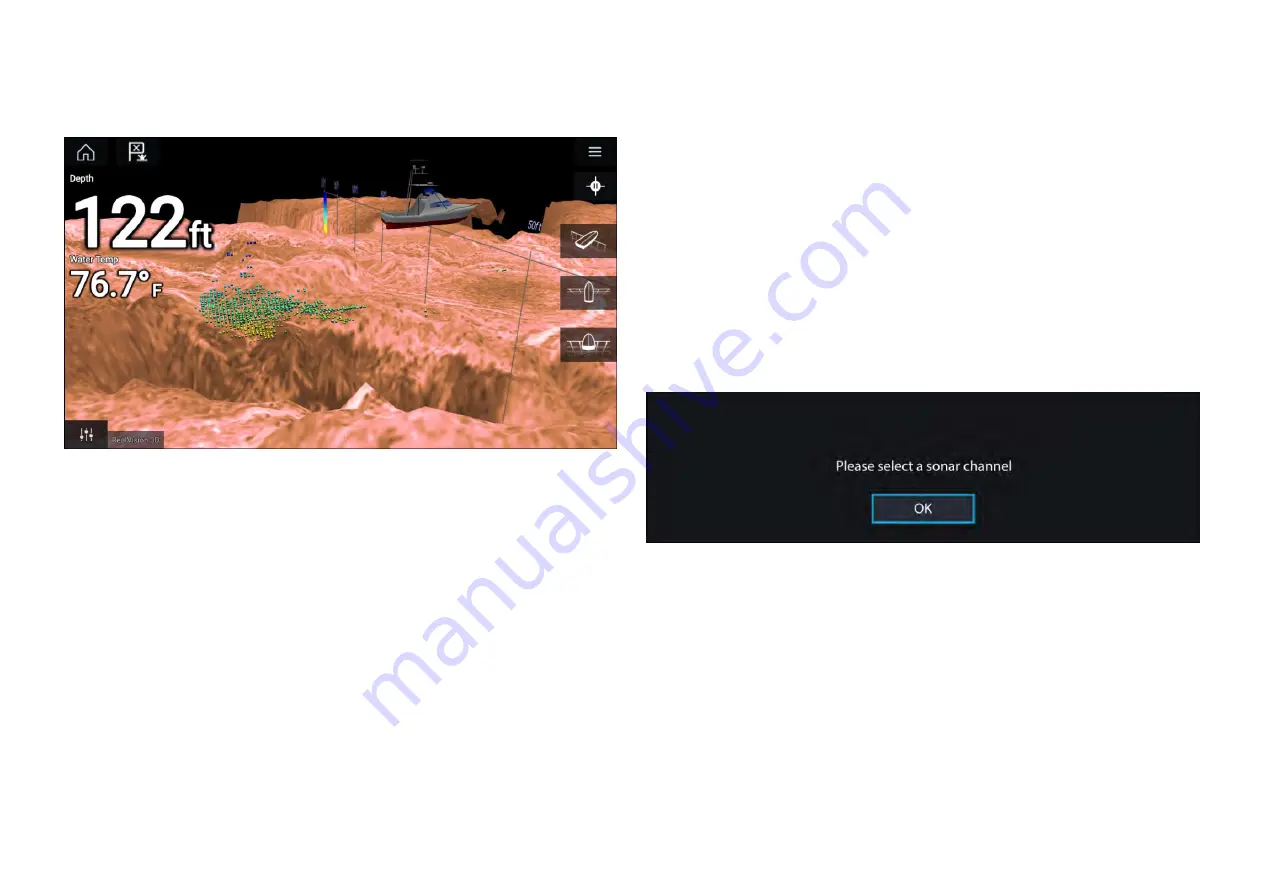
3D Vision channel controls
When using the 3D Vision channel you can manipulate the view using touch
gestures.
Touchscreen controls
• One finger swipe rotates the image.
• Two finger swipe pans the image around the screen.
• Pinch-to-zoom changes the magnification of the image.
• The Range control determines how far the sonar will ping.
• Press and hold onscreen to display the context menu
Physical buttons
•
[Ok]
button pauses Sonar scrolling.
•
[Back]
button resumes Sonar scrolling.
•
[Ok]
button when paused opens the context menu.
• Use the Uni-controller’s
[Directional]
(Up, Down, Left, Right) controls to
rotate the image.
• Use the Uni-controller’s
[Rotary]
control or a RMK’s
[Range In]
and
[Range
Out]
buttons to Range in and out.
19.4 Opening the Fishfinder app
The Fishfinder app is opened by selecting a page icon from the Homescreen
that includes a Fishfinder app.
Pre-requisites:
1.
Ensure your Sonar module is compatible (check the latest details
available on the Raymarine website). If in doubt contact an authorized
Raymarine dealer for advice.
2. Ensure you have installed your Sonar module in accordance with the
documentation that was supplied with the module.
The Fishfinder app will open in 1 of 4 states:
Please select a sonar channel
The first time you open a new app page that includes the Fishfinder app you
will need to select a Sonar channel.
Select
[OK]
and then choose the Sonar channel you want to use from the list:
260
Summary of Contents for LIGHTHOUSE 4
Page 2: ......
Page 4: ......
Page 20: ...APPENDIX C HARDWARE AND SOFTWARE COMPATIBILITY 478 APPENDIX D DOCUMENT CHANGE HISTORY 480 20...
Page 414: ...414...
Page 451: ...4 Select Delete again to confirm 5 Select OK YachtSense ecosystem 451...
Page 484: ......
Page 503: ......