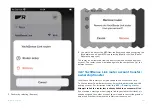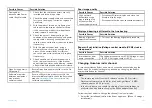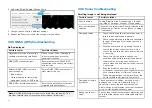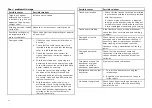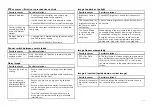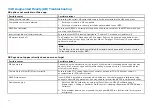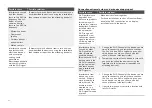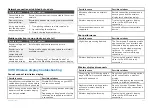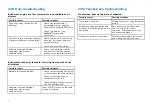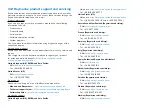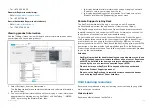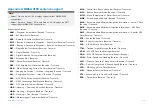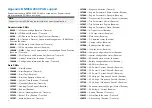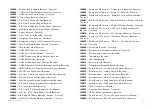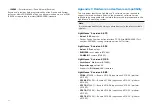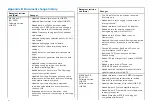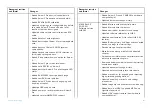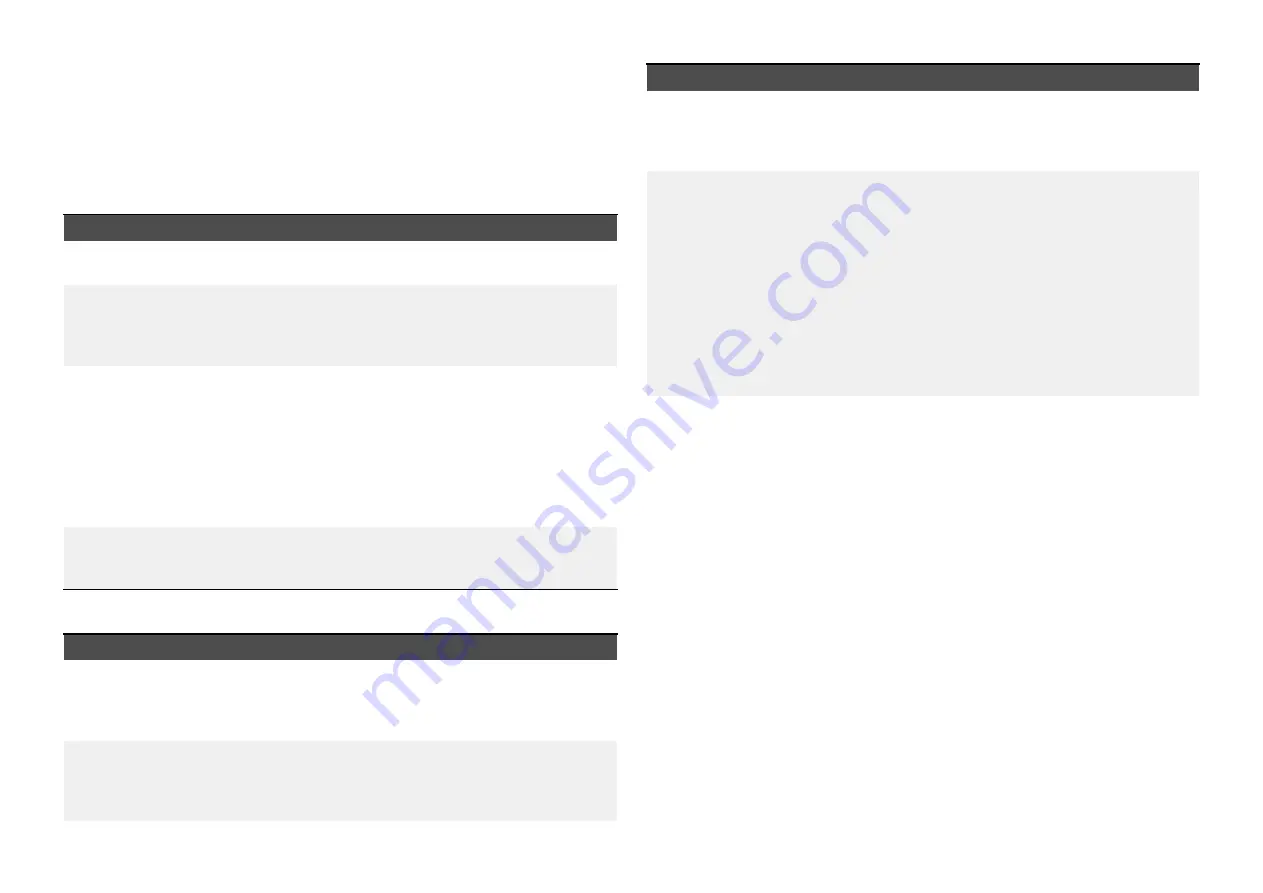
33.9 Wi-Fi troubleshooting
Before troubleshooting problems with your Wi-Fi connection, ensure that
you have followed the Wi-Fi location requirements guidance provided in the
relevant installation instructions and performed a power cycle/reboot of the
devices you are experiencing problems with.
Cannot find network
Possible cause
Possible solutions
Wi-Fi not currently
enabled on devices.
Ensure Wi-Fi is enabled on both Wi-Fi devices and
rescan available networks.
Some devices may
automatically turn
off Wi-Fi when not in
use to save power.
Power cycle / reboot devices and rescan available
networks.
Device not
broadcasting.
1.
Try to enable broadcasting of the device’s
network using the Wi-Fi settings on the device
you are trying to connect to.
2. You may still be able to connect to the device,
when it is not broadcasting, by manually
entering the device’s Wi-Fi Name / SSID and
passphrase in the connection settings of the
device you are trying to connect.
Devices out of range
or signal being
blocked.
Move devices closer together or, if possible remove
the obstructions and then rescan available network.
Cannot connect to network
Possible cause
Possible solutions
Some devices may
automatically turn
off Wi-Fi when not in
use to save power.
Power cycle/reboot devices and retry the
connection.
Trying to connect
to the wrong Wi-Fi
network
Ensure you are trying to connect to the correct Wi-Fi
network, the Wi-Fi network’s name can be found in
the Wi-Fi settings on the broadcasting device (the
device that you are trying to connect to).
Possible cause
Possible solutions
Incorrect network
credentials
Ensure you are using the correct passphrase, the
Wi-Fi network’s passphrase can be found in the
Wi-Fi settings on the broadcasting device (the
device that you are trying to connect to).
Bulkheads, decks
and other heavy
structure can
degrade and even
block the Wi-Fi
signal. Depending
on the thickness
and material used it
may not always be
possible to pass a
Wi-Fi signal through
certain structures
1.
Try repositioning the devices so the structure is
removed from the direct line of sight between
the devices, or
2. If possible use a wired connection instead.
Interference being
caused by other
Wi-Fi enabled or
older Bluetooth
enabled devices
(Bluetooth and Wi-Fi
both operate in the
2.4 GHz frequency
range, some older
bluetooth devices
may interfere with
Wi-Fi signals.)
1.
Change the Wi-Fi Channel of the device you are
trying to connect to and retry the connection.
You can use free Wi-Fi analyzer apps on your
smart device to help you choose a better
channel (channel with least traffic).
2. Temporarily disable each wireless device in
turn until you have identified the device causing
the interference.
467
Summary of Contents for LIGHTHOUSE 4
Page 2: ......
Page 4: ......
Page 20: ...APPENDIX C HARDWARE AND SOFTWARE COMPATIBILITY 478 APPENDIX D DOCUMENT CHANGE HISTORY 480 20...
Page 414: ...414...
Page 451: ...4 Select Delete again to confirm 5 Select OK YachtSense ecosystem 451...
Page 484: ......
Page 503: ......