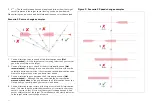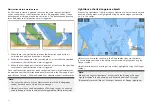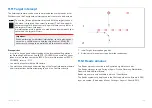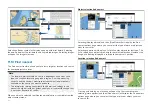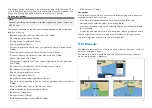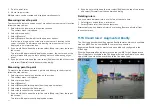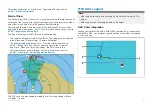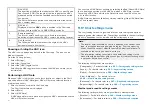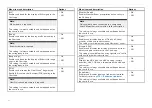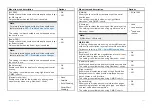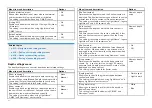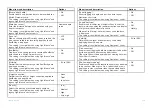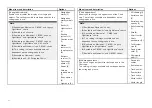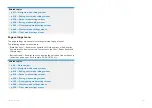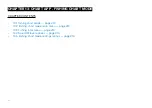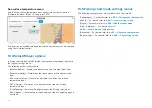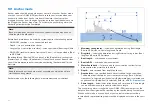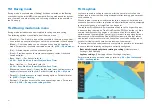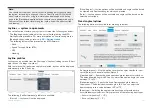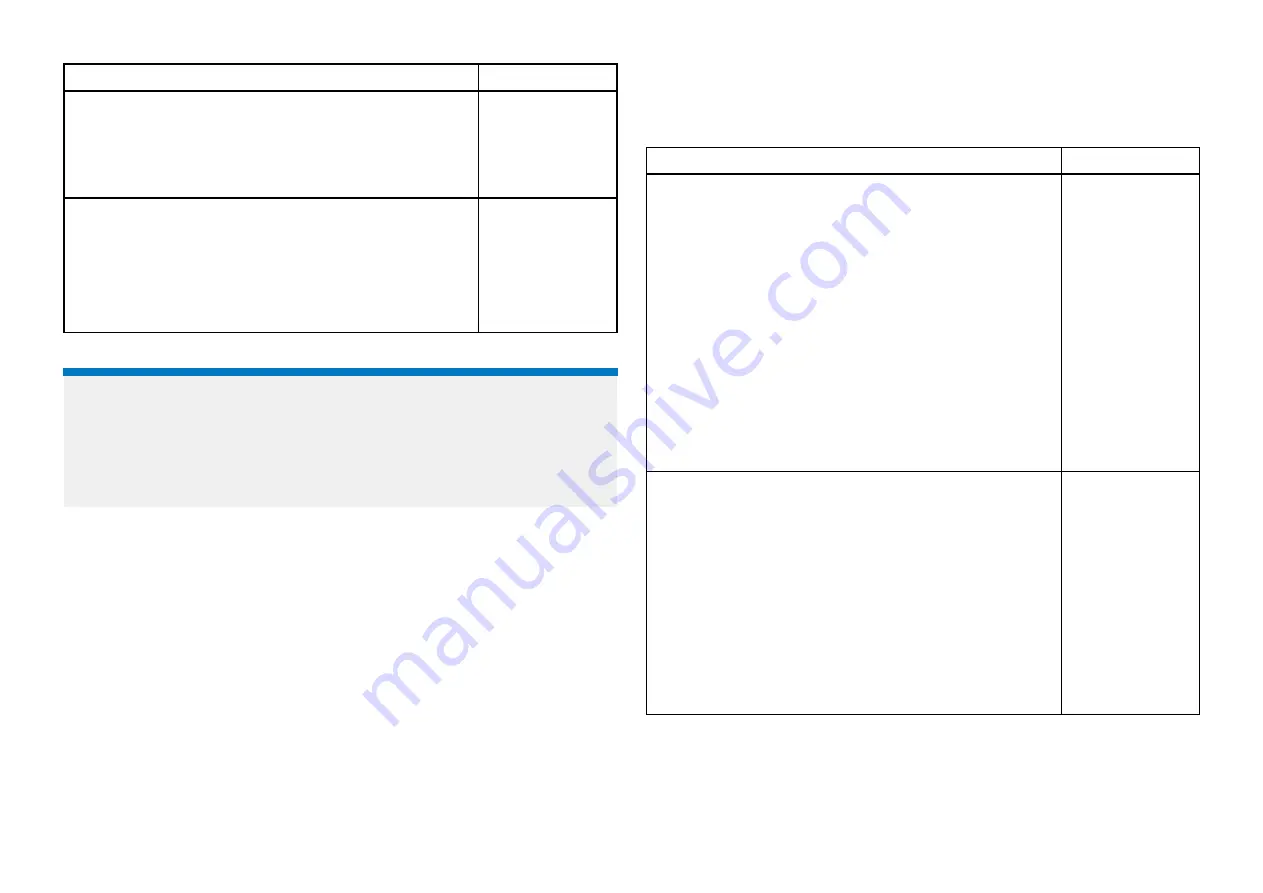
Menu item and description
Options
[Density]
Determines the density of available depth contours.
This setting is available when using Navionics® charts.
•
Very high
•
High
•
Medium
•
Low
[Fishing Zone]
You can set up a Fishing Range by enabling
[Fishing
Zone]
and specifying a minimum and maximum depth.
Areas on the chart that are between these depths will
be colored White; areas outside of these depths will
be colored Blue.
This setting is available when using Navionics® charts.
•
On
•
Off
Related topics:
•
p.211 — Navigate mode settings menus
•
p.214 — Fishing chart mode settings menus
•
p.218 — Anchor mode settings menus
•
p.228 — Racing mode settings menus
View & motion settings menu
The view and motion settings menu contains settings that allow you to control
how the chart is displayed in relation to your vessel.
Menu item and description
Options
[Chart motion]
Relative motion
In Relative motion mode the vessel icon remains fixed
onscreen and the chart area moves relative to your
position.
In this mode you can adjust your vessel’s fixed position
using the Boat position setting.
True motion
In True motion mode the chart is fixed and your vessel
icon moves around the chart. As your vessel’s position
reaches the edge of the screen, the chart is redrawn to
reveal the area in front of your vessel.
Auto range
In Auto range the largest possible scale is maintained
that will display both your vessel and the destination /
target waypoint simultaneously.
•
Relative
motion
•
True motion
•
Auto range
[Chart orientation]
North-up
In North-up the top of the screen always points towards
north. As your vessel’s heading changes, the vessel
icon rotates accordingly.
Head-up
In Head-up the top of the screen always points towards
your vessel’s current heading, and as your heading
changes the chart rotates accordingly.
Course-up
In Course-up the top of the screen always points
towards your destination, and as your destination
changes the chart rotates accordingly.
•
North-up
•
Head-up
•
Course-up
206
Summary of Contents for LIGHTHOUSE 4
Page 2: ......
Page 4: ......
Page 20: ...APPENDIX C HARDWARE AND SOFTWARE COMPATIBILITY 478 APPENDIX D DOCUMENT CHANGE HISTORY 480 20...
Page 414: ...414...
Page 451: ...4 Select Delete again to confirm 5 Select OK YachtSense ecosystem 451...
Page 484: ......
Page 503: ......