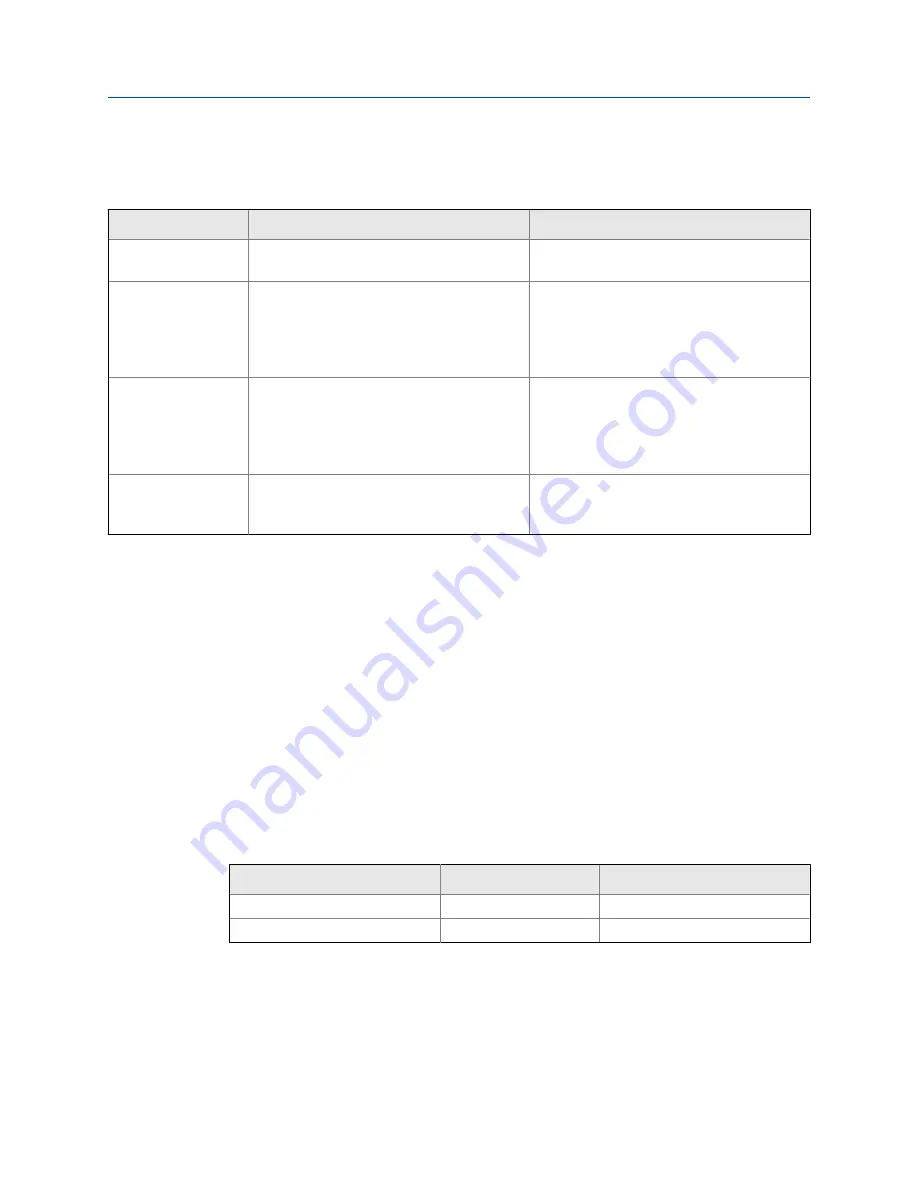
2.
Check the status LED on the transmitter.
Transmitter status reported by status LED
Table 2-1:
LED state
Description
Recommendation
Green
No alerts are active.
Continue with configuration or process meas-
urement.
Yellow
One or more low-severity alerts are active.
A low-severity alert condition does not affect
measurement accuracy or output behavior.
You can continue with configuration or proc-
ess measurement. If you choose, you can iden-
tify and resolve the alert condition.
Flashing yellow
Calibration in progress, or Known Density Veri-
fication in progress.
A low-severity alert condition does not affect
measurement accuracy or output behavior.
You can continue with configuration or proc-
ess measurement. If you choose, you can iden-
tify and resolve the alert condition.
Red
One or more high-severity alerts are active.
A high-severity alert condition affects meas-
urement accuracy and output behavior. Re-
solve the alert condition before continuing.
Related information
View and acknowledge status alerts
Status alerts, causes, and recommendations
2.3
Make a startup connection to the transmitter
For all configuration tools except the display, you must have an active connection to the
transmitter to configure the transmitter. Follow this procedure to make your first
connection to the transmitter.
Identify the connection type to use, and follow the instructions for that connection type in
the appropriate appendix. Use the default communications parameters shown in the
appendix.
Communications tool
Connection type to use
Instructions
ProLink III
Modbus/RS-485
Field Communicator
HART/Bell 202
Postrequisites
(Optional) Change the communications parameters to site-specific values.
•
To change the communications parameters using ProLink III, choose
Device Tools
>
Configuration
>
Communications
.
Quick start
8
Micro Motion
®
Compact Density Meters (CDM)
Summary of Contents for CDM100M
Page 8: ...Getting Started 2 Micro Motion Compact Density Meters CDM ...
Page 12: ...Before you begin 6 Micro Motion Compact Density Meters CDM ...
Page 20: ...Configuration and commissioning 14 Micro Motion Compact Density Meters CDM ...
Page 26: ...Introduction to configuration and commissioning 20 Micro Motion Compact Density Meters CDM ...
Page 110: ...Integrate the meter with the control system 104 Micro Motion Compact Density Meters CDM ...
Page 116: ...Operations maintenance and troubleshooting 110 Micro Motion Compact Density Meters CDM ...
Page 124: ...Transmitter operation 118 Micro Motion Compact Density Meters CDM ...
Page 194: ...Using the transmitter display 188 Micro Motion Compact Density Meters CDM ...
Page 208: ...Using ProLink III with the transmitter 202 Micro Motion Compact Density Meters CDM ...















































