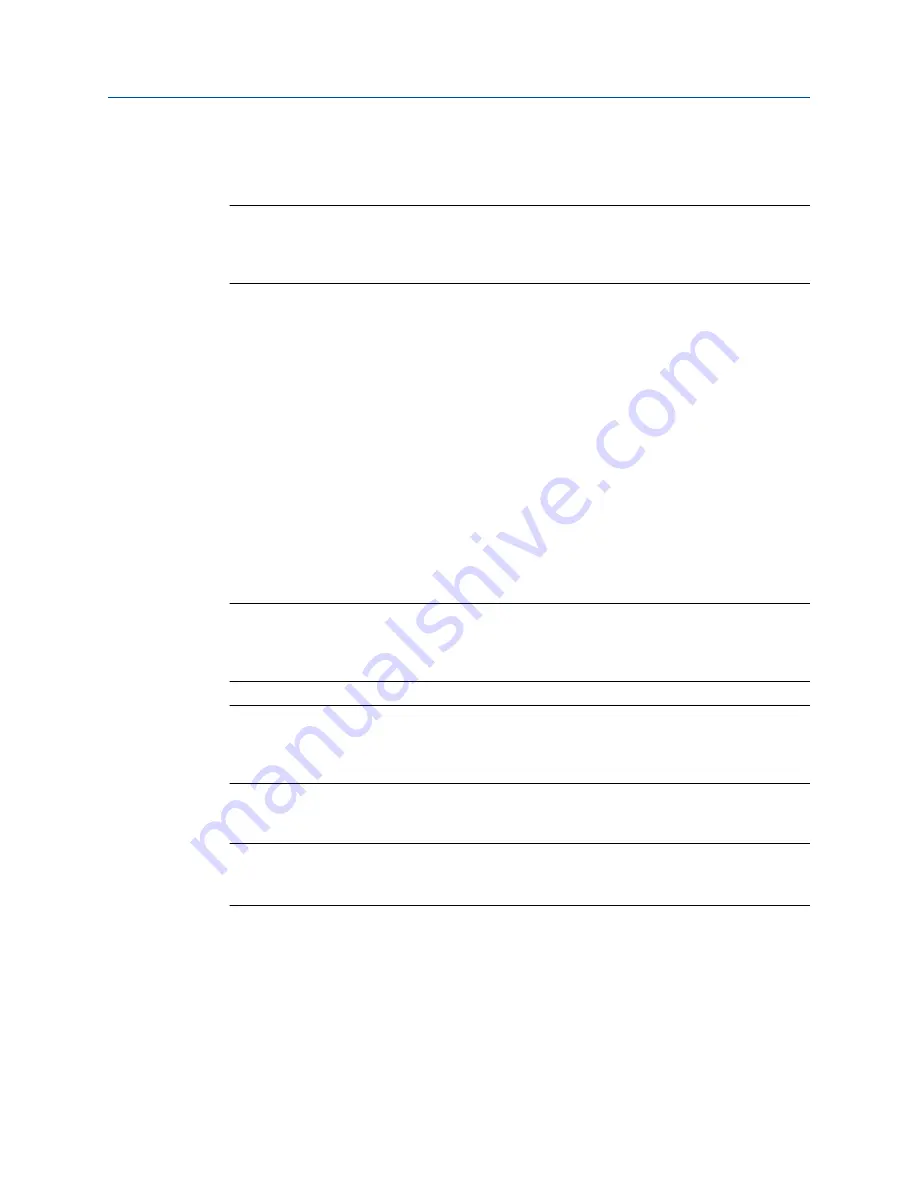
•
To change the communications parameters using the Field Communicator, choose
On-Line Menu
>
Configure
>
Manual Setup
>
HART
>
Communications
.
Important
If you are changing communications parameters for the connection type that you are using, you will
lose the connection when you write the parameters to the transmitter. Reconnect using the new
parameters.
2.4
Zero the meter
Zeroing the meter establishes a baseline for the velocity indicator by analyzing the sensor's
output when there is no flow through the sensor tubes.
•
Zero the meter using the display
(Section 2.4.1)
•
Zero the meter using ProLink III
(Section 2.4.2)
•
Zero the meter using the Field Communicator
(Section 2.4.3)
2.4.1
Zero the meter using the display
Zeroing the meter establishes a baseline for the velocity indicator by analyzing the sensor's
output when there is no flow through the sensor tubes.
Important
In most cases, the default value (0) is adequate for flow indication. Do not zero the meter unless the
velocity switch is being triggered incorrectly and you need to apply an offset to the velocity
measurement.
Restriction
You cannot change the
Zero Time
setting from the display. The current setting of
Zero Time
will be
applied to the zero procedure. The default value is 20 seconds. If you need to change
Zero Time
, you
must make a connection to the transmitter from a communications tool such as ProLink III.
Prerequisites
Important
Do not zero the meter if a high-severity alert is active. Correct the problem, then zero the meter. You
may zero the meter if a low-severity alert is active.
Procedure
1.
Prepare the meter:
a. Stop flow through the sensor by shutting the downstream valve, and then the
upstream valve if available.
b. Verify that the sensor is blocked in, that flow has stopped, and that the sensor is
completely full of process fluid.
Quick start
Configuration and Use Manual
9
Summary of Contents for CDM100M
Page 8: ...Getting Started 2 Micro Motion Compact Density Meters CDM ...
Page 12: ...Before you begin 6 Micro Motion Compact Density Meters CDM ...
Page 20: ...Configuration and commissioning 14 Micro Motion Compact Density Meters CDM ...
Page 26: ...Introduction to configuration and commissioning 20 Micro Motion Compact Density Meters CDM ...
Page 110: ...Integrate the meter with the control system 104 Micro Motion Compact Density Meters CDM ...
Page 116: ...Operations maintenance and troubleshooting 110 Micro Motion Compact Density Meters CDM ...
Page 124: ...Transmitter operation 118 Micro Motion Compact Density Meters CDM ...
Page 194: ...Using the transmitter display 188 Micro Motion Compact Density Meters CDM ...
Page 208: ...Using ProLink III with the transmitter 202 Micro Motion Compact Density Meters CDM ...






























