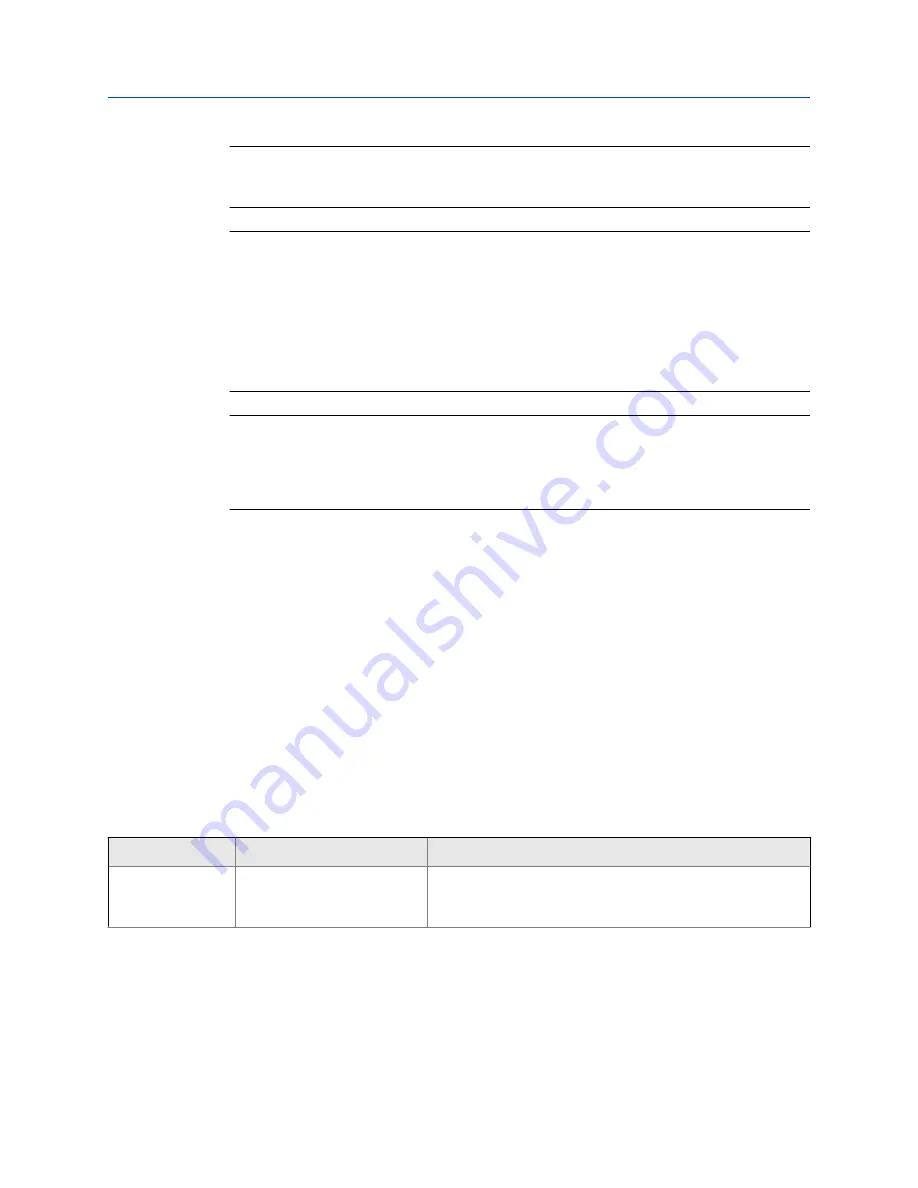
Tip
Fixed values for temperature or pressure are not recommended. Using a fixed temperature or
pressure value may produce inaccurate process data.
Important
Line temperature data is used in several different measurements and calculations. It is possible to
use the internal RTD temperature in some areas and an external temperature in others. The
transmitter stores the internal RTD temperature and the external temperature separately. However,
the transmitter stores only one alternate temperature value, which may be either an external
temperature or the configured fixed value. Accordingly, if you set up polling for temperature in one
area, and digital communications in another, and configure a fixed temperature value in a third, the
fixed value will be overwritten by polling and digital communications, and polling and digital
communications will overwrite each other.
Important
Line pressure data is used in several different measurements and calculations. The transmitter stores
only one pressure value, which may be either the external pressure or the configured fixed value.
Accordingly, if you choose a fixed pressure for some uses, and an external pressure for others, the
external pressure will overwrite the fixed value.
Prerequisites
If you plan to poll an external device, the primary mA output must be wired to support
HART communications.
You must be using gauge pressure.
The pressure device must use the pressure unit that is configured in the transmitter.
If you are using an external temperature device, it must use the temperature unit that is
configured in the transmitter.
Procedure
1.
Choose
Device Tools
>
Configuration
>
Process Measurement
>
API Referral
.
2.
Choose the method to be used to supply temperature data, and perform the
required setup.
Option
Description
Setup
Internal RTD tem-
perature data
Temperature data from the on-
board temperature sensor
(RTD) is used.
a. Set
Line Temperature Source
to
Internal RTD
.
b. Click
Apply
.
Configure process measurement
48
Micro Motion
®
Compact Density Meters (CDM)
Summary of Contents for CDM100M
Page 8: ...Getting Started 2 Micro Motion Compact Density Meters CDM ...
Page 12: ...Before you begin 6 Micro Motion Compact Density Meters CDM ...
Page 20: ...Configuration and commissioning 14 Micro Motion Compact Density Meters CDM ...
Page 26: ...Introduction to configuration and commissioning 20 Micro Motion Compact Density Meters CDM ...
Page 110: ...Integrate the meter with the control system 104 Micro Motion Compact Density Meters CDM ...
Page 116: ...Operations maintenance and troubleshooting 110 Micro Motion Compact Density Meters CDM ...
Page 124: ...Transmitter operation 118 Micro Motion Compact Density Meters CDM ...
Page 194: ...Using the transmitter display 188 Micro Motion Compact Density Meters CDM ...
Page 208: ...Using ProLink III with the transmitter 202 Micro Motion Compact Density Meters CDM ...
















































