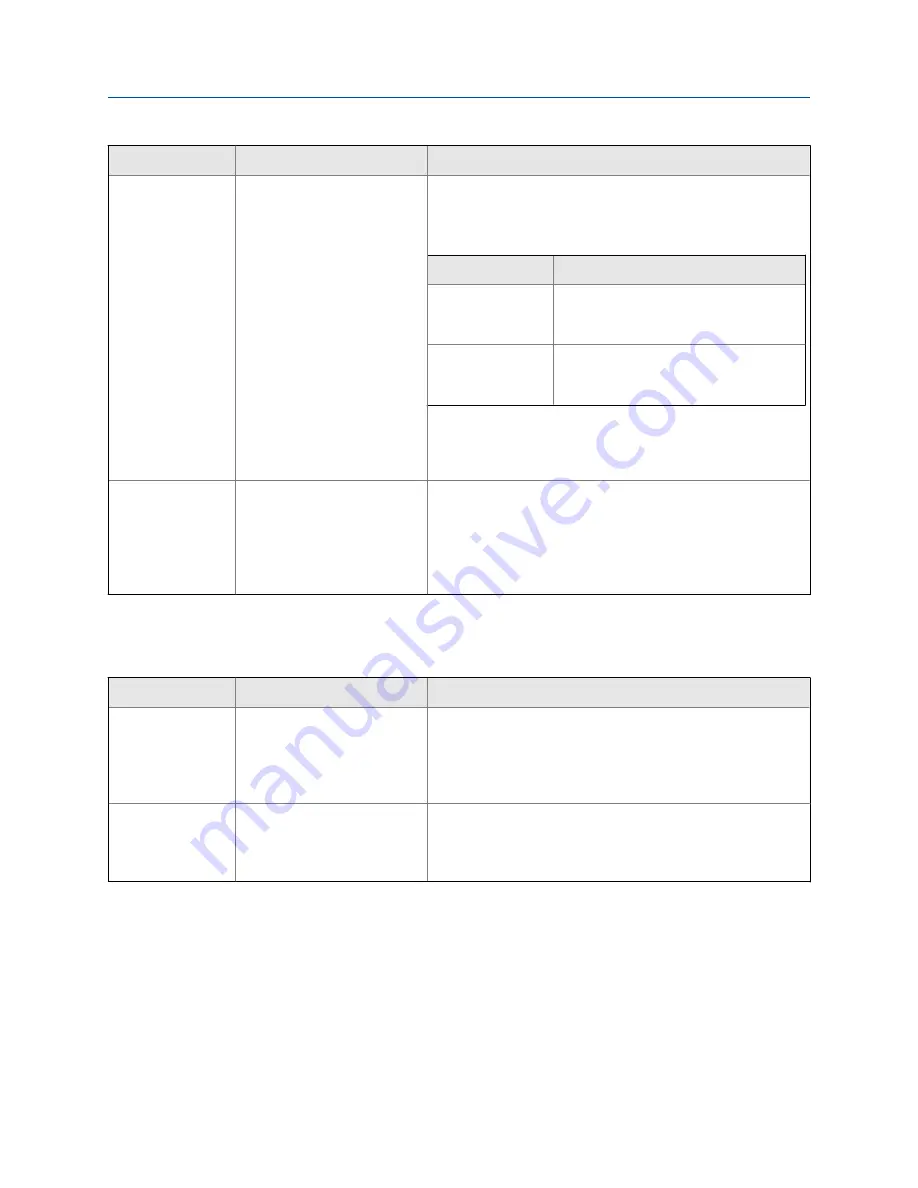
Option
Description
Setup
Polling
The meter polls an external de-
vice for temperature data. This
data will be available in addi-
tion to the internal RTD tem-
perature data.
a. Set
Line Temperature Source
to
Poll for External Value
.
b. Set
Polling Slot
to an available slot.
c. Set
Polling Control
to
Poll as Primary
or
Poll as Secondary
.
Option
Description
Poll as Primary
No other HART masters will be on the
network. The Field Communicator is not
a HART master.
Poll as Secondary
Other HART masters will be on the net-
work. The Field Communicator is not a
HART master.
d. Set
External Device Tag
to the HART tag of the temperature
device.
e. Click
Apply
.
Digital communica-
tions
A host writes temperature data
to the meter at appropriate in-
tervals. This data will be availa-
ble in addition to the internal
RTD temperature data.
a. Set
Line Temperature Source
to
Fixed Value or Digital Communica-
tions
.
b. Click
Apply
.
c. Perform the necessary host programming and communica-
tions setup to write temperature data to the meter at appro-
priate intervals.
3.
Choose the method you will use to supply pressure data, and perform the required
setup.
Option
Description
Setup
Polling
The meter polls an external de-
vice for pressure data.
a. Set
Line Pressure Source
to
Poll for External Value
.
b. Set
Polling Slot
to an available slot.
c. Set
Polling Control
to
Poll as Primary
or
Poll as Secondary
.
d. Set
External Device Tag
to the HART tag of the temperature
device.
Digital communica-
tions
A host writes pressure data to
the meter at appropriate inter-
vals.
a. Set
Line Pressure Source
to
Fixed Value or Digital Communications
.
b. Perform the necessary host programming and communica-
tions setup to write pressure data to the meter at appropri-
ate intervals.
Postrequisites
If you are using external temperature data, verify the external temperature value displayed
in the Inputs group on the ProLink III main window .
The current pressure value is displayed in the
External Pressure
field. Verify that the value is
correct.
Need help?
If the value is not correct:
Configure process measurement
Configuration and Use Manual
49
Summary of Contents for CDM100M
Page 8: ...Getting Started 2 Micro Motion Compact Density Meters CDM ...
Page 12: ...Before you begin 6 Micro Motion Compact Density Meters CDM ...
Page 20: ...Configuration and commissioning 14 Micro Motion Compact Density Meters CDM ...
Page 26: ...Introduction to configuration and commissioning 20 Micro Motion Compact Density Meters CDM ...
Page 110: ...Integrate the meter with the control system 104 Micro Motion Compact Density Meters CDM ...
Page 116: ...Operations maintenance and troubleshooting 110 Micro Motion Compact Density Meters CDM ...
Page 124: ...Transmitter operation 118 Micro Motion Compact Density Meters CDM ...
Page 194: ...Using the transmitter display 188 Micro Motion Compact Density Meters CDM ...
Page 208: ...Using ProLink III with the transmitter 202 Micro Motion Compact Density Meters CDM ...
















































