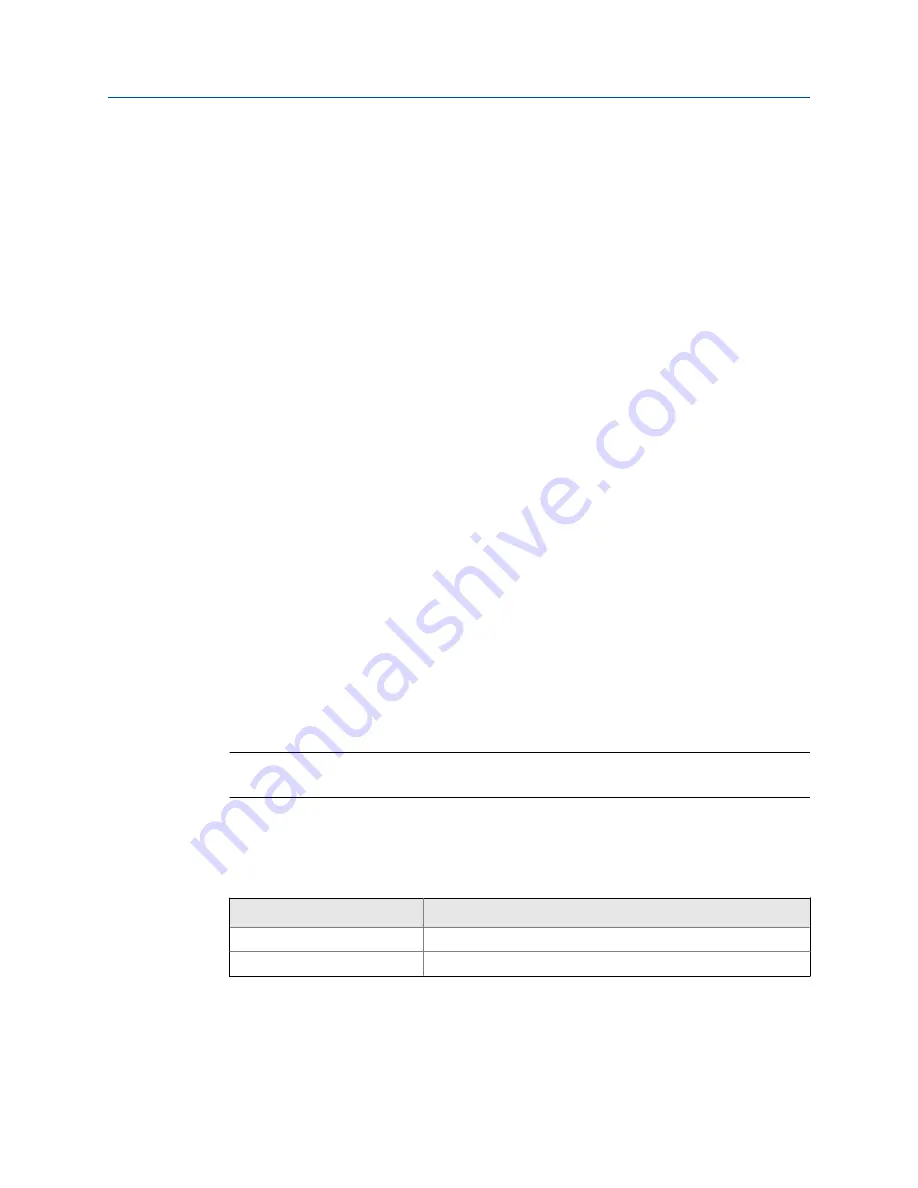
Appendix B
Using the transmitter display
Topics covered in this appendix:
•
Components of the transmitter interface
•
•
Access and use the display menu system
•
Display codes for process variables
•
Codes and abbreviations used in display menus
B.1
Components of the transmitter interface
The transmitter interface includes the status LED, the display (LCD panel), and two optical
switches.
B.2
Use the optical switches
Use the optical switches on the transmitter interface to control the transmitter display.
The transmitter has two optical switches:
Scroll
and
Select
.
Procedure
To activate an optical switch, block the light by holding your thumb or finger in front of the
opening.
Tip
You can activate the optical switch through the lens. Do not remove the transmitter housing cover.
The optical switch indicator lights up when the transmitter senses that an optical switch
has been activated.
Optical switch indicator and optical switch states
Table B-1:
Optical switch indicator
State of optical switches
Solid red
One optical switch is activated.
Flashing red
Both optical switches are activated.
Using the transmitter display
Configuration and Use Manual
171
Summary of Contents for CDM100M
Page 8: ...Getting Started 2 Micro Motion Compact Density Meters CDM ...
Page 12: ...Before you begin 6 Micro Motion Compact Density Meters CDM ...
Page 20: ...Configuration and commissioning 14 Micro Motion Compact Density Meters CDM ...
Page 26: ...Introduction to configuration and commissioning 20 Micro Motion Compact Density Meters CDM ...
Page 110: ...Integrate the meter with the control system 104 Micro Motion Compact Density Meters CDM ...
Page 116: ...Operations maintenance and troubleshooting 110 Micro Motion Compact Density Meters CDM ...
Page 124: ...Transmitter operation 118 Micro Motion Compact Density Meters CDM ...
Page 194: ...Using the transmitter display 188 Micro Motion Compact Density Meters CDM ...
Page 208: ...Using ProLink III with the transmitter 202 Micro Motion Compact Density Meters CDM ...
















































