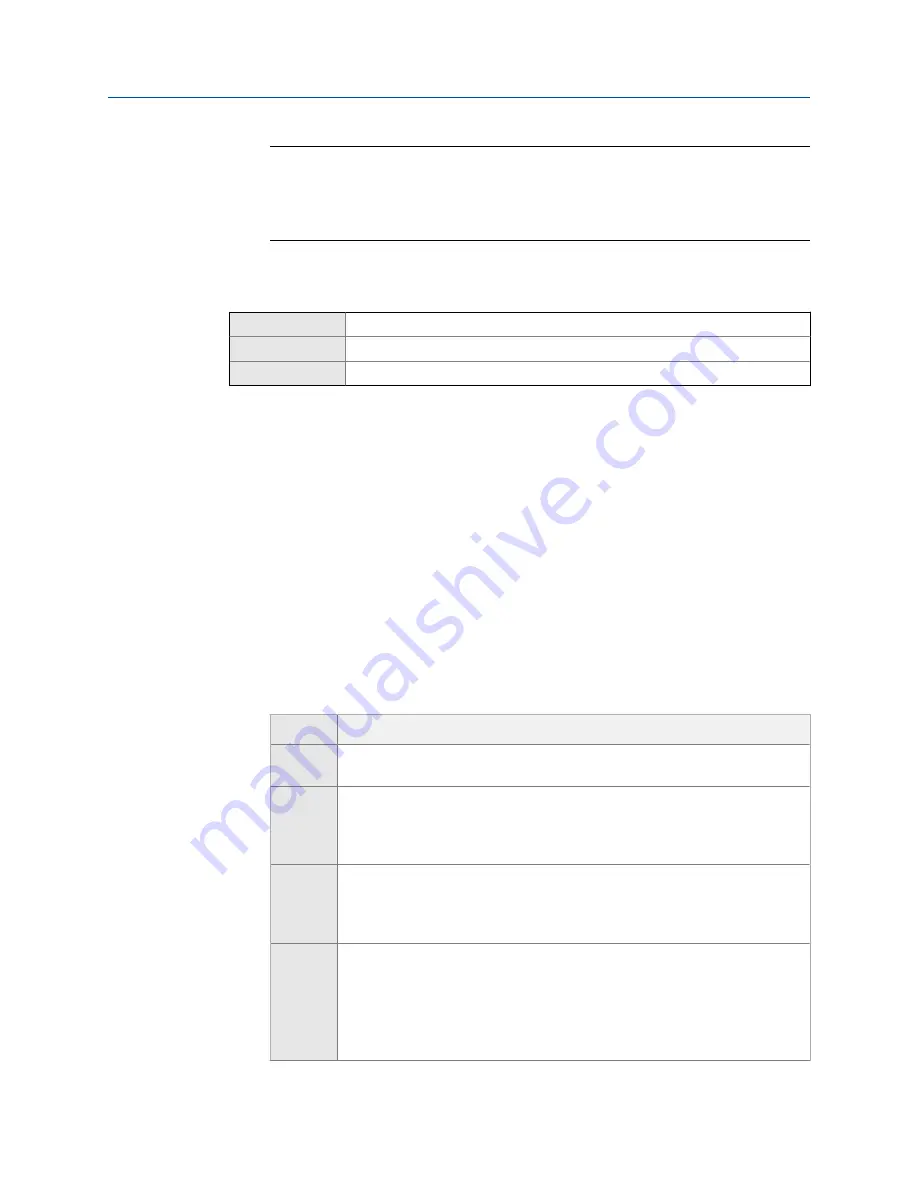
Important
If you change the HART Primary Variable (PV) or Secondary Variable (SV), the process
variables assigned to the primary mA output and the secondary mA output (if applicable) are
automatically changed to match. The PV cannot be changed on devices with fixed mA output
assignments.
Configure HART trigger mode
Display
Not available
ProLink III
Device Tools
>
Configuration
>
Communications
>
Communications (HART)
Field Communicator
Configure
>
Manual Setup
>
HART
>
Burst Mode
>
Burst Message x
>
Configure Update Rate
Overview
Trigger mode
uses the burst message mechanism to indicate that a process variable has
changed. When trigger mode is implemented, the bursting interval (HART update rate)
changes if Primary Variable or Burst Variable 0 moves above or below the user-specified
trigger level. You can set up a different trigger on each burst message.
Prerequisites
Before you can configure trigger mode, the corresponding HART burst message must be
enabled.
Procedure
1.
Select the burst message for which you will set up trigger mode.
2.
Set
Trigger Mode
to the type of trigger you want to use.
Option
Description
Continuous
The burst message is sent at
Default Update Rate
. The burst interval is not affected
by changes in process variables.
Falling
•
When the specified process variable is above
Trigger Level
, the burst message
is sent at
Default Update Rate
.
•
When the specified process variable is below
Trigger Level
, the burst message
is sent at
Update Rate
.
Rising
•
When the specified process variable is below
Trigger Level
, the burst message
is sent at
Default Update Rate
.
•
When the specified process variable is above
Trigger Level
, the burst message
is sent at
Update Rate
.
Windowed
This option is used to communicate that the process variable is changing rapid-
ly.
Trigger Level
defines a deadband around the most recently broadcast value.
•
If the process variable stays within this deadband, the burst message is sent
at
Default Update Rate
.
•
If the process variable moves outside this deadband in either direction, the
burst message is sent at
Update Rate
.
Integrate the meter with the control system
Configuration and Use Manual
99
Summary of Contents for CDM100M
Page 8: ...Getting Started 2 Micro Motion Compact Density Meters CDM ...
Page 12: ...Before you begin 6 Micro Motion Compact Density Meters CDM ...
Page 20: ...Configuration and commissioning 14 Micro Motion Compact Density Meters CDM ...
Page 26: ...Introduction to configuration and commissioning 20 Micro Motion Compact Density Meters CDM ...
Page 110: ...Integrate the meter with the control system 104 Micro Motion Compact Density Meters CDM ...
Page 116: ...Operations maintenance and troubleshooting 110 Micro Motion Compact Density Meters CDM ...
Page 124: ...Transmitter operation 118 Micro Motion Compact Density Meters CDM ...
Page 194: ...Using the transmitter display 188 Micro Motion Compact Density Meters CDM ...
Page 208: ...Using ProLink III with the transmitter 202 Micro Motion Compact Density Meters CDM ...






























