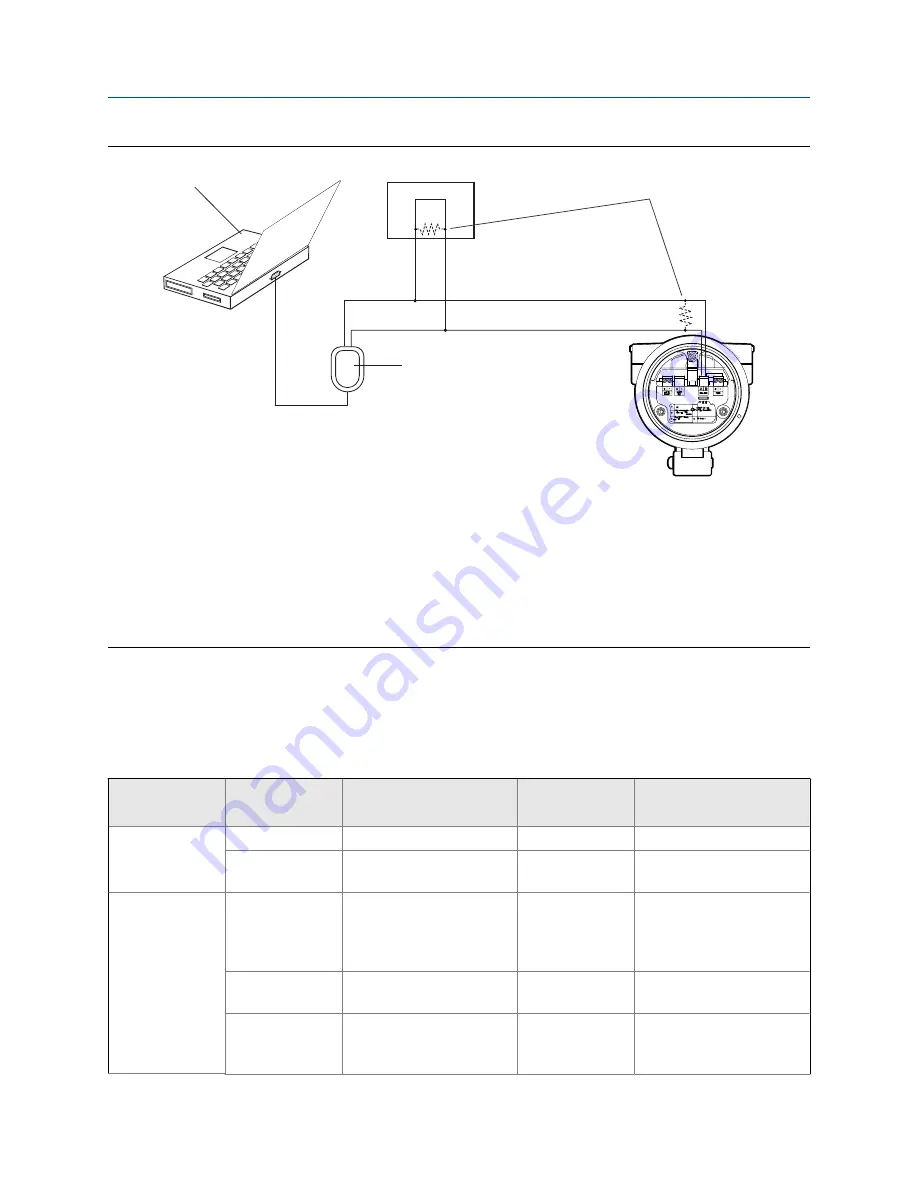
Connection over network
Figure C-2:
A
C
E
D
B
A. PC
B. RS‐232 to RS‐485 converter
C.
120-
Ω
, 1/2‐watt resistors at both ends of the segment, if necessary
D. DCS or PLC
E. Transmitter with end‐cap removed
Note
This figure shows a serial port connection. USB connections are also supported.
4.
Start ProLink III.
5.
Choose
Connect to Physical Device
.
6.
Set the parameters that are required for your connection type.
RS-485 connection parameters
Table C-1:
Connection type
Parameter
Value
Optional or re-
quired?
Auto-detection
Service port
Protocol
Service Port
Required
No
PC Port
The PC port that you are us-
ing for this connection.
Required
No
Modbus/RS-485
Protocol
Modbus RTU
or
Modbus ASCII
Required
Yes. The device accepts con-
nection requests that use ei-
ther protocol, and responds
using the same protocol.
PC Port
The PC port that you are us-
ing for this connection.
Required
No
Address
The Modbus address config-
ured for this transmitter.
The default is 1.
Required
No
Using ProLink III with the transmitter
Configuration and Use Manual
193
Summary of Contents for CDM100M
Page 8: ...Getting Started 2 Micro Motion Compact Density Meters CDM ...
Page 12: ...Before you begin 6 Micro Motion Compact Density Meters CDM ...
Page 20: ...Configuration and commissioning 14 Micro Motion Compact Density Meters CDM ...
Page 26: ...Introduction to configuration and commissioning 20 Micro Motion Compact Density Meters CDM ...
Page 110: ...Integrate the meter with the control system 104 Micro Motion Compact Density Meters CDM ...
Page 116: ...Operations maintenance and troubleshooting 110 Micro Motion Compact Density Meters CDM ...
Page 124: ...Transmitter operation 118 Micro Motion Compact Density Meters CDM ...
Page 194: ...Using the transmitter display 188 Micro Motion Compact Density Meters CDM ...
Page 208: ...Using ProLink III with the transmitter 202 Micro Motion Compact Density Meters CDM ...
















































