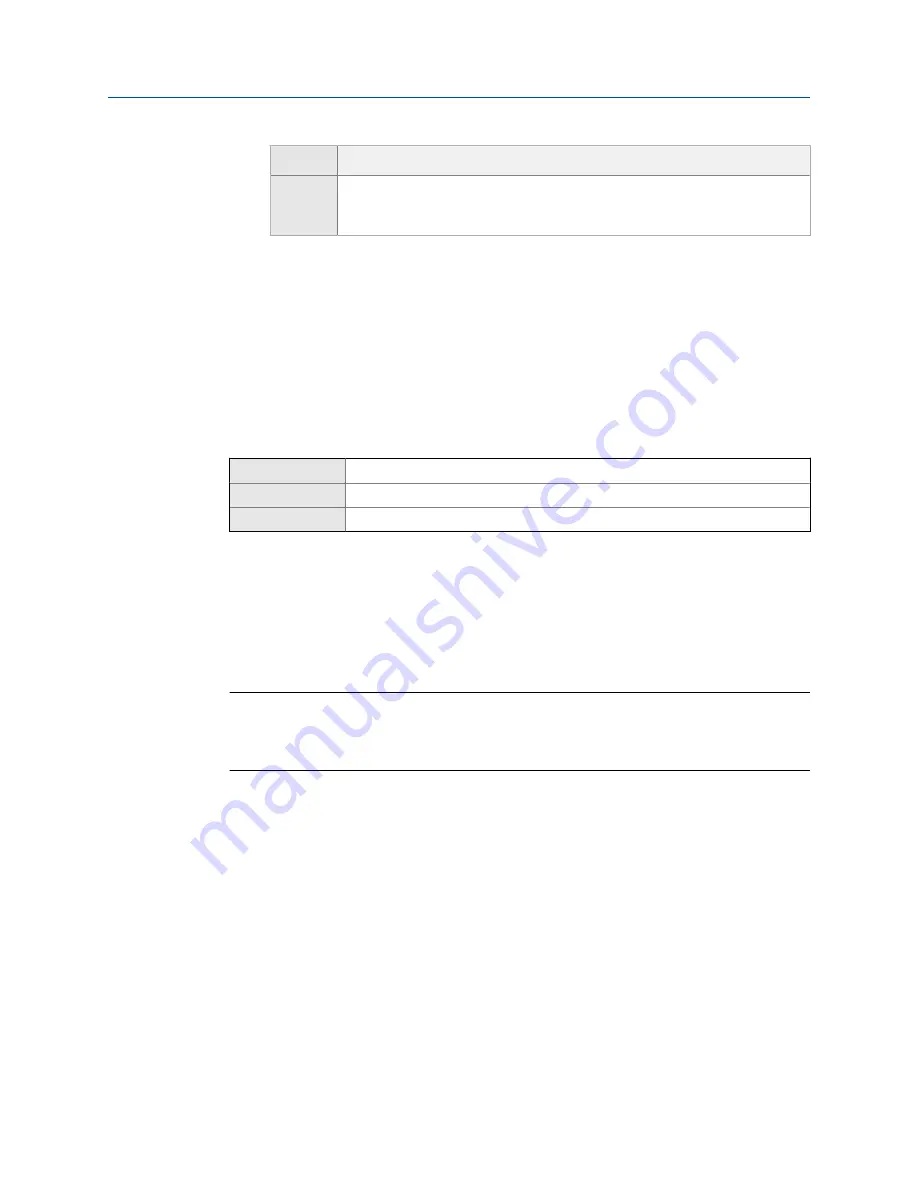
Option
Description
On Change
•
If any value in the burst message changes, the burst message is sent at
Up-
date Rate
.
•
If no values change, the burst message is sent at
Default Update Rate
.
3.
Ensure that
Primary Variable
or
Burst Variable 0
is set to the variable that will activate the
trigger. If it is not, reconfigure the burst message contents.
4.
Set
Trigger Level
to the value of the process variable at which the trigger will be
activated.
5.
Set
Default Update Rate
to the burst interval to be used when the trigger is not active.
6.
Set
Update Rate
to the burst interval to be used when the trigger is active.
Configure HART event notification
Display
Not available
ProLink III
Device Tools
>
Configuration
>
Communications
>
Communications (HART)
>
Event Notification
Field Communicator
Configure
>
Manual Setup
>
HART
>
Event Notification
Overview
Event notification
uses the burst message mechanism to indicate that an alert has occurred.
When event notification is enabled and one or more of the selected alerts occurs, each
active burst message will broadcast a BACK message until the event is acknowledged by a
HART master using HART command 119.
Tip
Event notification affects only HART burst messages. Whether an alert is selected for event
notification or not, alert severity, alert status (active or inactive), fault timeout, and alert
acknowledgment operate as normal.
Prerequisites
If you are using the Field Communicator, you must enable a burst message before you can
configure event notification.
Procedure
1.
Enable event notification.
2.
Select all desired alerts.
If one or more of the selected alerts occurs, each active burst message will broadcast
a BACK message until the event is acknowledged by a HART master using HART
command 119.
3.
Set
Trigger Interval
as desired.
Trigger Interval
controls the delay before the BACK message is broadcast.
Integrate the meter with the control system
100
Micro Motion
®
Compact Density Meters (CDM)
Summary of Contents for CDM100M
Page 8: ...Getting Started 2 Micro Motion Compact Density Meters CDM ...
Page 12: ...Before you begin 6 Micro Motion Compact Density Meters CDM ...
Page 20: ...Configuration and commissioning 14 Micro Motion Compact Density Meters CDM ...
Page 26: ...Introduction to configuration and commissioning 20 Micro Motion Compact Density Meters CDM ...
Page 110: ...Integrate the meter with the control system 104 Micro Motion Compact Density Meters CDM ...
Page 116: ...Operations maintenance and troubleshooting 110 Micro Motion Compact Density Meters CDM ...
Page 124: ...Transmitter operation 118 Micro Motion Compact Density Meters CDM ...
Page 194: ...Using the transmitter display 188 Micro Motion Compact Density Meters CDM ...
Page 208: ...Using ProLink III with the transmitter 202 Micro Motion Compact Density Meters CDM ...






























