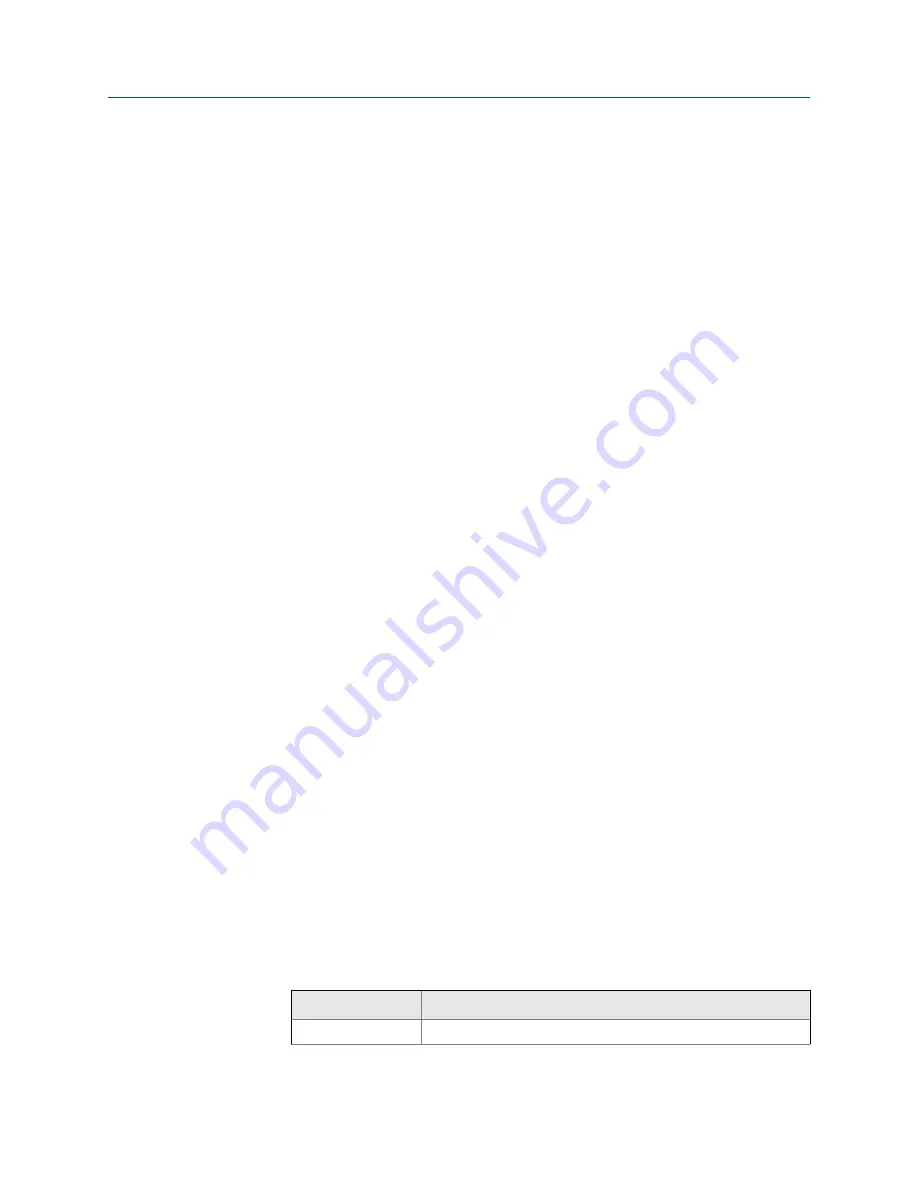
•
Set up the API referral application using ProLink III
(Section 4.6.1)
•
Set up the API referral application using the Field Communicator
(Section 4.6.2)
4.6.1
Set up the API referral application using ProLink III
This section guides you through the tasks required to set up and implement the API
referral application.
1.
Enable the API referral application using ProLink III
2.
Configure API referral using ProLink III
3.
Set up temperature and pressure data for API referral using ProLink III
Enable the API referral application using ProLink III
The API referral application must be enabled before you can perform any setup. If the API
referral application was enabled at the factory, you do not need to enable it now.
1.
Choose
Device Tools
>
Configuration
>
Transmitter Options
.
2.
If the concentration measurement application is enabled, disable it and click
Apply
.
The concentration measurement application and the API referral application cannot
be enabled simultaneously.
3.
Enable
API Referral
and click
Apply
.
Configure API referral using ProLink III
The API referral parameters specify the API table, measurement units, and reference values
to be used in referred density calculations.
Prerequisites
You will need API documentation for the API table that you select.
Depending on your API table, you may need to know the thermal expansion coefficient
(TEC) for your process fluid.
You must know the reference temperature and reference pressure that you want to use.
Procedure
1.
Choose
Device Tools
>
Configuration
>
Process Measurement
>
Petroleum Measurement
.
2.
Specify the API table to use.
Each API table is associated with a specific set of equations.
a. Set
Process Fluid
to the API table group that your process fluid belongs to.
API table group
Process fluids
A tables
Generalized crude and JP4
Configure process measurement
Configuration and Use Manual
45
Summary of Contents for CDM100M
Page 8: ...Getting Started 2 Micro Motion Compact Density Meters CDM ...
Page 12: ...Before you begin 6 Micro Motion Compact Density Meters CDM ...
Page 20: ...Configuration and commissioning 14 Micro Motion Compact Density Meters CDM ...
Page 26: ...Introduction to configuration and commissioning 20 Micro Motion Compact Density Meters CDM ...
Page 110: ...Integrate the meter with the control system 104 Micro Motion Compact Density Meters CDM ...
Page 116: ...Operations maintenance and troubleshooting 110 Micro Motion Compact Density Meters CDM ...
Page 124: ...Transmitter operation 118 Micro Motion Compact Density Meters CDM ...
Page 194: ...Using the transmitter display 188 Micro Motion Compact Density Meters CDM ...
Page 208: ...Using ProLink III with the transmitter 202 Micro Motion Compact Density Meters CDM ...






























