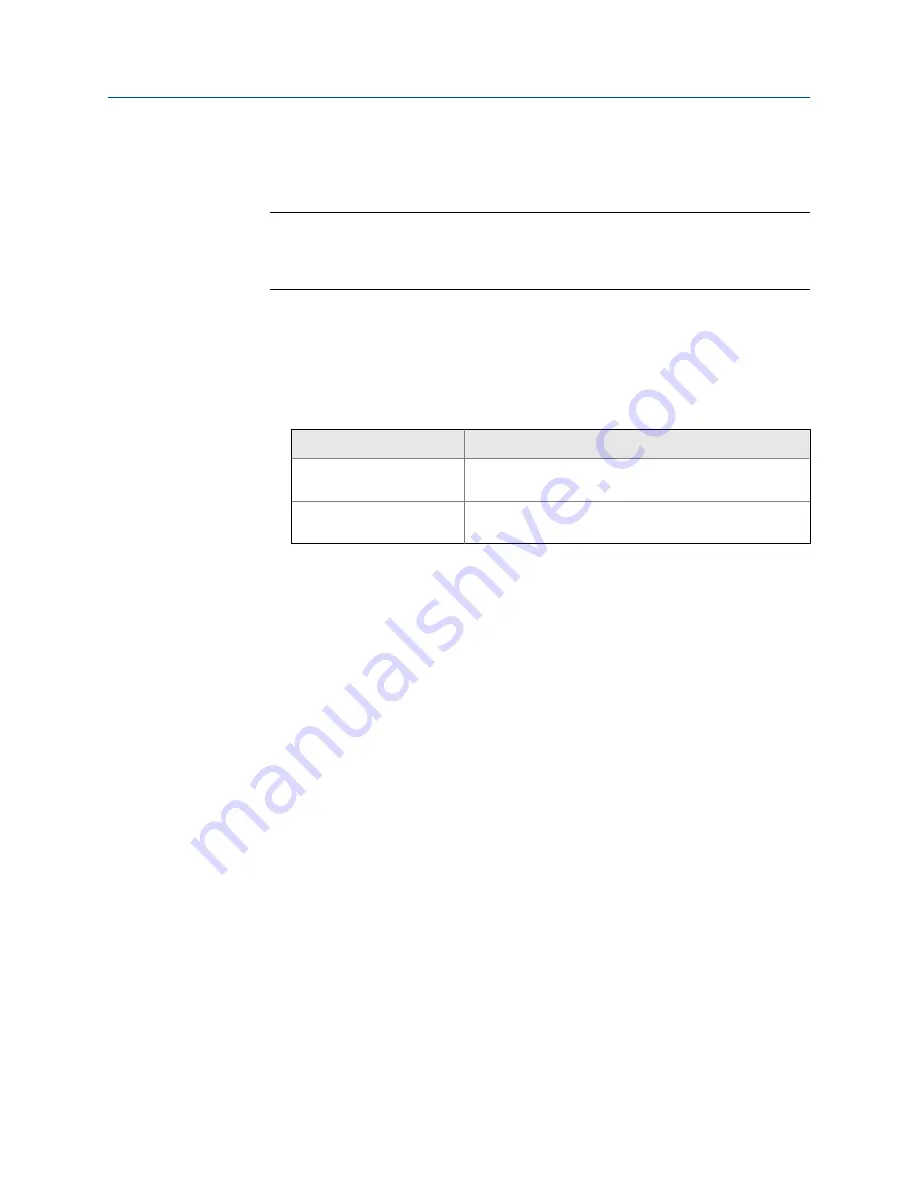
2.
Set
Pressure Input
to
Enable
.
3.
Set
Pressure Unit
to the unit used by the external pressure device.
Restriction
If the API referral application is enabled, the API table selection automatically sets the
pressure measurement unit. Configure the API referral application first, then change the
pressure measurement unit if necessary.
4.
Set up the pressure input.
a. Choose
Configure
>
Manual Setup
>
Inputs/Outputs
>
External Device Polling
.
b. Choose an unused polling slot.
c. Set
Polling Control
to
Poll as Primary
or
Poll as Secondary
.
Option
Description
Poll as Primary
No other HART masters will be on the network. The
Field Communicator is not a HART master.
Poll as Secondary
Other HART masters will be on the network. The
Field Communicator is not a HART master.
d. Set
External Device Tag
to the HART tag of the external pressure device.
e. Set
Polled Variable
to
Pressure
.
Postrequisites
To view the current pressure value, choose
Service Tools
>
Variables
>
External Variables
. Verify
that the value is correct.
Need help?
If the value is not correct:
•
Ensure that the external device and the meter are using the same measurement unit.
•
For polling:
-
Verify the wiring between the meter and the external device.
-
Verify the HART tag of the external device.
•
For digital communications:
-
Verify that the host has access to the required data.
-
Verify that the host is writing to the correct register in memory, using the correct data
type.
•
If necessary, apply an offset.
Related information
Set up the API referral application
Configure process measurement
36
Micro Motion
®
Compact Density Meters (CDM)
Summary of Contents for CDM100M
Page 8: ...Getting Started 2 Micro Motion Compact Density Meters CDM ...
Page 12: ...Before you begin 6 Micro Motion Compact Density Meters CDM ...
Page 20: ...Configuration and commissioning 14 Micro Motion Compact Density Meters CDM ...
Page 26: ...Introduction to configuration and commissioning 20 Micro Motion Compact Density Meters CDM ...
Page 110: ...Integrate the meter with the control system 104 Micro Motion Compact Density Meters CDM ...
Page 116: ...Operations maintenance and troubleshooting 110 Micro Motion Compact Density Meters CDM ...
Page 124: ...Transmitter operation 118 Micro Motion Compact Density Meters CDM ...
Page 194: ...Using the transmitter display 188 Micro Motion Compact Density Meters CDM ...
Page 208: ...Using ProLink III with the transmitter 202 Micro Motion Compact Density Meters CDM ...
















































