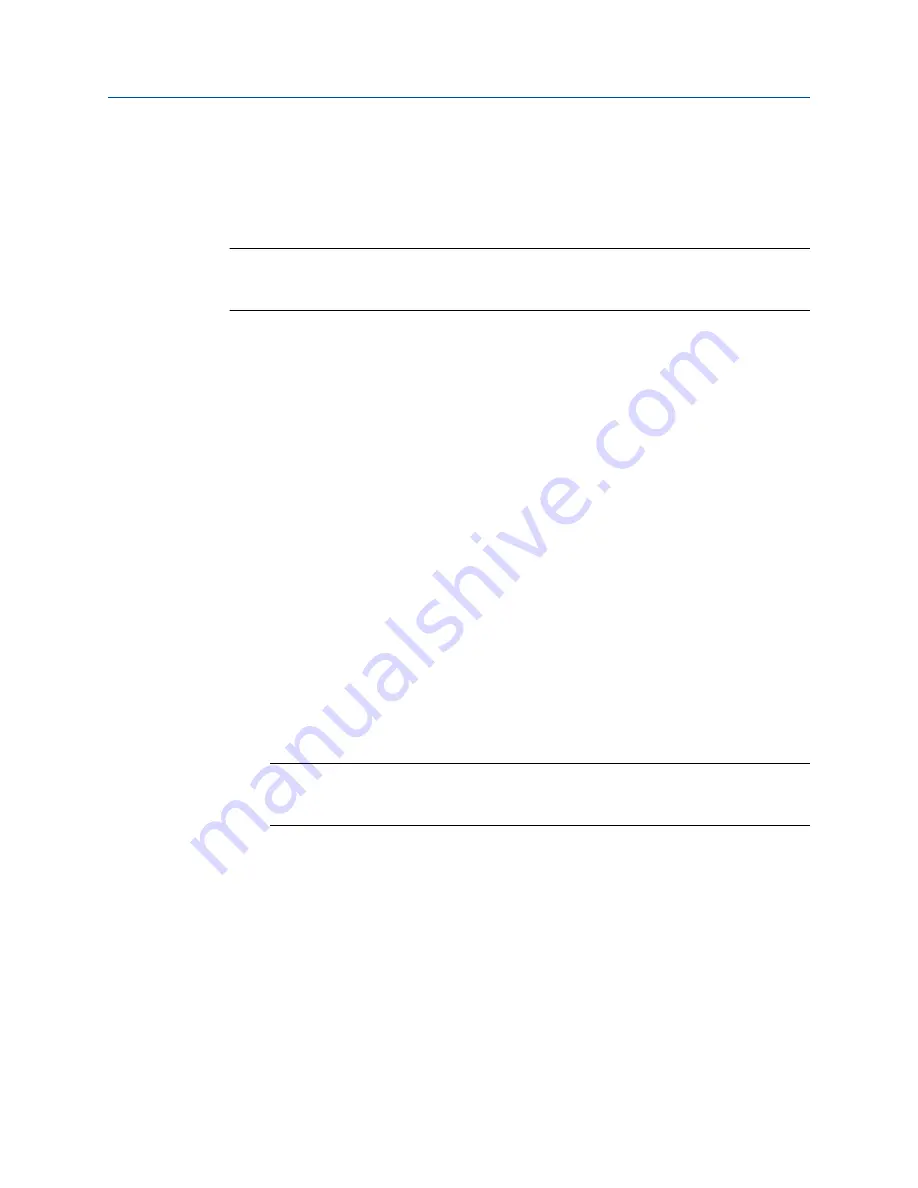
B.3
Access and use the display menu system
The display menu system is used to perform various configuration, administrative, and
maintenance tasks.
Tip
The display menu system does not provide complete configuration, administrative, or maintenance
functions. For complete transmitter management, you must use another communications tool.
Prerequisites
To access the display menu system, operator access to either the Off-Line menu or the
Alert menu must be enabled. To access the complete menu system, operator access must
be enabled for both the Off-Line menu and the Alert menu.
Procedure
1.
At the transmitter display, activate the
Scroll
and
Select
optical switches
simultaneously until the display changes.
You will enter the Off-Line menu at any of several locations, depending on several
factors.
•
If an alert is active and access to the Alert menu is enabled, you will see
SEE
ALARM
.
•
If no alert is active, you will see
OFF-LINE MAINT
.
2.
If
CODE?
appears on the display when you make a choice, enter the value that is
configured for
Off-Line Password
.
a. With the cursor flashing on the first digit, activate
Scroll
until the correct digit is
displayed, then activate
Select
.
b. Repeat this process for the second, third, and fourth digits.
Tip
If you do not know the correct value for
Off-Line Password
, wait 30 seconds. The password
screen will time out automatically and you will be returned to the previous screen.
3.
Use the
Scroll
and
Select
optical switches to navigate to your destination in the
display menu system.
•
Use
Scroll
to move through a list of options.
•
Use
Select
to choose the current option.
4.
If
Scroll
flashes on the display, activate the
Scroll
optical switch, then the
Select
optical
switch, and then the
Scroll
optical switch again.
The display will prompt you through this sequence. The
Scroll-Select-Scroll
sequence is
designed to guard against accidental activation of the off-line menu. It is not
designed as a security measure.
5.
To exit a display menu and return to a higher-level menu:
Using the transmitter display
172
Micro Motion
®
Compact Density Meters (CDM)
Summary of Contents for CDM100M
Page 8: ...Getting Started 2 Micro Motion Compact Density Meters CDM ...
Page 12: ...Before you begin 6 Micro Motion Compact Density Meters CDM ...
Page 20: ...Configuration and commissioning 14 Micro Motion Compact Density Meters CDM ...
Page 26: ...Introduction to configuration and commissioning 20 Micro Motion Compact Density Meters CDM ...
Page 110: ...Integrate the meter with the control system 104 Micro Motion Compact Density Meters CDM ...
Page 116: ...Operations maintenance and troubleshooting 110 Micro Motion Compact Density Meters CDM ...
Page 124: ...Transmitter operation 118 Micro Motion Compact Density Meters CDM ...
Page 194: ...Using the transmitter display 188 Micro Motion Compact Density Meters CDM ...
Page 208: ...Using ProLink III with the transmitter 202 Micro Motion Compact Density Meters CDM ...






























