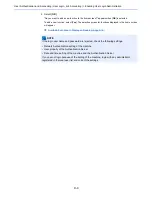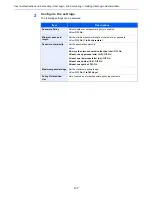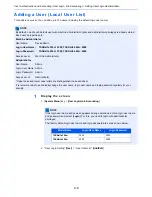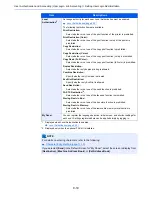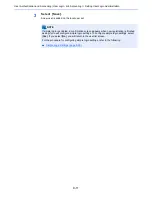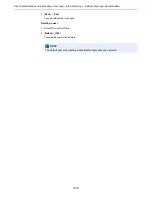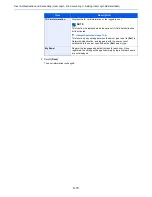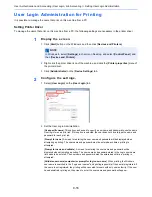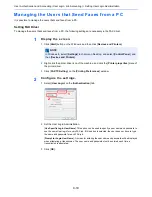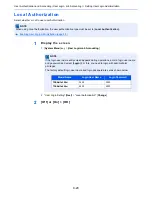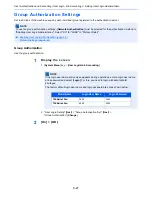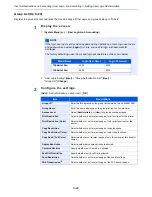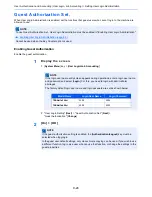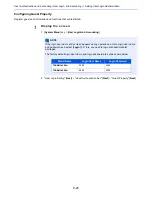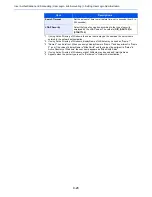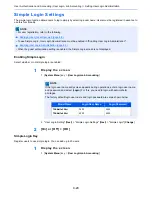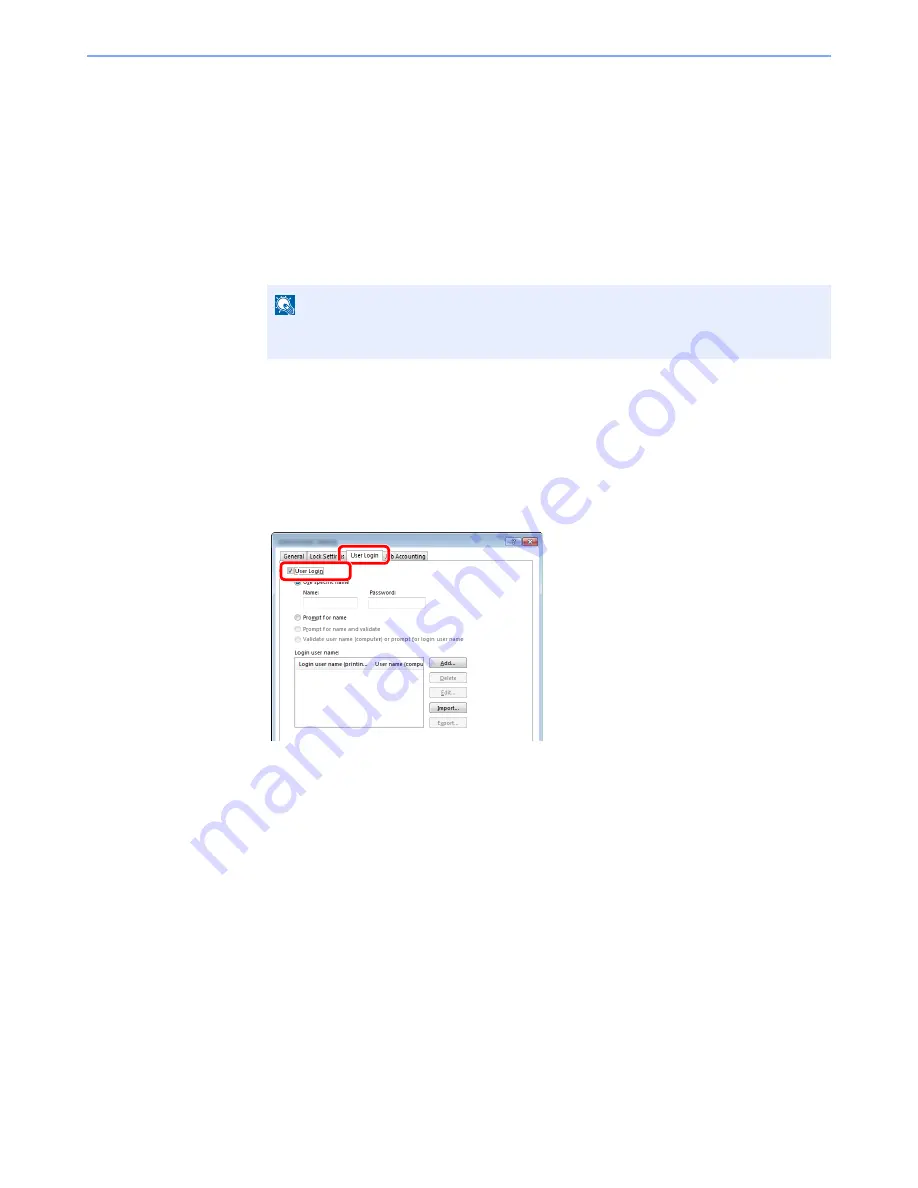
9-16
User Authentication and Accounting (User Login, Job Accounting) > Setting User Login Administration
User Login Administration for Printing
It is possible to manage the users that print on this machine from a PC.
Setting Printer Driver
To manage the users that print on this machine from a PC, the following settings are necessary in the printer driver.
1
Display the screen.
1
Click [
Start
] button on the Windows, and then click [
Devices and Printers
].
2
Right-click the printer driver icon of the machine, and click the [
Printer properties
] menu of
the printer driver.
3
Click [
Administrator
] on the [
Device Settings
] tab.
2
Configure the settings.
1
Select [
User Login
] on the [
User Login
] tab.
2
Set the User Login Administration.
[
Use specific name
]: This option can be used to specify a user name and password to use the same
User login for every print job. If this option is selected, the user does not have to type the name and
password for each print job.
[
Prompt for name
]: A screen for entering the user name and password will be displayed when
attempting a printing. The user name and password must be entered each time a printing is
attempted.
[
Prompt for name and validate
]: A screen for entering the user name and password will be
displayed when attempting a printing. The user name and password stored in the Login user name
list needs to be entered. The user name and password must be entered each time a printing is
attempted.
[
Validate user name (computer) or prompt for login user name
]: When printing, the Windows
user name is searched in the "Login user names" and printing is possible if the name is registered. If
the name is not registered, the printing will be canceled for users with only user authority. If the user
has administrator privileges, the screen to enter the user name and password will appear.
NOTE
In Windows 8, select [
Settings
] in charms on Desktop, and select [
Control Panel
], and
then [
Devices and Printers
].
1
2
Summary of Contents for TASKalfa 356ci
Page 1: ...OPERATION GUIDE q PRINT q COPY q SCAN q FAX TASKalfa 356ci TASKalfa 406ci ...
Page 463: ...10 22 Troubleshooting Regular Maintenance 4 Install the Punch Waste Box 5 Close the cover ...
Page 504: ...10 63 Troubleshooting Clearing Paper Jams 8 Remove any jammed paper 9 Push Right Cover 1 ...
Page 564: ......